The Logitech MX Master 3S is widely regarded as one of the most excellent mouse for professionals and gamers alike, and for all those who want precision, comfort in their daily computing tasks. Among its standout features is what Logitech calls SmartShift, a dynamic scrolling mechanism that automatically adjusts the speed of scrolling depending on content.
While this is indeed a great feature, there are those instances where you simply need the exactness with how something scrolls, particularly for high-stake low-lag tasks such as video editing, gaming, and reading long documents. So if you prefer to feel more in control over scrolling, turning off SmartShift gives you precision and, arguably more so, consistency.
In this tutorial, we will show you a very simple, step-by-step process to disable SmartShift on your MX Master 3S. Let’s get into it!
Watch: How To Change Default Keyboard On Samsung Galaxy A16
Disable SmartShift On MX Master 3S
Beforehand, you’ll need to install the ‘Logi Options+ App‘ on your PC. Head to the Logitech software download site and install the software. Once installed, launch the app and select your mouse on the home page. Then, click on the ‘Point & Scroll‘ option from the menu that appears to proceed.
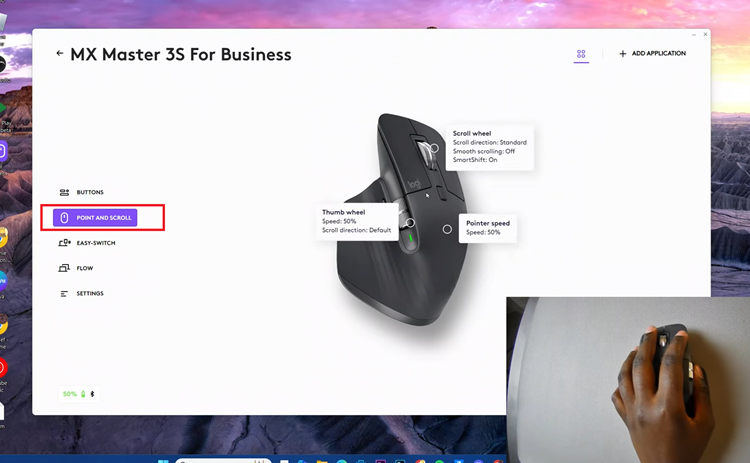
Following this, select the ‘Scroll Wheel‘ option to proceed. From here, you’ll see a few options regarding this setting. Scroll through the options and locate the ‘SmartShift‘ option. You’ll notice a toggle switch next to it. Toggle this switch OFF to turn off this feature.
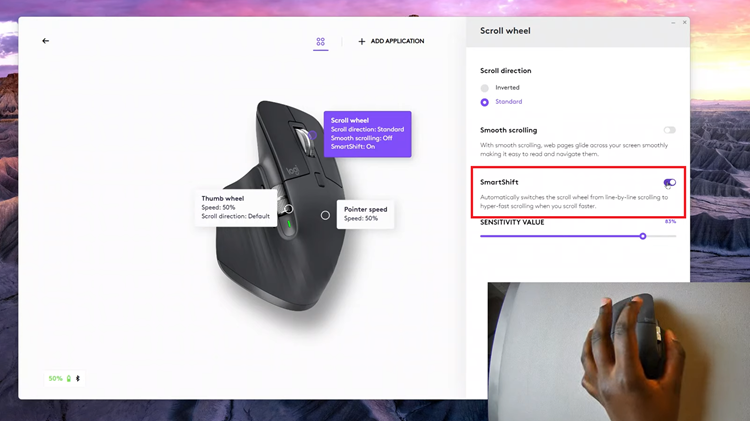
In conclusion, disabling SmartShift on the MX Master 3S is a simple process that allows you to take full control over your scrolling experience. By using the Logitech Options software, you can easily customize your mouse to meet your specific needs, ensuring precision and comfort for tasks like gaming, design, and productivity.

