The Samsung Galaxy A16 is a versatile smartphone that lets you personalize your experience, making it uniquely yours. One of the easiest and most effective ways to customize your device is by changing its theme. Themes not only give a fresh look and feel to your phone but can also enhance functionality by changing icons, wallpapers, fonts, and even system colors.
If you are bored with the default theme or want one that describes your style, then this is your destination. In this tutorial, we will take you through step-by-step on how to change the theme on your Samsung Galaxy A16.
If you are new to using smartphones or have been using Samsung for a while, these instructions will make it quite simple to find and apply an ideal theme for your gadget. Let us now begin to make it truly your Galaxy A16 by changing the look entirely.
Watch: How To Enable Smooth Scrolling On MX Master 3S
Change Theme On Samsung Galaxy A16
Begin by unlocking your Galaxy A16 and accessing the home screen. Then, find & select the Settings app from home screen or app drawer. At this point, scroll down and find the ‘Themes‘ option. Tap on it to proceed.
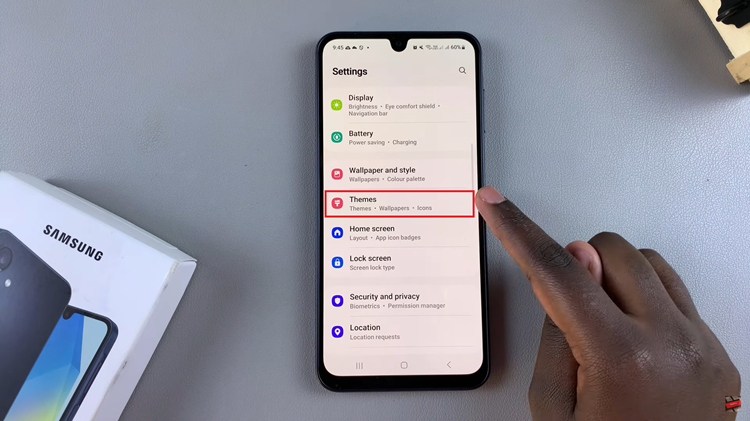
Following this, tap on the ‘Themes‘ category to access all the themes that are currently available. Scroll though them and locate the one you’d like and tap on it. From here, find the ‘Download‘ button and the theme will be downloaded.
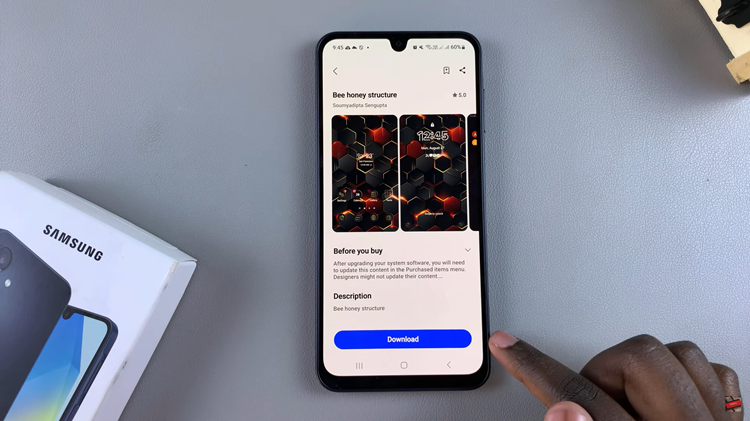
Once the download process is complete, the Download button will now turn to ‘Apply.’ Tap on Apply and the theme will be applied to your Samsung A16. Now you can exit the themes store and enjoy your new theme.
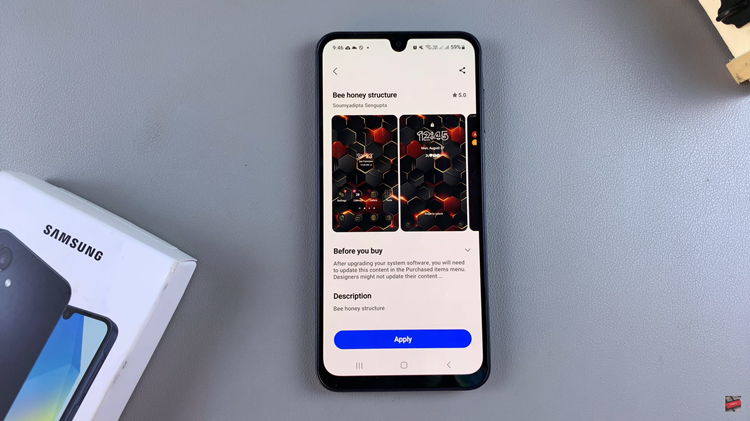
By following the steps outlined in this guide, you now have the tools to easily customize your Galaxy A16 and make it truly your own. Don’t hesitate to experiment with different themes to find the perfect fit.
Read: How To Turn Color Correction ON & OFF On Samsung Galaxy A16

