Managing recently opened apps in the taskbar of your Samsung Galaxy Z Fold 6 can streamline your multitasking experience. To start, you might want to show these apps to quickly switch between them, enhancing productivity and keeping your workflow smooth. Conversely, hiding recently opened apps can help maintain a cleaner and more organized interface, which can be beneficial if you prefer less visual clutter on your screen.
In addition, adjusting these settings allows you to tailor your device to better fit your preferences. By showing or hiding apps as needed, you can ensure that your taskbar displays only what is relevant to you. This customization not only improves the usability of your device but also aligns the taskbar with your personal workflow, making it a valuable feature to master on your Samsung Galaxy Z Fold 6.
Watch:How To Manage Dual SIM Cards On Samsung Galaxy Z Fold 6
Show or Hide Recently opened Apps In Taskbar Of Samsung Galaxy Z Fold 6
Here’s how you do it;
Step 1: Open the Settings Menu
Begin by unlocking your Samsung Galaxy Z Fold 4 and accessing the home screen. From there, swipe down from the top of the screen to open the notification panel. Next, tap on the gear icon to enter the settings menu.
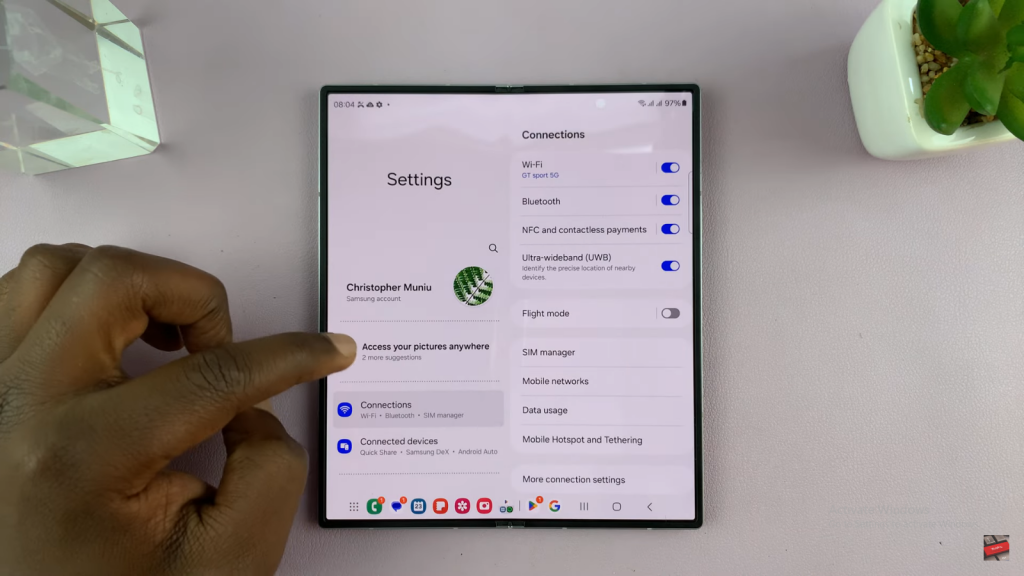
Step 2: Navigate to Display Settings
Once you’re in the settings menu, scroll down and tap on “Display.” This section contains various options for customizing your screen’s appearance and functionality.
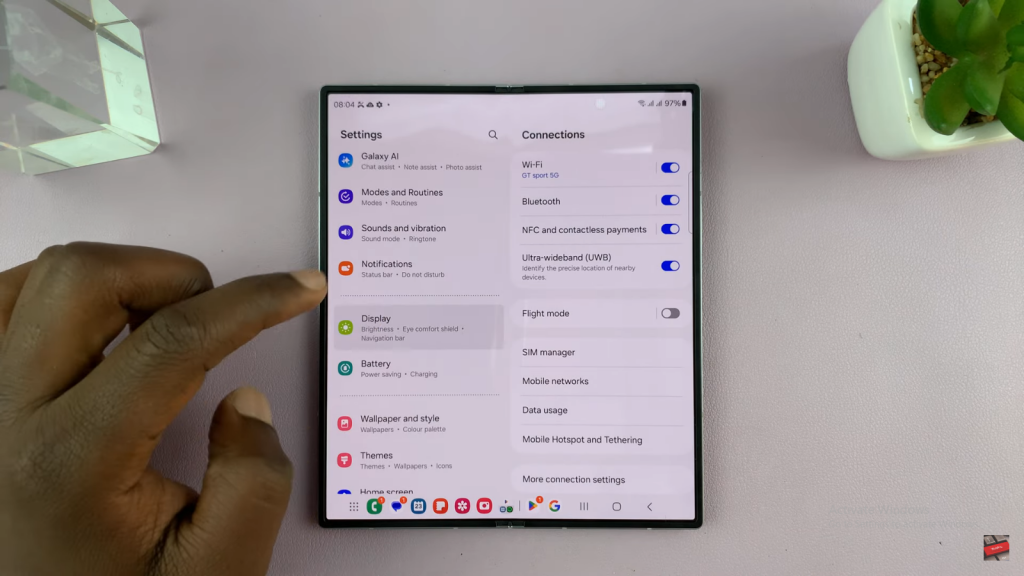
Step 3: Access Taskbar Settings
In the Display settings, scroll down until you find the “Taskbar” option. Tap on it to open the taskbar settings.

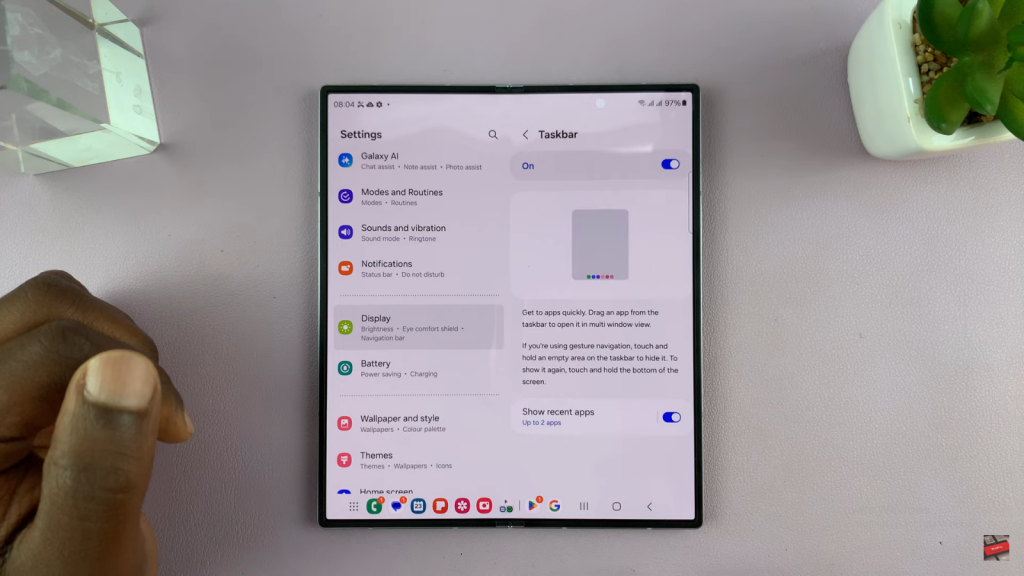
Step 4: Show or Hide Recent Apps
Within the taskbar settings, locate the option labeled “Show recent apps.” To display the most recently opened apps in the taskbar, ensure this option is enabled. Conversely, if you prefer to hide the recent apps, toggle off the “Show recent apps” option. This adjustment will determine whether the recent apps are visible on your taskbar.
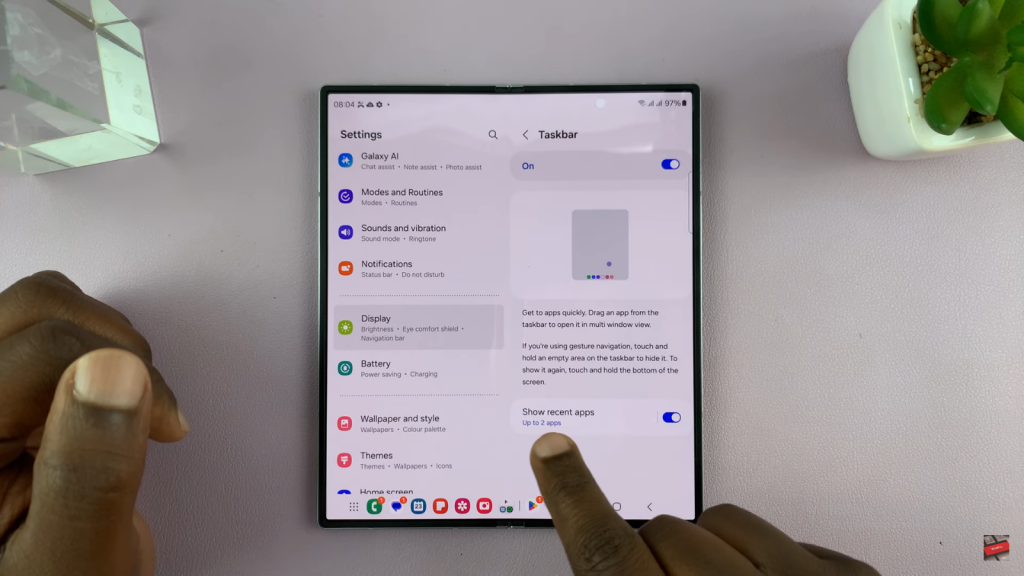
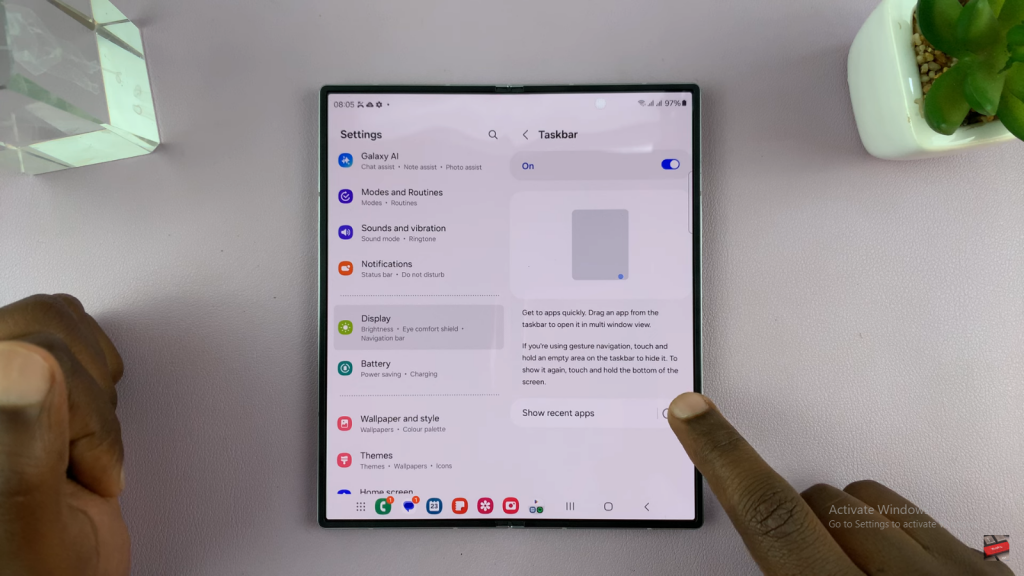
Read:How To Manage Dual SIM Cards On Samsung Galaxy Z Fold 6

