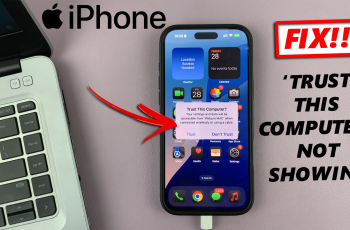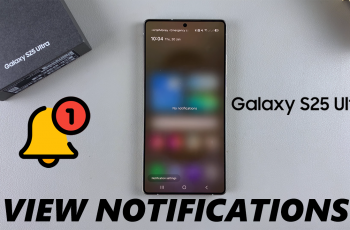The Samsung Galaxy A16 comes stacked with cool stuff that makes your phone simpler to use, like One-Handed Mode. This feature makes the screen smaller so you can use it with one hand, but hey, it’s not everyone’s cup of tea—if you’re into seeing stuff on the full screen.
If One-Handed Mode popped up by accident or if it’s just not your thing, switching it off is no sweat. We’re gonna show you how to kill that feature on your Samsung Galaxy A16 step by step, so you can have a smooth smart time with your device.
When you finish reading this piece, you’re gonna have the smarts not just to disable One-Handed Mode but also to weave through your Galaxy A16 settings for the ultimate personal touch. Time to dive in!
Watch: How To Hide Apps On Samsung Galaxy A16
Disable One-Handed Mode On Samsung Galaxy A16
Begin by unlocking your Galaxy A16 and accessing the home screen. Then, find & select the Settings app from home screen or app drawer. Now, scroll down and find the ‘Advanced Features‘ option. Tap on it to proceed.
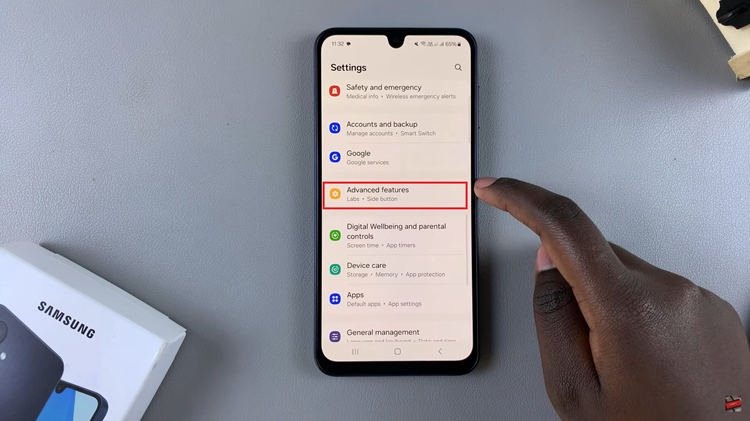
Following this, find and select the ‘One Handed Mode‘ option within the Advanced Features settings. From here, you’ll notice a toggle switch within these settings. This switch allows you to turn One-Handed mode on & Off. Toggle OFF this switch to disable this feature.
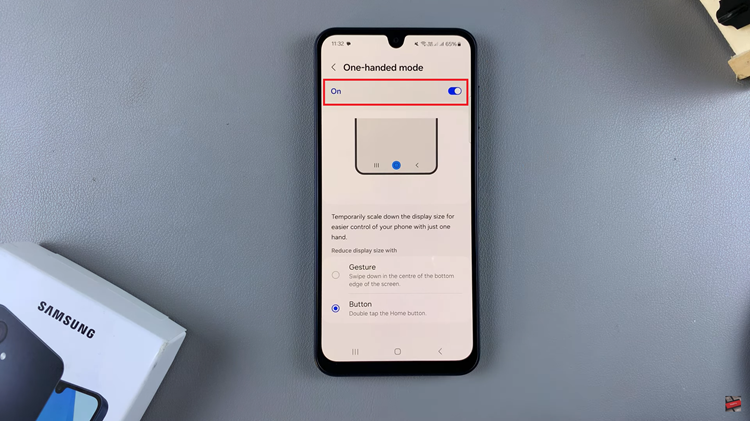
Disabling One-Handed Mode on your Samsung Galaxy A16 is a quick and simple process that allows you to make the most of your device’s full-screen experience. By following the steps outlined in this guide, you can easily turn off the feature and enjoy a more natural interaction with your smartphone.