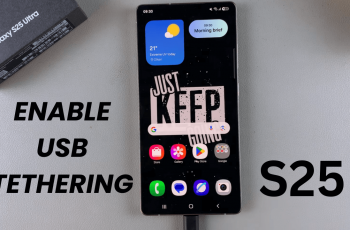In today’s pace of life, having instant access to important information such as the weather proves very handy. If you own a Samsung Galaxy A16, well, if you want to keep abreast of the latest forecasts, one of the easiest ways is to add a weather widget to your home screen.
Widgets small interactive applications that let you install on your home screen, providing information or shortcuts to apps and features. The weather widget is a very popular one as it gives you instant weather updates without you even having to open an anything else app.
And so, this step-by-step guide takes you through the steps to add a weather widget to the home screen of your Samsung Galaxy A16. Let’s jump right into it!
Watch: How To Disable Lock Screen Notifications On Samsung Galaxy A16
Add Weather Widget To Home Screen On Samsung Galaxy A16
Begin by unlocking your Samsung A16 and accessing the home screen. From here, find an empty space on the home screen, then press and hold for a few seconds. Then, tap on ‘Widgets‘ from the options that appear on the screen.
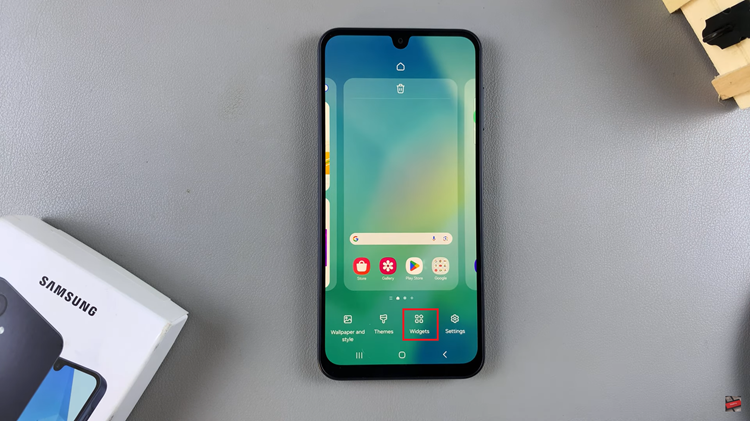
Following this, scroll down and find the ‘Weather‘ option. Tap on it and you’ll see a couple of built-in weather widgets. Now, tap on the one you’d like and select ‘Add.’ The chosen weather widget will be added to your home screen.
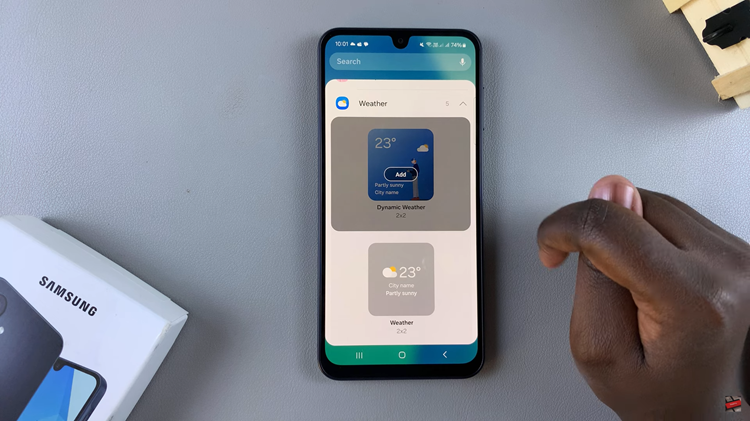
Additionally, you can customize these widgets to suit your preferences. To do this, long press on the widget and select ‘Settings‘ from the pop-up menu that appears.
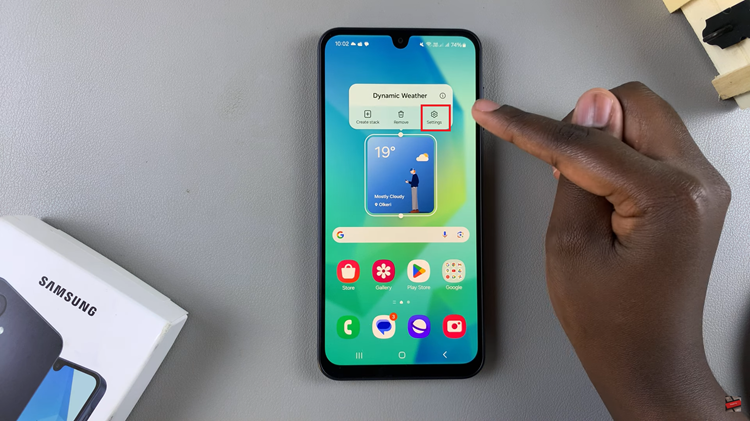
At this point, you can change the location for that particular weather widget. In addition, you can choose whether the widget should match with the dark mode or color scheme on the phone. Once you make the necessary changes, tap on ‘Save.’
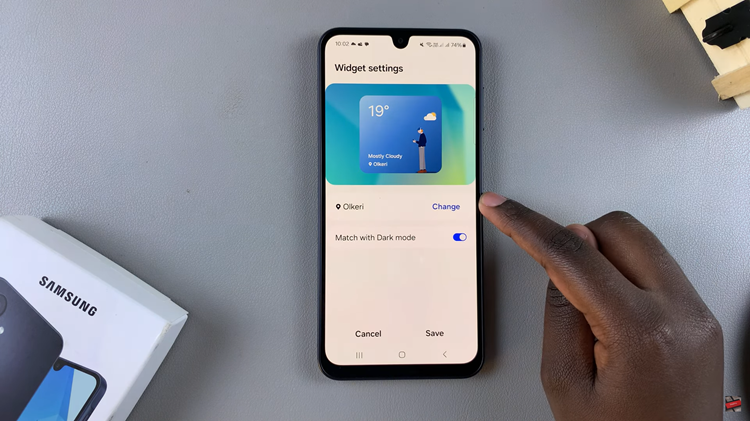
And that’s it! You’ve successfully added a weather widget to your Samsung A16 home screen. Now you can easily check the weather with just a glance, keeping you informed and ready for anything the day might bring.