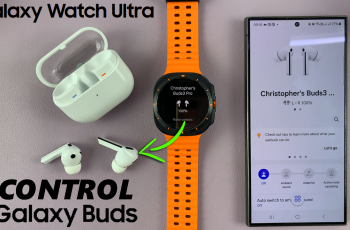Did you know you can disable device protection on Samsung Galaxy A16? In this guide, we’ll walk you through the process of disabling device protection step by step. Whether you want to reset your phone or remove Google account locks, we’ll make it easy for you to follow the correct procedure.
Disabling device protection on your Samsung Galaxy A16 can be necessary for various reasons, whether you’re preparing your phone for resale, troubleshooting an issue, or simply prefer to manage security settings on your own.
If you’re looking to disable these settings, it’s important to know the steps involved to make sure you can do it safely and efficiently. Let’s get started so you can take full control of your phone’s security settings.
Read: How To Disable RAM Plus On Samsung Galaxy A16
Disable Device Protection On Samsung Galaxy A16
On the App menu, swipe down and tap the settings icon.
In the settings menu, scroll down and tap on “Device care.”
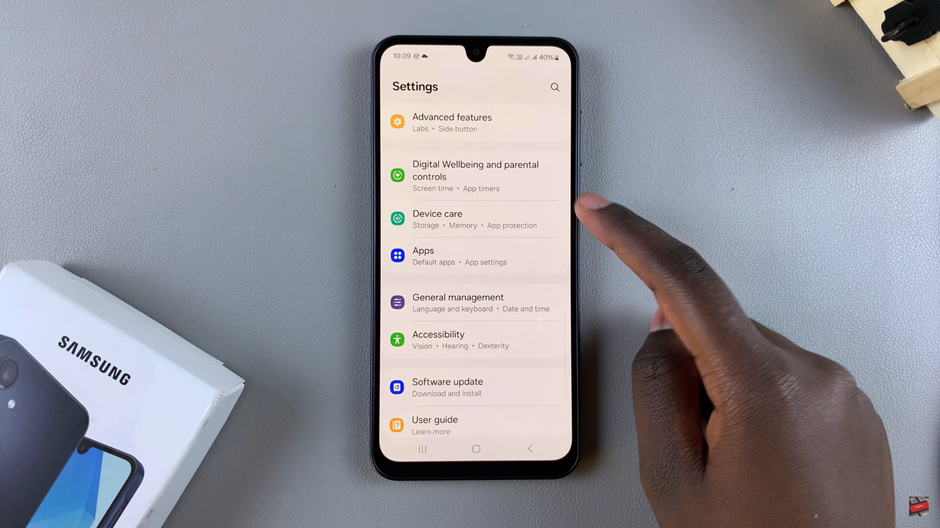
Tap on “App protection” within the Device care section.
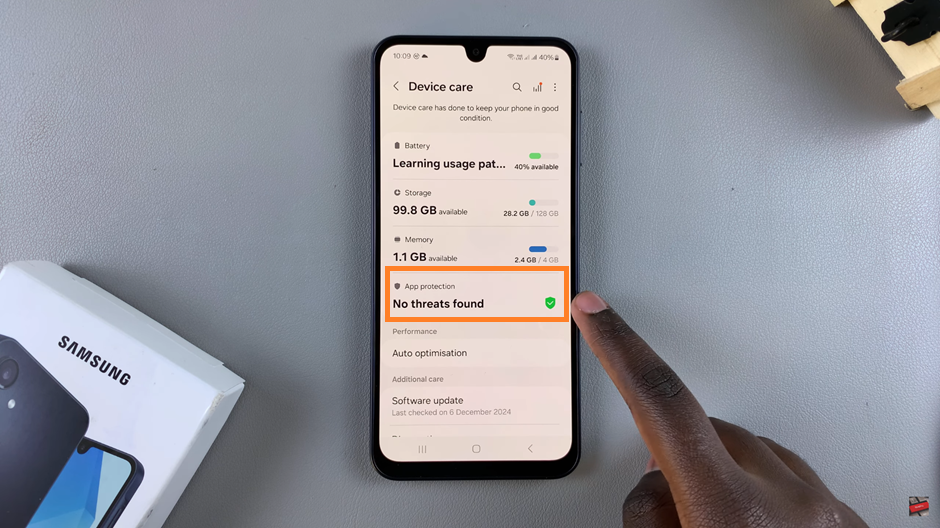
In the top-right corner of your screen, tap on the three dots icon. Then From the pop-up menu, choose “App protection settings.”
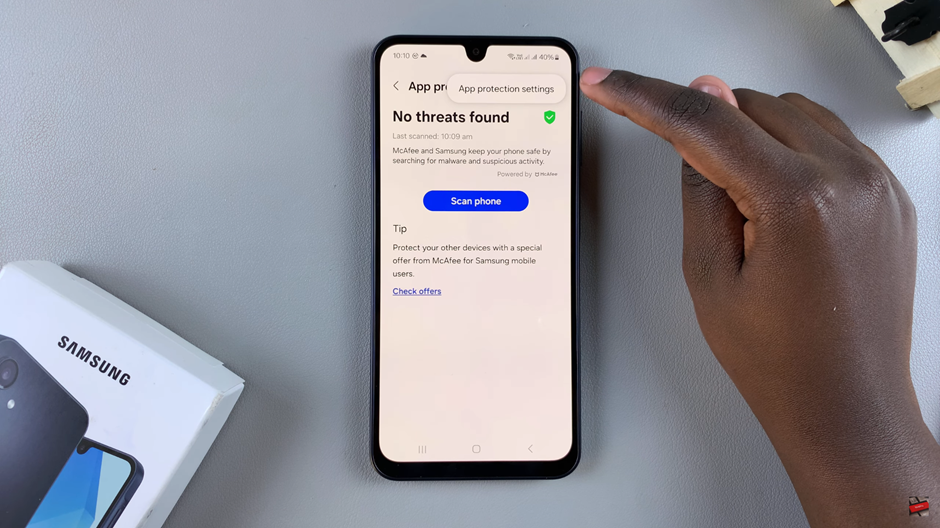
Tap the toggle at the top to turn off device protection. The toggle should turn from blue to grey.
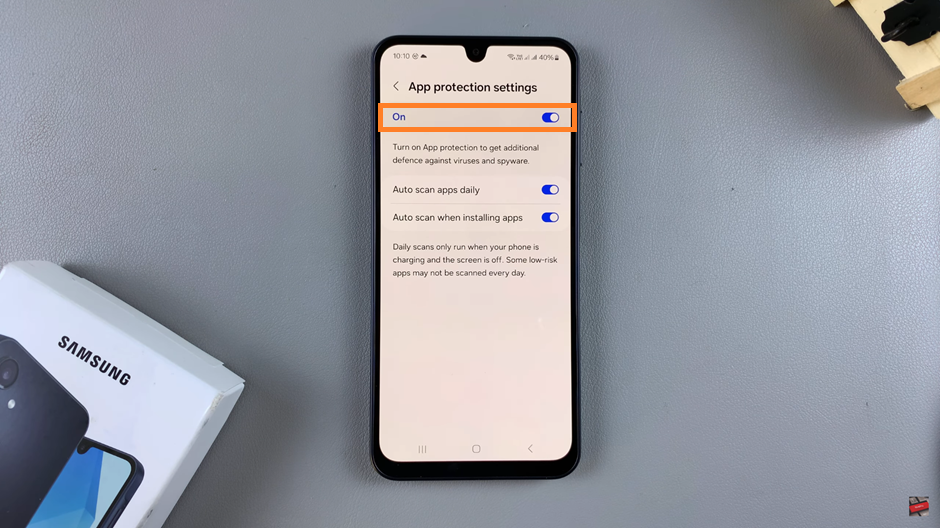
following the steps outlined in this guide ensures you can turn off device protection with ease. Keep in mind that disabling these settings may make your phone less secure, so proceed with caution.