We’re taking a look at how to revert back to the default font style on your Samsung Galaxy Z Fold 6. Reset the font style on your Galaxy Z Fold 6 back to its default settings.
Whether you’ve experimented with different fonts and want to return to the original look or encountered font-related issues, reverting to the default font style is simple and straightforward.
Read: How To Disable 120 Hz Refresh Rate On Samsung Galaxy Z Fold 6
Restore Default Font Style On Galaxy Z Fold 6
Start by unlocking your device and navigating to the home screen. Swipe down from the top of the screen to reveal the notification shade, and then tap the gear-shaped Settings icon. You can also tap on the Settings app from the app drawer.
In the Settings menu, scroll down and select Display. Within the Display settings, you’ll find the Font size and style option. Tap on it to proceed.
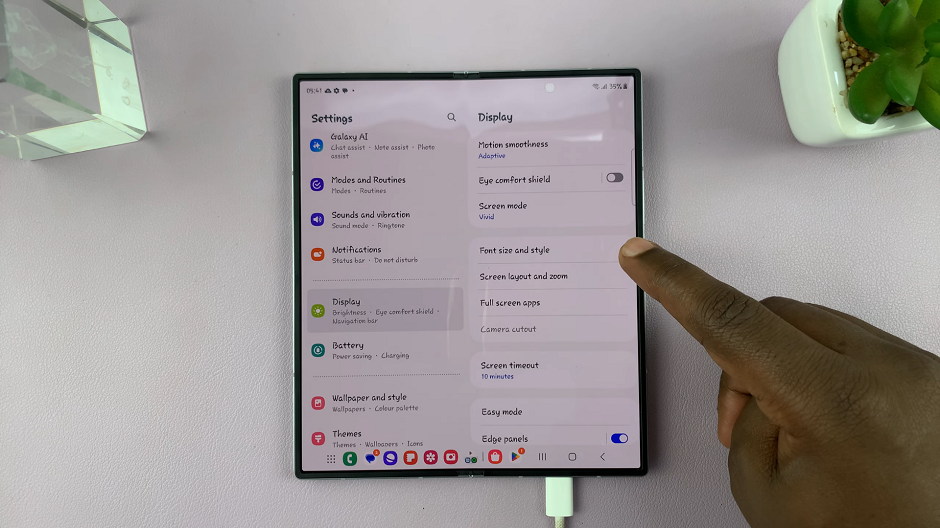
In the Font size and style menu, you’ll see various font options. To restore the default font, tap on Font Style and from the list of options, select Default. The changes should take effect immediately.
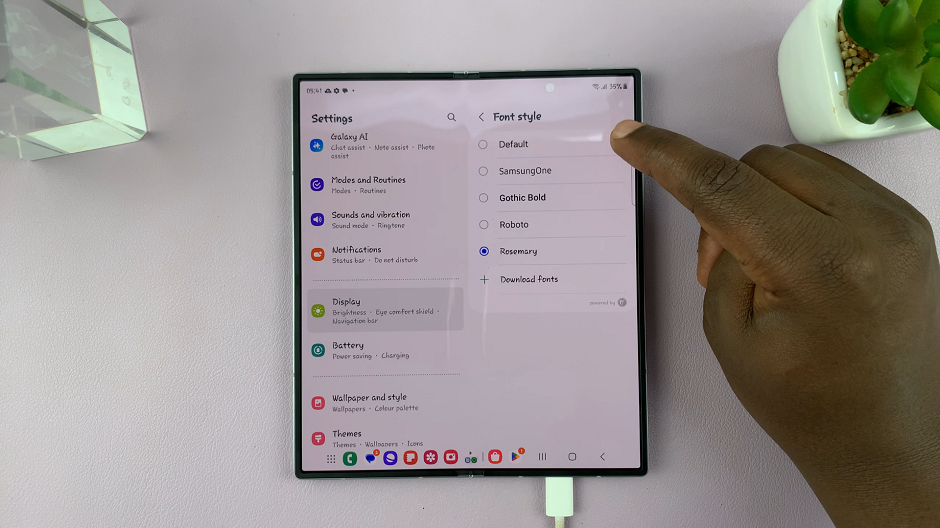
Use the slider under Font Size to reduce or increase the font to the default size (Usually 3rd or 4th mark). Also, toggle off the Bold Font option.
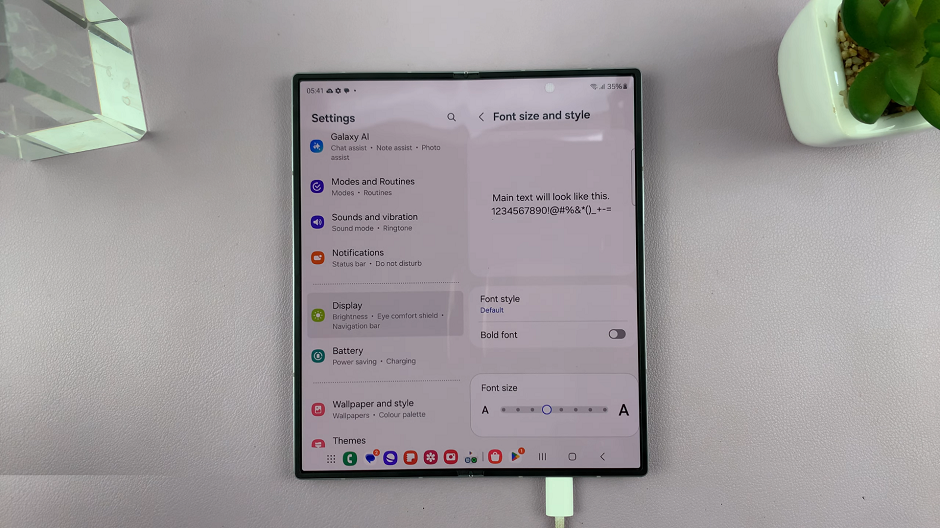
Now, navigate through your apps and menus to ensure that the font has been successfully restored to the default style.
Watch: How To Enable / Disable ‘Get Up Reminders’ On OnePlus Watch 2

