With a few simple steps, you can sign in using your email, phone number, or a linked Google account. Your Samsung account gives you access to exclusive features like Samsung Cloud, Find My Mobile, Galaxy Store, and more. It also makes it easier to back up your data, sync apps, and locate your phone if it’s ever lost or stolen.
Having a Samsung account linked to your device ensures that your data and personal settings are always protected. If you’ve just set up your Galaxy A16 or are looking to connect your account, the process is quick and straightforward.
By the end of this guide, you’ll know exactly how to sign in to your Samsung account on the Galaxy A16. Whether you’re a new user or simply logging back in, this guide will walk you through the entire process step-by-step.
Read: How To Disable Text message Notifications On Samsung Galaxy A16
Sign In To Samsung Account On Samsung Galaxy A16
On the App menu, swipe down and tap the settings icon.
Click on “Sign in to Your Galaxy”: It’s the first option at the top of the Settings menu.
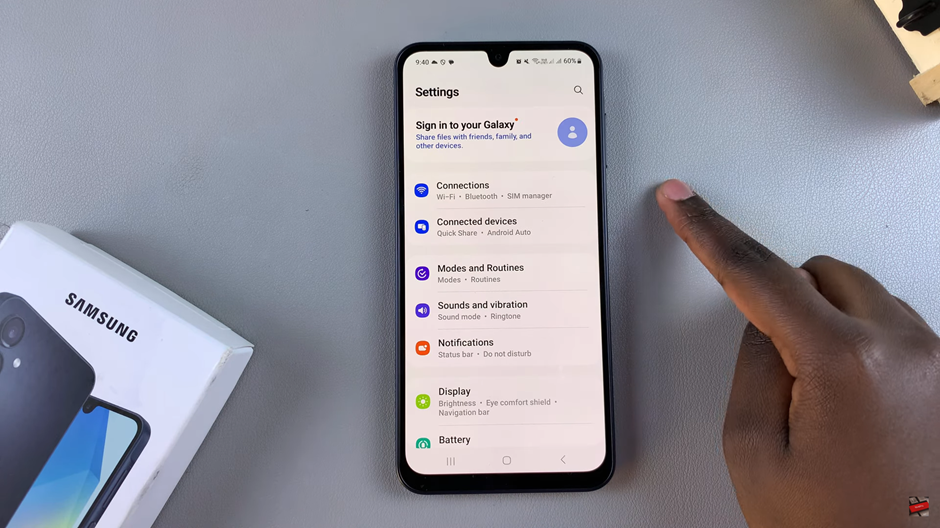
Enter your Samsung account email, Google email, or phone number. If you don’t have an account, you can create one here.
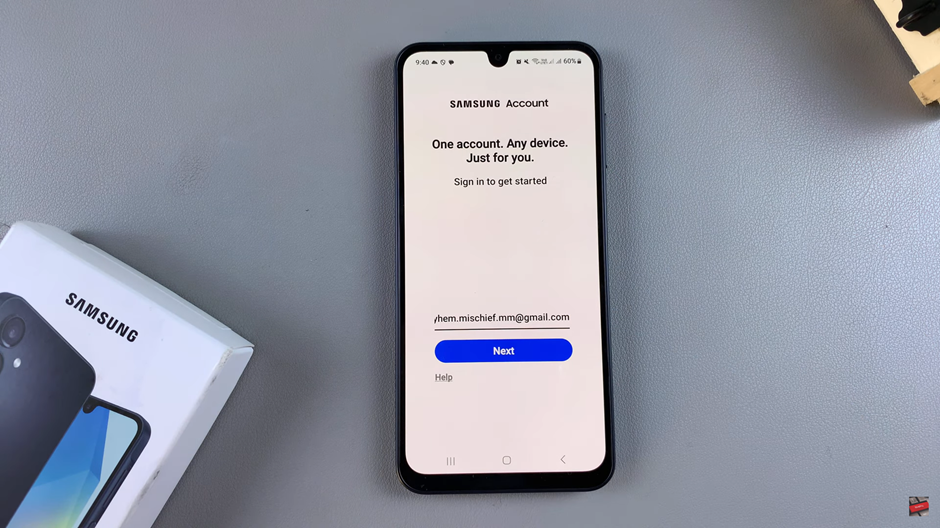
Enter your account password to continue.
Review and accept all the terms and conditions by Ticking the circle.
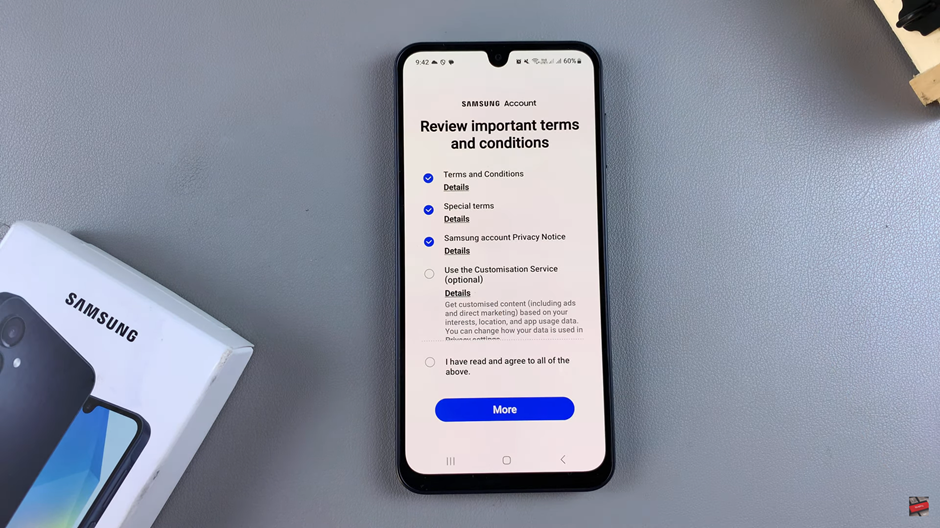
Verify Your Account by Choosing your preferred verification method (like email or phone) and follow the prompts to complete the process.
By following the simple steps outlined in this guide, you can easily sign in or create a new account in just a few minutes. Once signed in, you’ll have access to seamless data syncing, app downloads, and enhanced security features.
Watch: How To Enable Lock Screen Notifications On Samsung Galaxy A16

