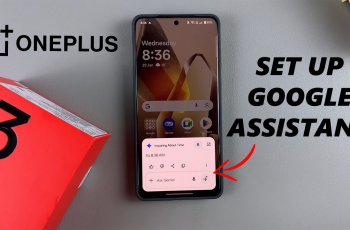In this guide, we’ll walk you through the easy steps to enable keyboard sounds on your Samsung Galaxy A16. If you enjoy hearing a satisfying click every time you type on your phone, you’re not alone! For many Samsung Galaxy A16 users, the sound of keyboard taps is a comforting and familiar feature that makes typing feel more interactive.
Enabling keyboard sounds on your Galaxy A16 isn’t just about turning the sound on. Whether you’re composing messages, typing emails, or simply browsing, the audible feedback can help you stay connected to your device in a more tactile way.
If your keyboard sounds are turned off and you’d like to re-enable them, it’s actually quite simple to do. Whether you like the sound loud or soft, or if you prefer additional vibrations alongside the taps, we’ve got you covered. By the end of this guide, you’ll be typing away with ease and enjoying the added satisfaction of every keystroke.
Read: How To Disable Keyboard Sounds On Samsung Galaxy A16
How To Enable Keyboard Sounds On Samsung Galaxy A16
Open the Settings app on your phone, scroll down and Select “Sound & Vibration
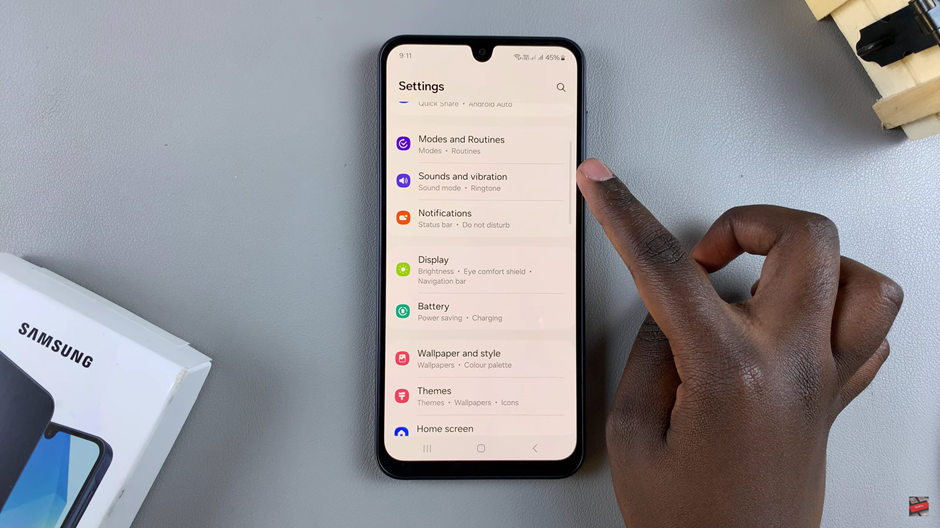
Here, you’ll find controls for system-related sounds. Tap on “System Sound”
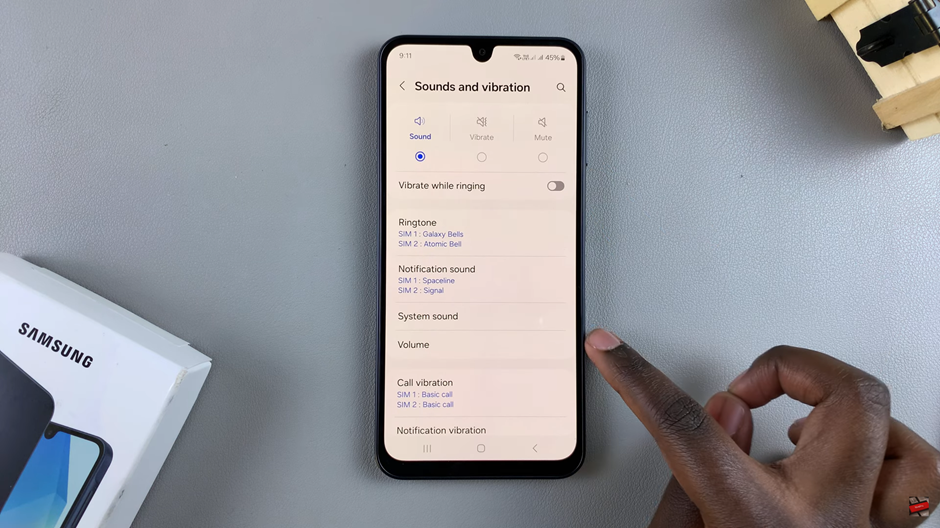
Look for the Samsung Keyboard option and switch it ON. The toggle should turn from grey to blue.
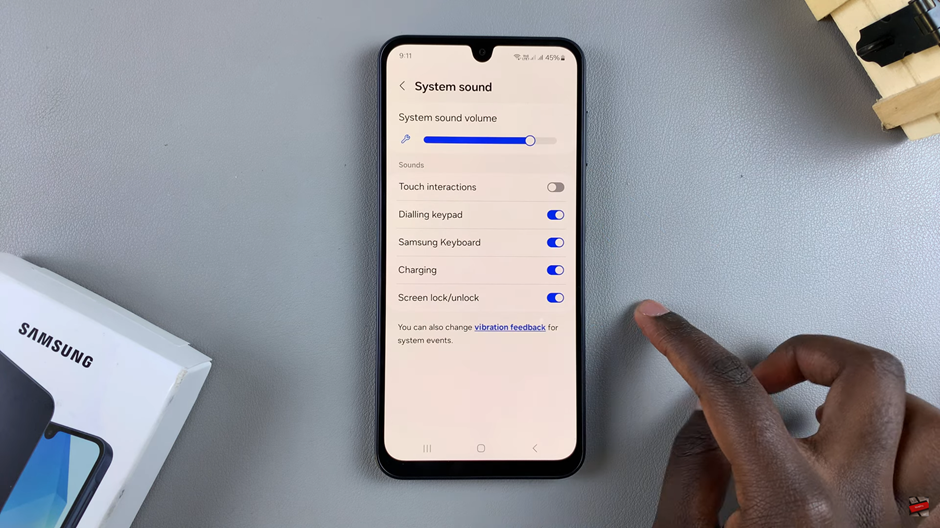
Enabling keyboard sounds on your Samsung Galaxy A16 is a simple way to enhance your typing experience. With just a few quick steps, you can bring back the satisfying clicks that help you feel more connected to your device. Whether you prefer the sound to be subtle or more pronounced, adjusting the settings is easy and customizable. By following this guide, you’ll be able to enjoy a more personalized and interactive typing experience on your Galaxy A16. Now that you know how to enable keyboard sounds, you can get back to typing with confidence, knowing that every keystroke feels just right!