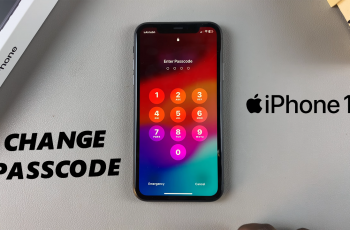If you’ve ever wondered which AirPods model you own, you’re not alone. With so many versions available like the original AirPods, AirPods 2, AirPods 3, AirPods Pro, and AirPods Max it’s easy to lose track. Knowing your AirPods model is important for compatibility, software updates, and even for buying accessories like cases and ear tips. Fortunately, Apple makes it pretty easy to identify your model, and you don’t need to be a tech expert to figure it out.
Once you have the model number, you can match it with Apple’s list of AirPods models to see which version you own. This method works as long as your AirPods are connected to your device, so make sure they’re in range and paired.
By following these simple steps, you’ll know exactly which AirPods model you have, which can save you time, money, and confusion when it comes to updates, repairs, or buying accessories.
Read: How To Disable All Noise Controls On Airpods 4
See What Airpods Model You Have
Connect Airpods to your device then open the Settings app.

Locate the Airpods app within the settings. It appears with the name you have given to your Airpods 4.
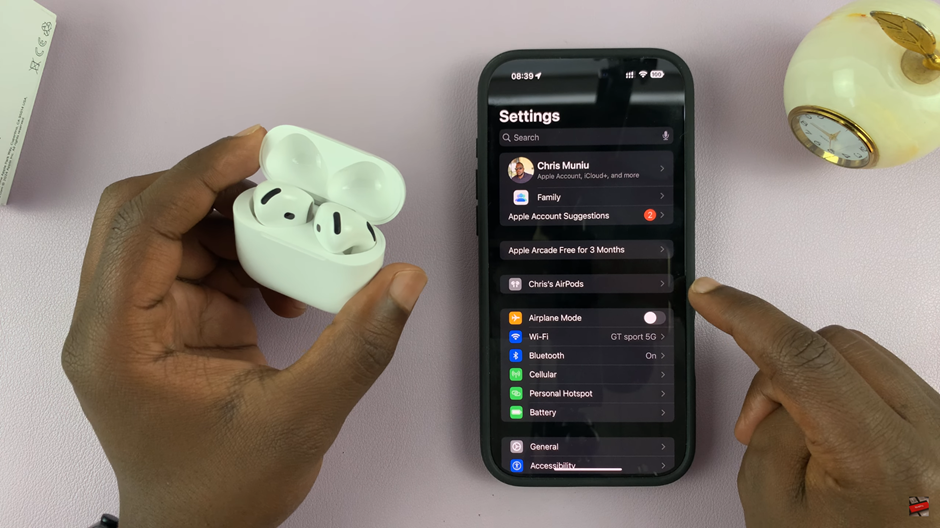
Scroll down to the end and look for the option MODEL NAME. Here you will find the model of your Airpods and you can also go ahead and view details below.
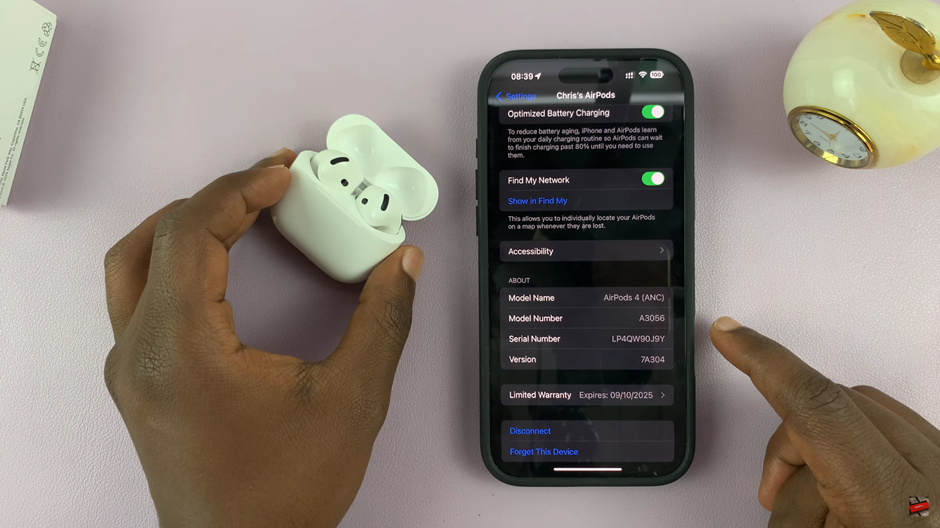
Figuring out which AirPods model you have might seem tricky at first, but as you’ve seen, it’s actually pretty simple. Whether you use your iPhone’s Bluetooth settings or check the model number printed on the AirPods themselves, it only takes a few minutes to identify your specific model. Knowing this information can be incredibly useful, especially if you’re looking for the right accessories, checking compatibility with other Apple devices, or troubleshooting issues.
Watch: How To Update Airpods 4