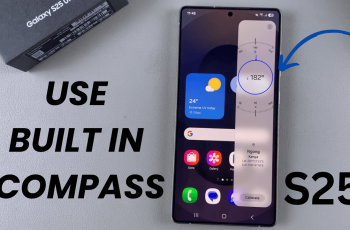The Samsung Galaxy A16 is a reliable smartphone, but like any device, it can occasionally experience slow performance or minor glitches. One effective way to address these issues without losing your data is by wiping the cache partition.
This process clears temporary system files that may be causing conflicts, improving overall performance and stability. In this guide, we’ll explain what the cache partition is, why wiping it can help, and how to perform the process safely on your Samsung Galaxy A16.
The cache partition stores temporary system files that help your device run more efficiently. Over time, these files can become outdated or corrupted, leading to performance issues like lag, app crashes, or unexpected reboots. Wiping the cache partition removes these temporary files, allowing your phone to generate fresh, updated ones.
Read: How To Connect Bluetooth Devices To Samsung Galaxy A16
What Does Clearing The Cache Partition Do?
Wiping the cache partition can improve performance by clearing unnecessary clutter that slows your device. It can also fix minor issues, resolves glitches and bugs caused by corrupted cache files. While preparing for updates, it ensures smoother installation of new system updates.
Consider wiping the cache partition if your device is lagging or freezing, if apps are crashing frequently or if you’ve recently installed a software update.
Wipe Cache Partition On Samsung Galaxy A16
Start by connecting your Galaxy A16 to a computer that is on, using a data cable.
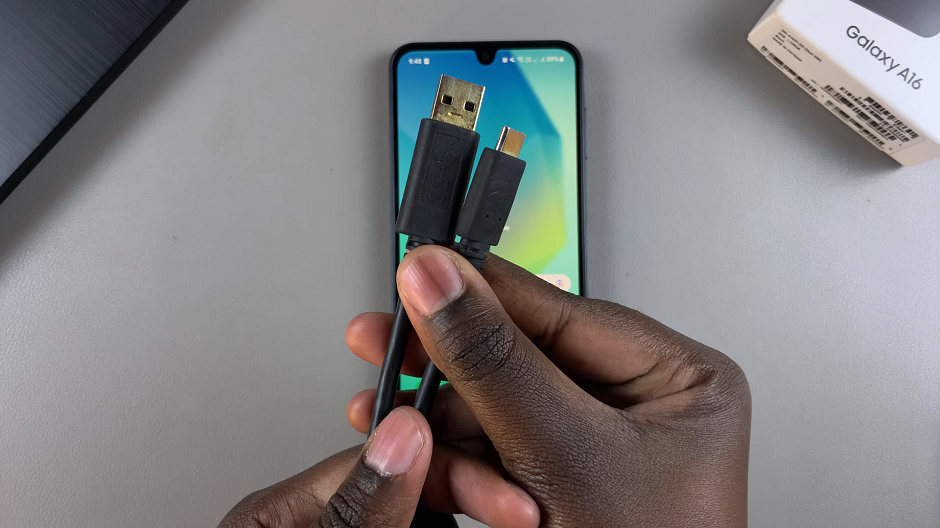
Then, proceed to power off your Samsung Galaxy A16.
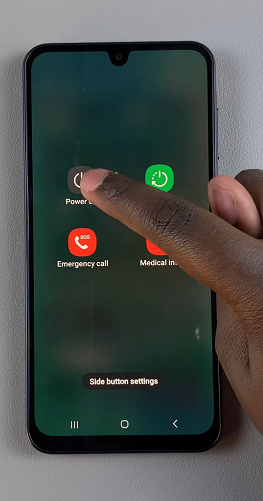
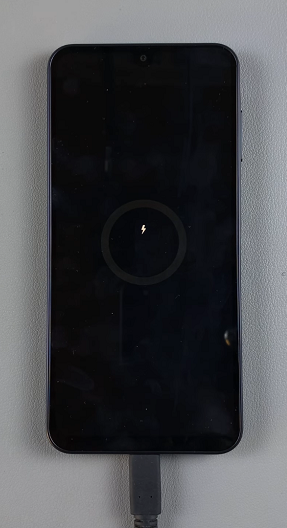
Once the device is completely powered off, press and hold the side key and the Volume Up button simultaneously. Keep holding them until the Samsung logo appears on the screen. When the Samsung logo appears, release the side key, then release the Volume Up button. This will take you to the Recovery Mode menu.

Use the volume rockers to navigate through the menu and the side key to select the option you want. This is because the touch screen does not work in recovery mode.
Navigate to the Wipe Cache Partition option and use the side button to select it. From the resulting menu, highlight Yes and press the side key to confirm.
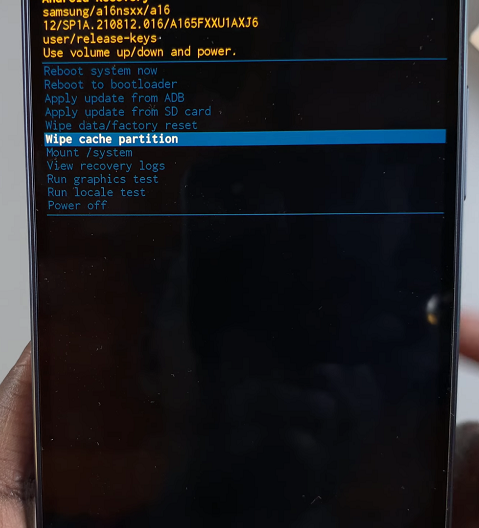
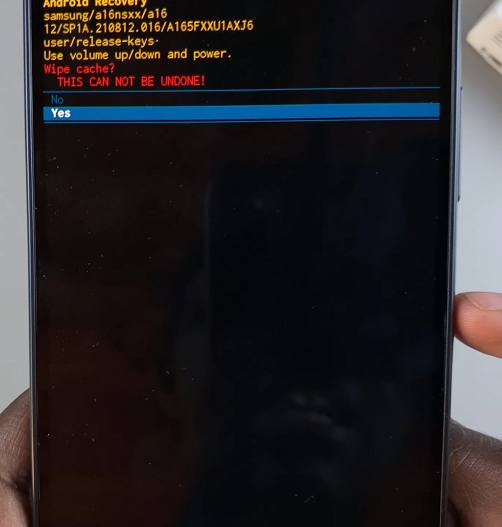
You should see the Cache Wipe Complete confirmation at the bottom of the page.
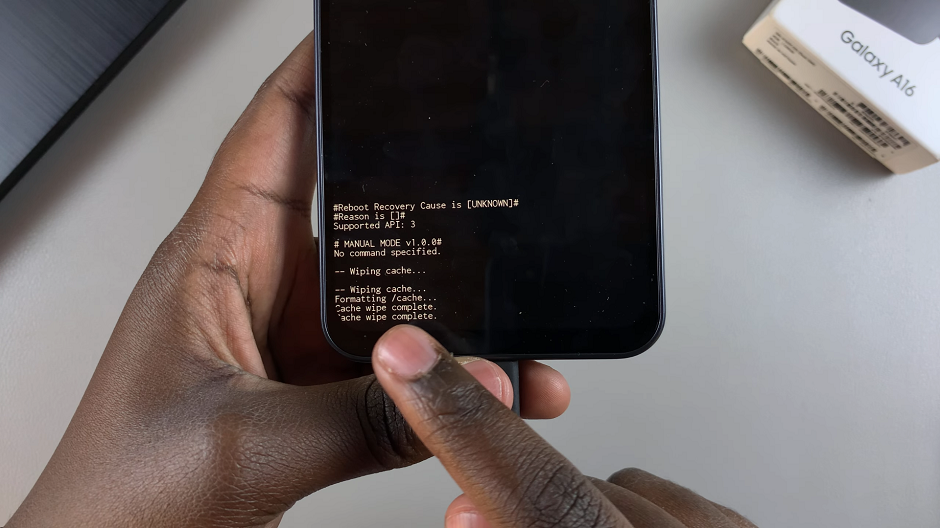
Upon a successful wipe of the cache partition, use the volume rockers to navigate through the menu until you get to Reboot System Now.
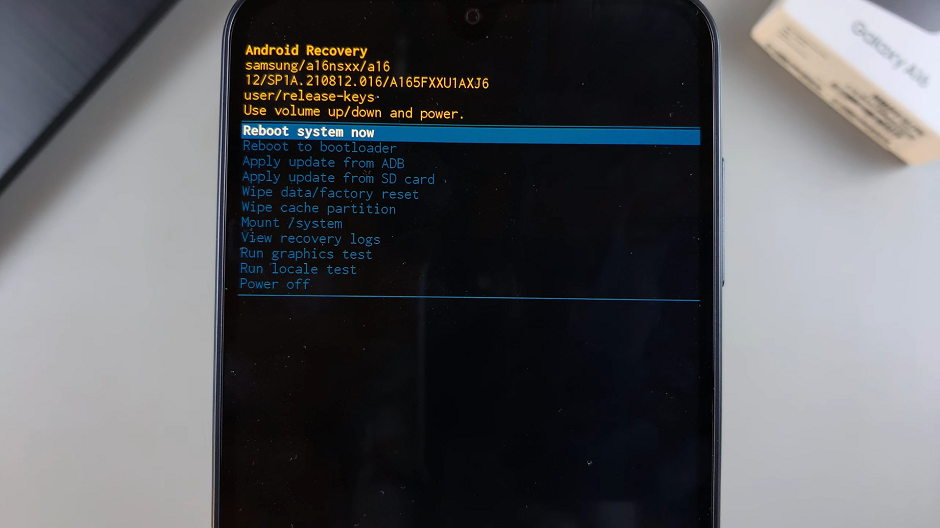
Select the option to reboot your Samsung Galaxy A16, using the side key. The device will restart. Once your device boots up normally, you’re back to your standard user interface.
After wiping the cache partition, your Samsung Galaxy A16 should perform more smoothly after the process. Apps may take a little longer to open initially, as the system rebuilds the cache files.