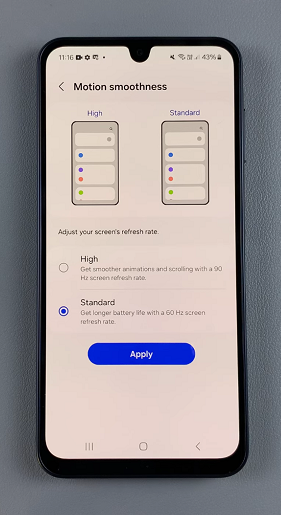The 90Hz refresh rate enhances the screen’s smoothness during scrolling, gaming, and animations. However, toggling the 90Hz refresh rate on or off can have an impact on battery life. This guide will walk you through the steps to enable / disable the 90 Hz refresh rate on your Samsung Galaxy A16.
The refresh rate refers to the number of times the display updates per second. A 90Hz refresh rate means the screen refreshes 90 times per second, making scrolling and transitions appear smoother compared to the standard 60Hz.
While 90Hz improves the visual experience, it consumes more battery power, so switching to 60Hz can help extend your phone’s battery life.
Read: How To Factory Reset Samsung Galaxy A16
Enable 90 Hz
To enable 90 Hz refresh rate, on your Samsung Galaxy A16, start by unlocking it and accessing the device’s settings via the app drawer or quick settings. Within the settings menu, find and select the Display option. This is where you’ll discover various settings related to the device’s screen.
Look for an option Motion Smoothness. Tap on this option.
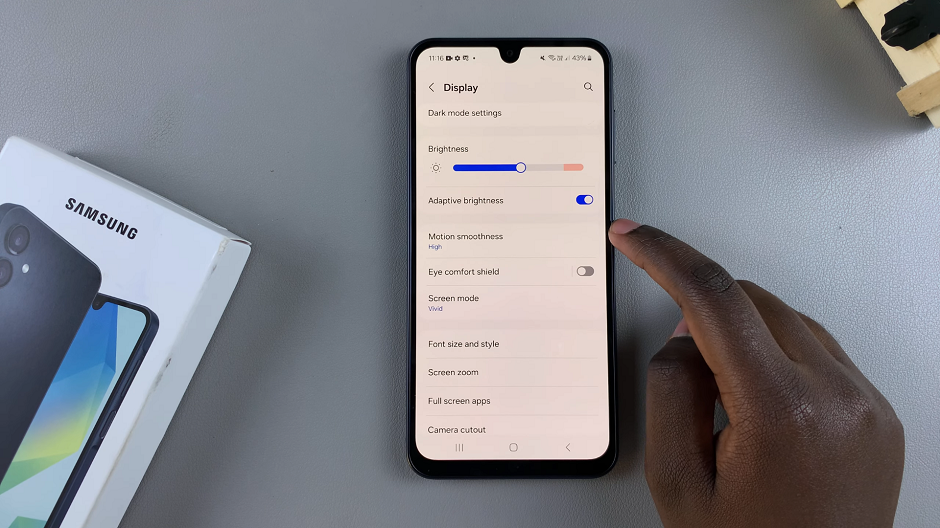
Once inside the refresh rate settings, you should see different options, including High and Standard. Select the High option to enable the 90 Hz refresh rate.
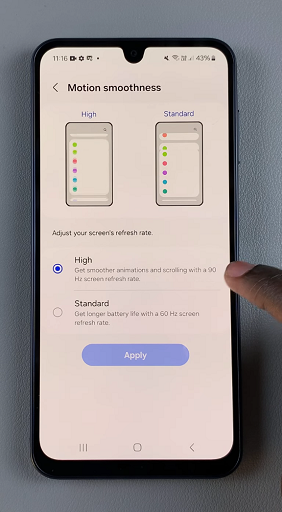
If you’re gaming, scrolling through social media, or watching high-frame-rate videos, the 90 Hz refresh rate provides a visually pleasing experience.
Disable 90 Hz Refresh Rate On Samsung Galaxy A16
If you need to conserve battery during travel or a busy day, switching to 60Hz helps your device last longer. To disable the 90Hz refresh rate, instead of selecting High, this time opt for the Standard option to revert to the 60Hz refresh rate.