In this article, we’ll walk you through the process to factory reset your Samsung Galaxy A16 & A16 5G, ensuring a smooth and safe experience. A factory reset can be a useful tool for troubleshooting issues or preparing your Samsung Galaxy A16 for resale. It wipes all data from your device, restoring it to its original settings.
If your phone is running slow or experiencing persistent glitches, a reset can clear out problematic software bugs. Also, if you’re selling or gifting your device, a factory reset ensures that all your personal information is removed.
Resetting your phone can eliminate files that might be causing performance issues or app crashes. However, keep in mind that a factory reset will erase all data from your phone, including apps, contacts, messages, and photos. It’s essential to back up your data before proceeding.
Read: How To Set Up Fingerprint On Samsung Galaxy A16
Back Up Your Data
Before you perform a factory reset, ensure that you’ve backed up your important data, as this process will erase everything on your device. Here’s how to back up:
Google Backup: Launch the Settings app and scroll down to Accounts and backup. Here, select Backup and restore.
Toggle Back up my data to ensure your apps, settings, and other essential data are backed up to Google Drive.
Samsung Cloud Backup: Launch the Settings app and scroll down to Accounts and backup. Tap Samsung Cloud and select the data you want to back up (contacts, photos, calendar, etc.).
Photos and Videos: Use Google Photos, OneDrive, or another cloud service to back up your media files.
Manual Backup: You can also connect your phone to a computer and manually copy files like photos and videos. Once your data is backed up, you’re ready to reset your phone.
Factory Reset Samsung Galaxy A16
Next, swipe down from the top of the screen and tap on the gear-shaped Settings icon. You can also access settings using the Settings app in the app drawer.
Scroll down and select General Management, under which you should see the Reset option. Tap on it and choose Factory Data Reset.
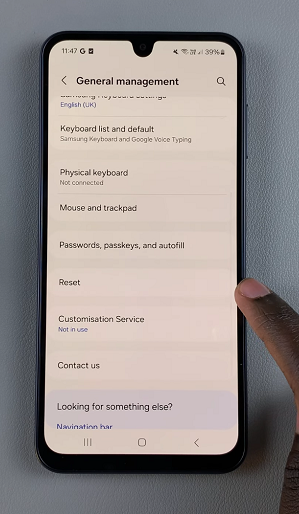
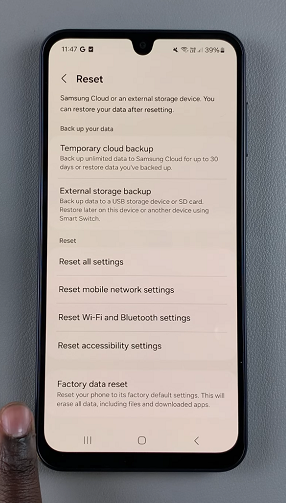
This will give you all the explanations as to what will happen when you factory reset your device, as well as a list of data and accounts that are going to be removed. Review the information and scroll all the way down, then tap Reset.
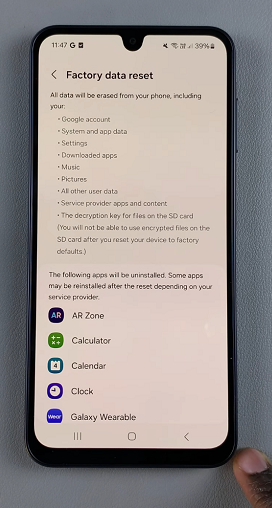
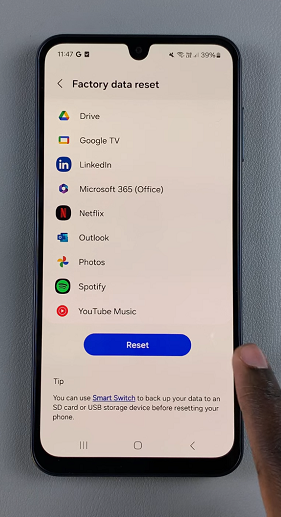
If you’ve set up a screen lock PIN, Pattern or Password, you’ll need to verify yourself. To confirm, tap Delete All.
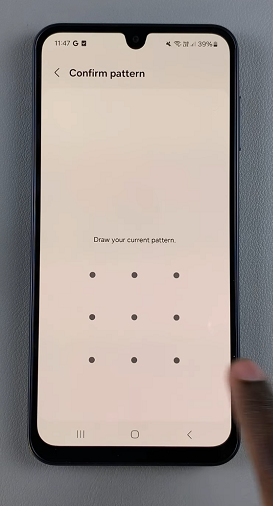
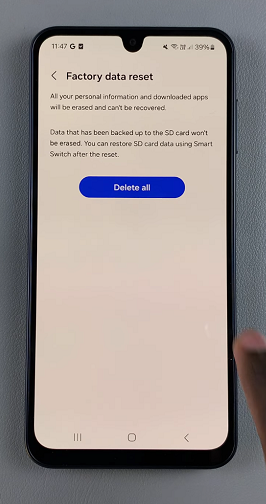
Your device will now initiate the factory reset process by shutting down. This may take a few minutes. Once complete, your device will reboot to the initial set up screen.
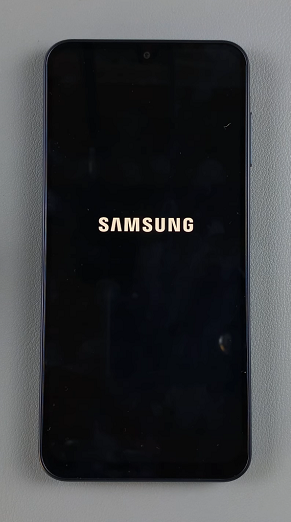
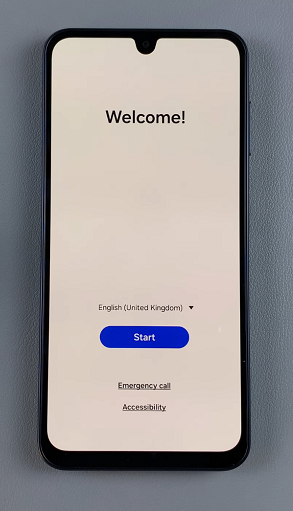
Important Notes
Make sure your phone has at least 50% battery before starting the reset to avoid any interruptions.
If your phone is locked with a Samsung account or Google account, you’ll be asked to sign in after the reset as part of the security process (Factory Reset Protection).
After a factory reset, apps and settings will need to be reconfigured. You can reinstall apps from the Google Play Store or Samsung Galaxy Store.

