AirPods 4, like all past editions of Apple’s most popular wireless earbuds, have been intended entirely for use with Apple’s devices, including iPhone, iPad, and Mac. But for those Android customers who bought AirPods 4, worry not, as connecting the two isn’t difficult at all.
Certainly, there will not be full features enjoyed on Apple’s ecosystem, like seamless device switching, spatial audio, or Siri access, but one can indeed enjoy great, high-quality sound alongside the convenience of free, wireless earbuds.
Whether you just moved to an Android device from iPhone or would rather keep using the AirPods with a non-Apple phone, this guide offers the entire process for connecting your AirPods 4 unit to an Android phone. Let’s get started with simple steps on how to use the AirPods 4 with your Android phone.
Watch: How To Connect AirPods 4 To MacBook
Connect AirPods 4 To Android Phone
Begin by accessing the Bluetooth settings on your Android phone. Simply, open the Settings app and select ‘Connections.’ Then, scroll down and select the ‘Bluetooth‘ option. Ensure that Bluetooth is enabled by toggling ON the switch.
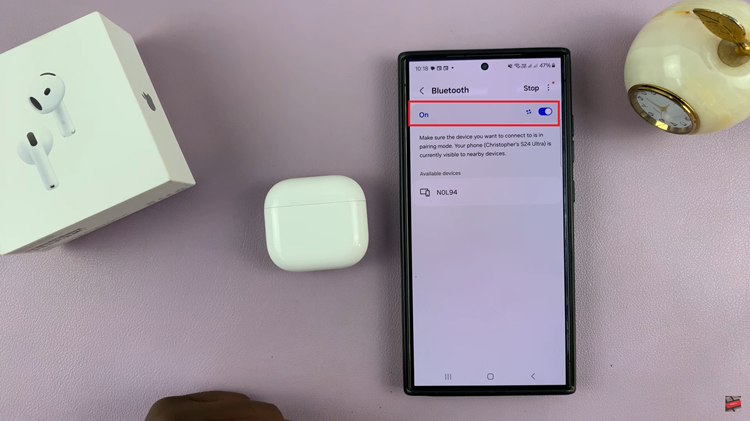
At this point, you’ll need to put your AirPods 4 into pairing mode. Simply, open the charging case lid and locate the white light that appears. From here, double-tap just below the light to place them into pairing mode. You’ll notice a white flashing light on your AirPods 4 indicating that they’re in pairing mode.
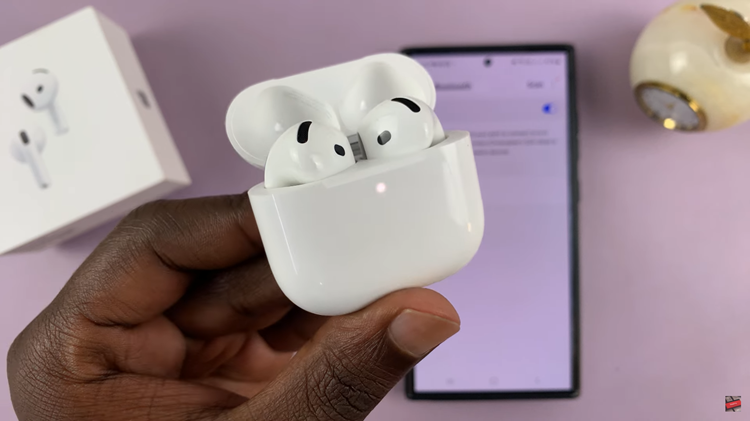
Conversely, head back to the Bluetooth settings on your Android phone and scan for yoru AirPods 4. Once located, tap on it and the pairing process will be successful. You’ll notice a firm green light on your AirPods 4 charging case indicating the pairing process was sucessful.
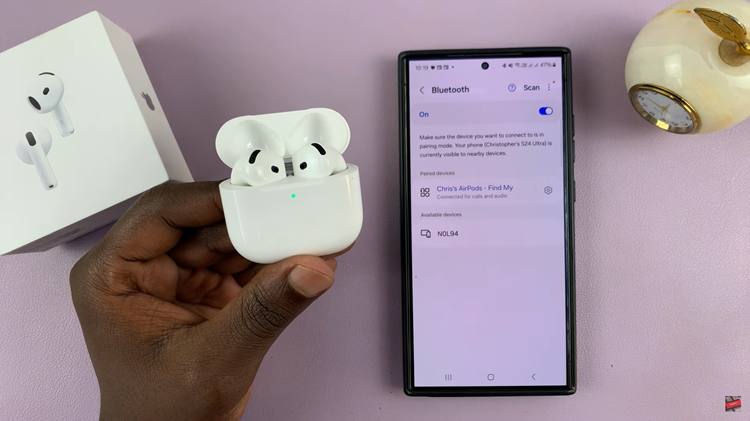
Now that you know how to connect AirPods 4 to your Android phone, you can start using them for music, calls, and more with minimal effort. Enjoy the convenience and portability that come with wireless earbuds, no matter what smartphone you use.
Read: How To Automatically Reduce Loud Headphone Sounds On iPhone 11

