As it stands, AirPods 4 is the latest among Apple’s wireless earbud products of which it delivers an amazing sound experience with less functionality and comfort attached to it, with a wonderful partnership of Apple devices. Well, even your non-Apple devices, like a Samsung Smart TV, can connect to these via Bluetooth with the AirPods 4.
Smart Samsung TVs that support Bluetooth audio are simplifying ways to connect wireless headsets, soundbars and speakers. In this guide, we shall show you how to pair your AirPods 4 to your Samsung Smart TV.
So, pairing the TV with a pair of stylish and comfortable AirPods makes the viewing experience better and, quite possibly, even the parties. Simple steps for connecting your AirPods 4 with the smart Samsung TV.
Watch: How To Pair AirPods 4 To LG Smart TV
Pair AirPods 4 To Samsung Smart TV
Begin by accessing the Bluetooth settings on your Samsung Smart TV. To do this, simply press the Settings button on your remote and then select ‘All Settings.’ From here, select ‘Connections‘ and choose ‘Bluetooth Devices‘ to proceed.
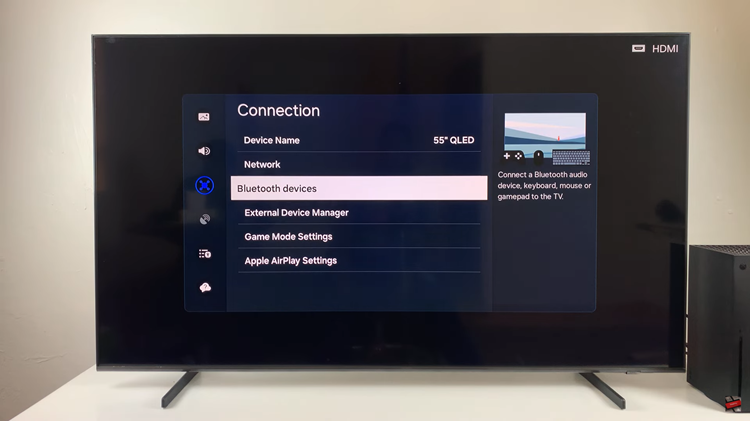
Following this, your Samsung TV will automatically begin to scan for any available Bluetooth devices. Now, place the AirPods 4 into pairing mode. Open the charging case lid and locate the white light that appears. From here, double-tap just below the light to place them into pairing mode.
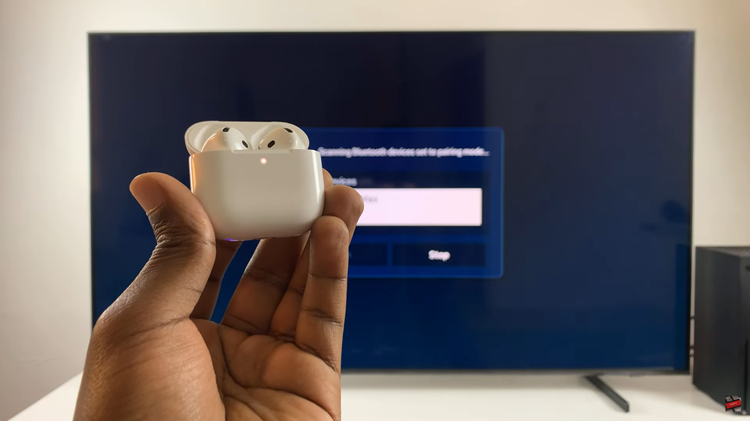
You’ll notice a white flashing light on your AirPods 4 indicating that they’re in pairing mode. Conversely, head back to the Bluetooth devices on your TV, find the AirPods 4, and select them to connect them. The light on the charging case will turn green indicating the AirPods 4 have been successfully connected.
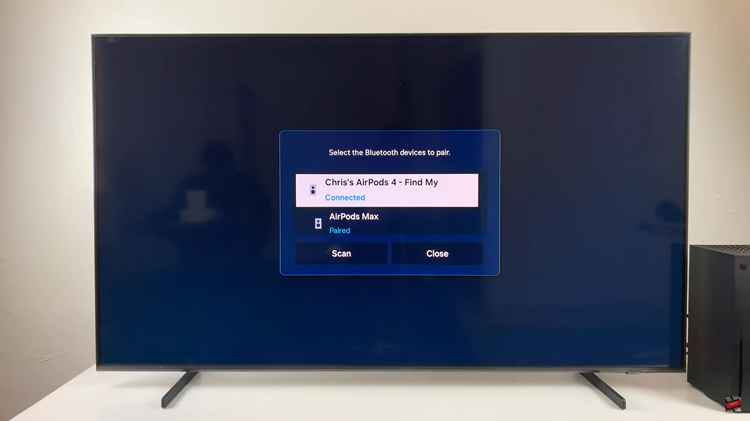
In conclusion, pairing your AirPods 4 to your Samsung Smart TV is a straightforward process that enhances your viewing experience with clear, private audio. By following the simple steps outlined above, you can quickly connect your AirPods to enjoy your favorite shows, movies, or music without the hassle of tangled wires or disturbing others.

