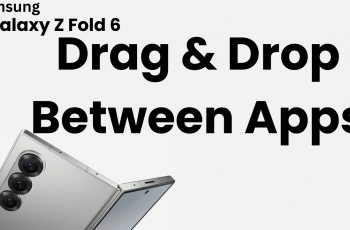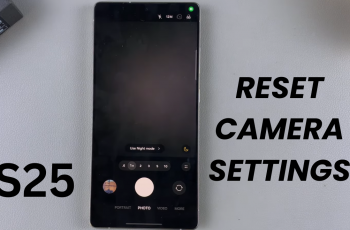The AirPods 4 are quite famous for their seamless connectivity, advanced features, and top-notch audio quality. However, similar to any electronic gadget, it may go through pairing problems, audio interruptions, or becoming unresponsive. In that case, performing a factory reset is usually the best solution to revert back to their default settings.
Factory resetting your AirPods 4 will completely erase their memory, saved device pairings, and settings—all these are returned to their “out-of-the-box” state. This is useful not only for troubleshooting but also when preparing your AirPods for resale or as a gift to someone else.
This guide will cover the steps you should follow to factory reset your AirPods 4, so that it is going to be very easy and hassle-free.
Watch: How To Unpair Airpods 4 From Android Phone
Factory Reset Airpods 4
Firstly, you’ll need to forget the AirPods 4 on your connected device. To do this, simply grab the connected device (iPhone) and go to ‘Settings.’ Then, scroll down and find the ‘AirPods 4‘ from the list of options. Tap on it to proceed.
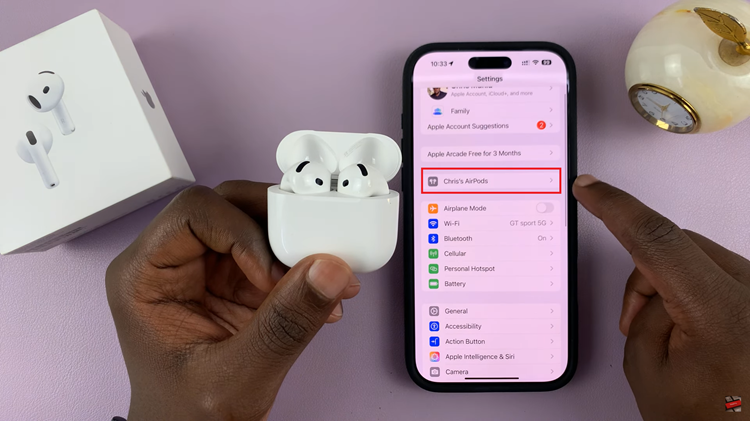
At this point, scroll down to the bottom of the AirPods 4 settings and find the ‘Forget Device‘ option. Tap on it and confirm the process by tapping on ‘Forget Device‘ when prompted.
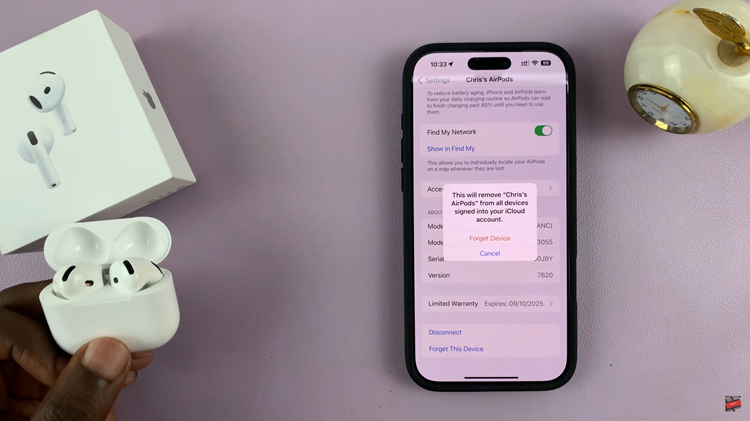
Following this, open the charging case of your AirPods 4 and you’ll see a light within the charging case. Now, double-tap on the surface just beneath the light to enter pairing mode. Then, continue double tapping until you see an orange blinking light. This indicates that the AirPods 4 have been reset.

In conclusion, resetting AirPods 4 is a fast and effective way to troubleshoot connectivity issues, delete settings, or prepare them for a new user. You can easily restore your AirPods to their original state by following the steps in this guide, ensuring they work correctly or are ready for their next user.