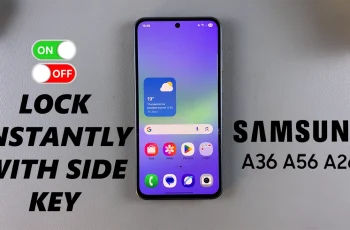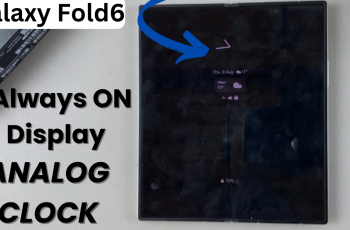Google TV offers a personalized streaming experience, by allowing you to add more than one profile to it. However, when multiple users share the same device, maintaining privacy and securing profiles becomes essential.
Locking your profile ensures your viewing preferences, recommendations, and history are kept private. Here’s a step-by-step guide on how to lock your profile on the Google TV Streamer 4K.
By locking your profile you can also prevent children from accessing inappropriate content.
It will also enable you to keep individual settings and apps separate.
Watch: Turn ON HDMI CEC On Google TV Streamer
Lock Profile On Google TV Streamer 4K
First, ensure you’re on the home screen. Press the Home Button on your remote to go to the Home Screen. Navigate using your remote to the profile icon in the top-right or top-left corner of the screen. Click on it to open the profiles menu.
Once in the profiles menu, select the account that you want to set the profile lock for.
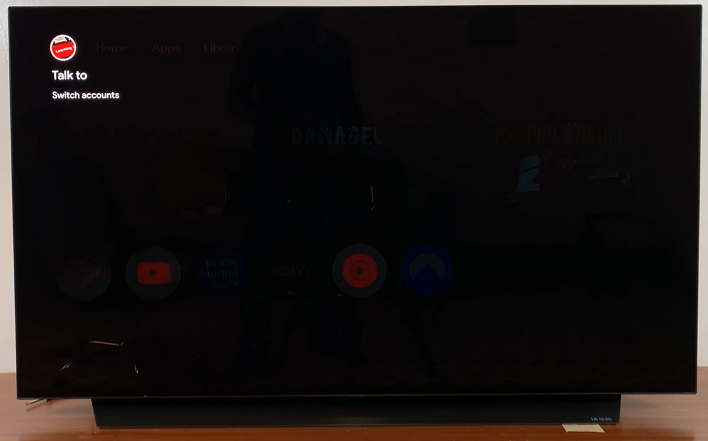
Now, go back to the profiles menu, scroll down and select Manage Accounts. Here, select the active account (with blue check mark).
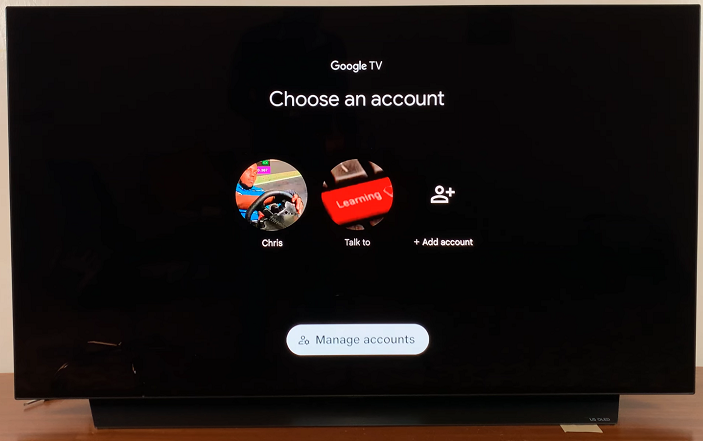
If you skipped selecting it before and it is not, scroll to the account you want to use and switch to it.
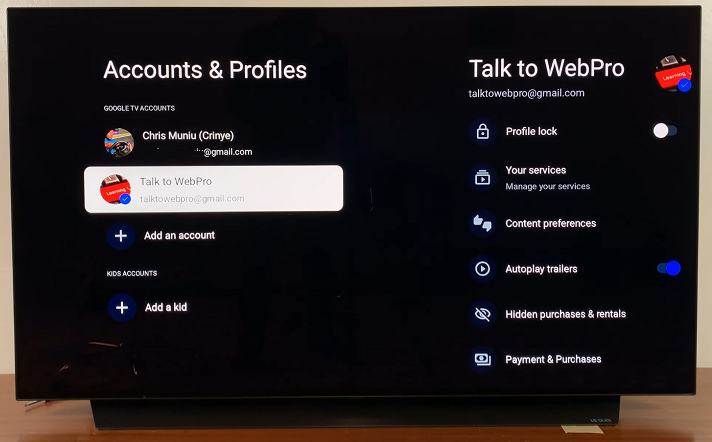
Under the account menu, click OK to select your Google account. You should land on the Profile Lock option. By default, it is toggled off.
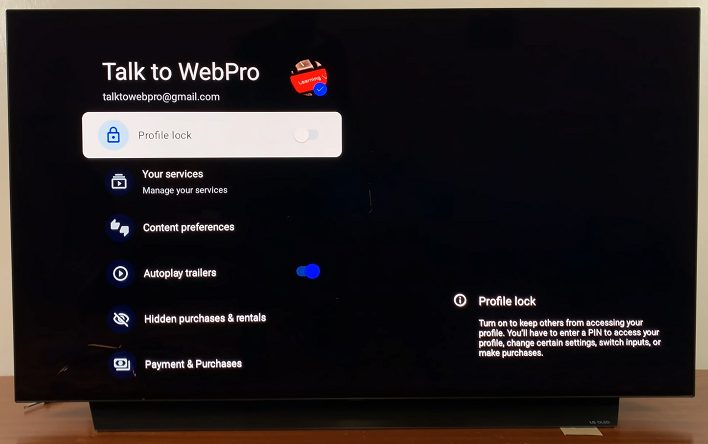
Press OK to toggle the option ON. You will be prompted to enter your Google account password for verification. Enter the correct password and select OK while on the check mark to proceed.
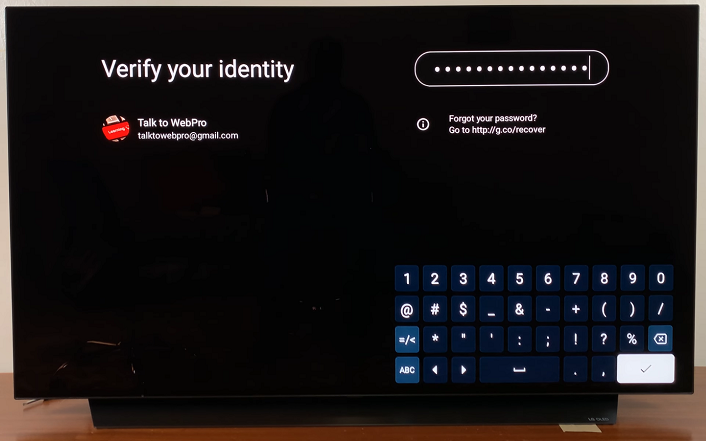
Once you’re verified, read through the PIN setup instructions, then select Continue to start the PIN set up process.
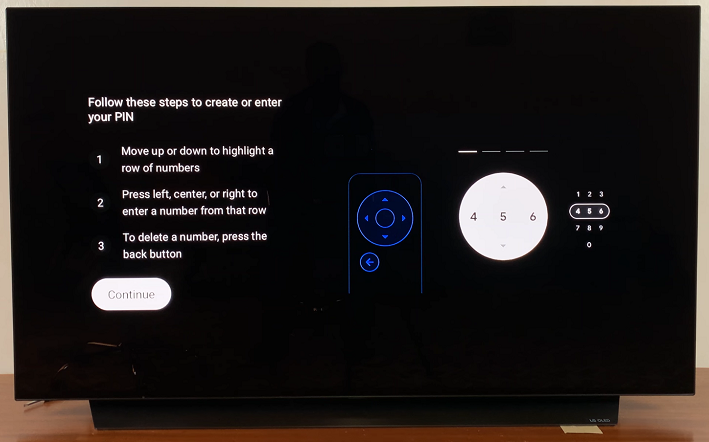
Use the directional buttons to create a 4-digit PIN code. Scroll through the digits to input them as per the instructions provided.
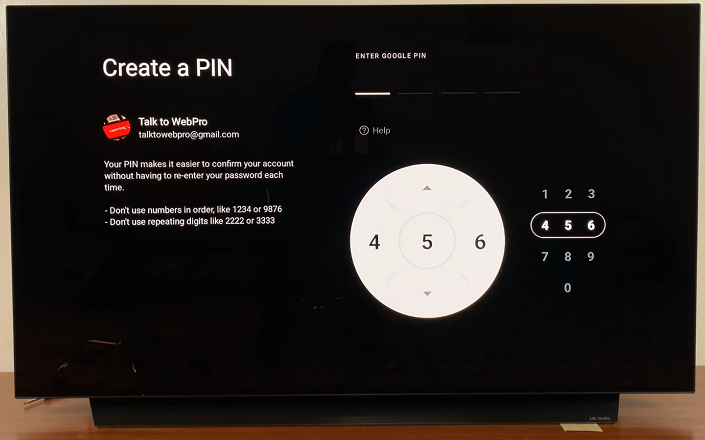
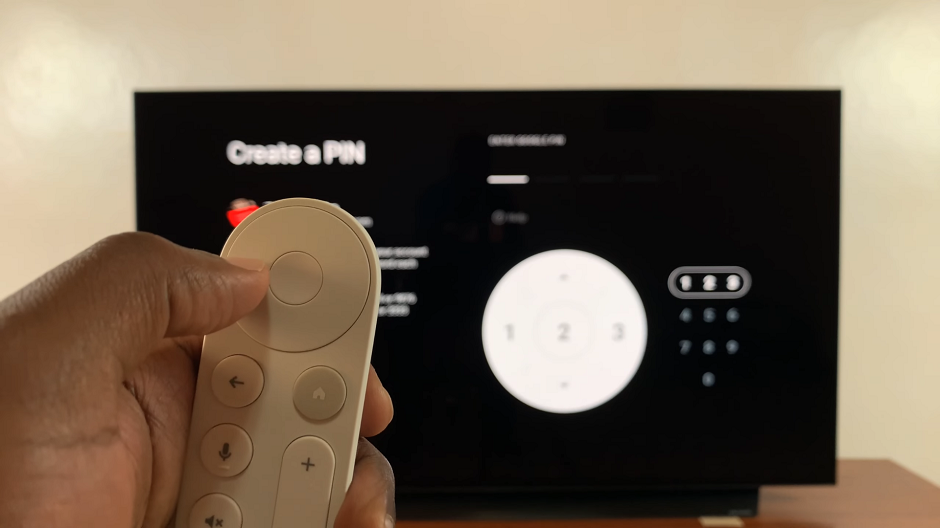
Confirm the PIN to finalize the setup. The PIN will be successfully created, as confirmed by the screen notification. The profile lock will also activate.
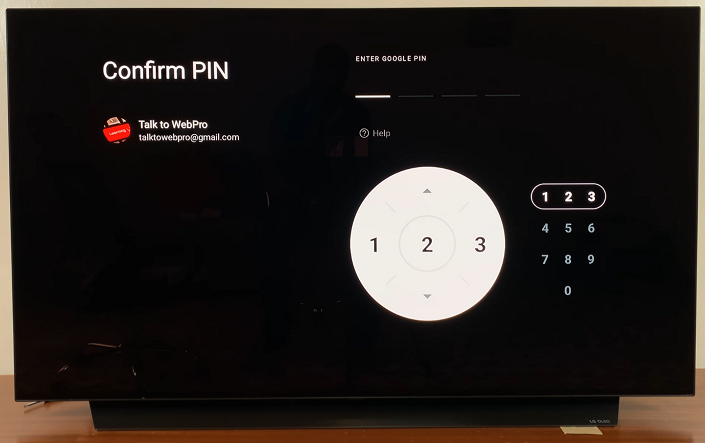
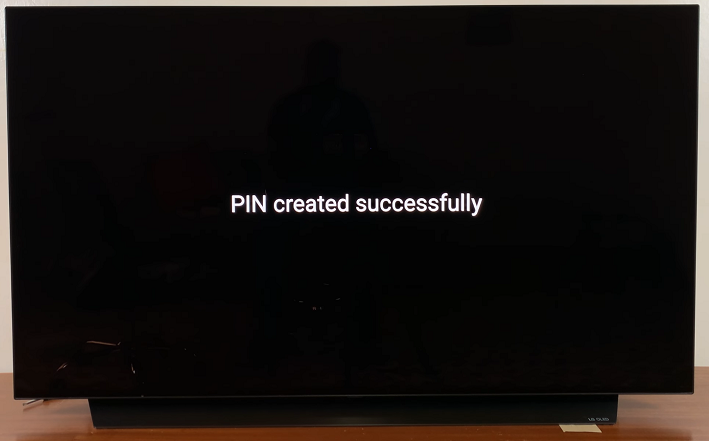
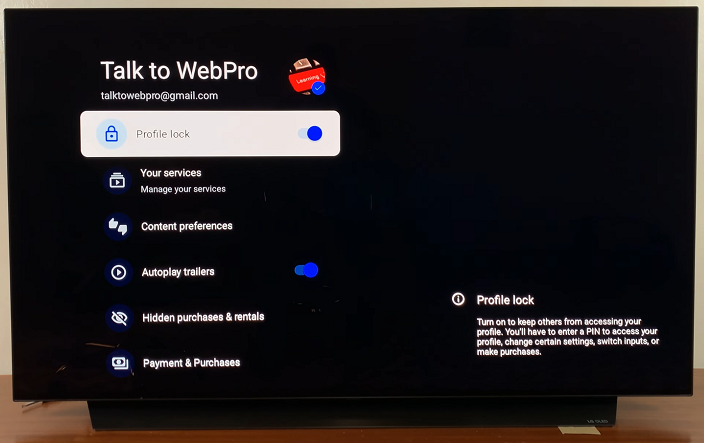
Finally, switch to another profile, then try accessing your profile again (you should see a padlock icon on it).
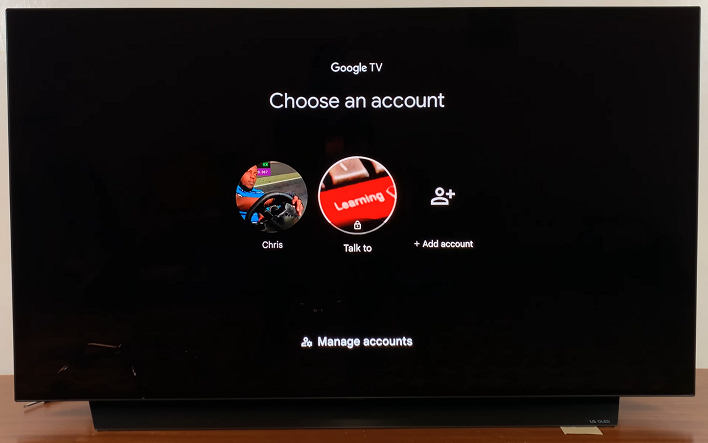
You should now receive a prompt to enter the PIN. Upon entering the correct one, you should access your profile.
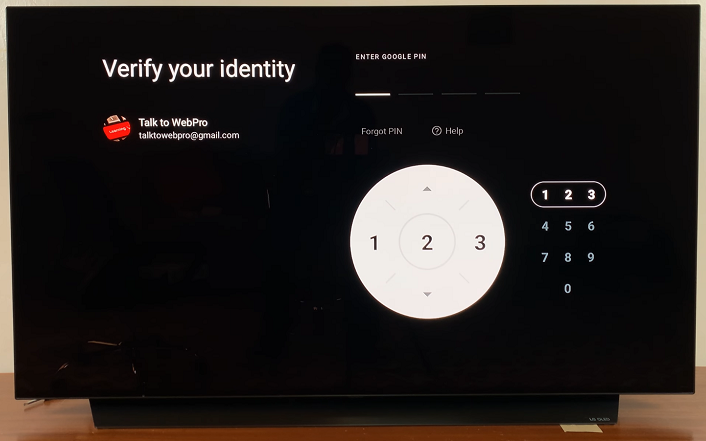
Managing Locked Profiles
If you’ve forgotten the PIN, you can use your Google account to reset it by navigating to the Forgot PIN option.
For a better multi-user devices, encourage each user to set up their own locked profile for a better streaming experience. Each user can set a unique PIN for their profile.
Finally, use Guest Mode for visitors to avoid sharing your account details.
You can always disable the Profile Lock through the settings menu by entering your PIN.
Read: How To Stop Google TV Streamer From Turning TV ON / OFF