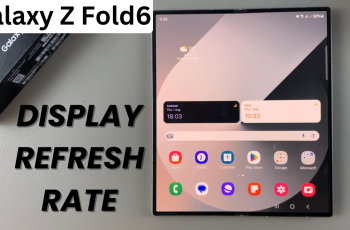In today’s connected world, sharing your phone’s content on a larger screen can elevate your entertainment and productivity experiences.
Whether it’s watching videos, sharing photos, or displaying a presentation, screen mirroring makes it simple to project your Android phone’s screen directly onto your TV.
In this guide, we’ll walk you through the step-by-step process on how to screen mirror your Android phone to the Google TV streamer 4K.
Also Read: How To Connect Google TV Streamer To Mobile Hotspot
How To Screen Mirror Android Phone To Google TV Streamer 4K
Before you begin, make sure that both your Android phone and Google TV Streamer 4K are connected to the same Wi-Fi network. To start the screen mirroring process, you’ll need to install the Google Home app on your Android phone.
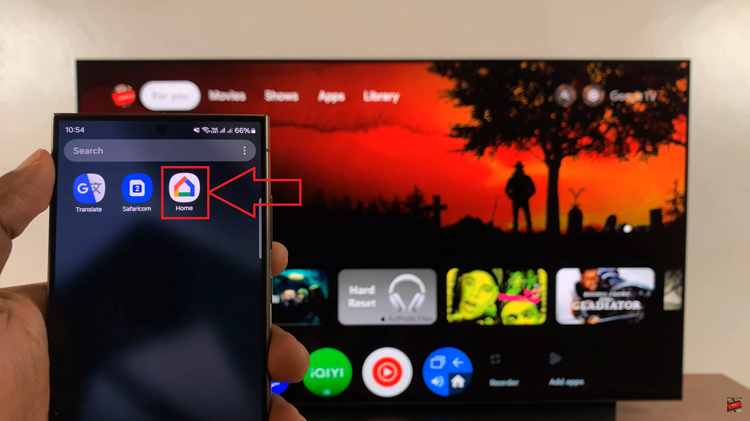
Sign in to the Google Home app on your phone with the same Google account that is linked to your Google TV. Within the Google Home app, navigate to the Devices section. Here, you should see a list of available devices, including your Google TV Streamer 4K. Select your TV to connect your phone to the TV.
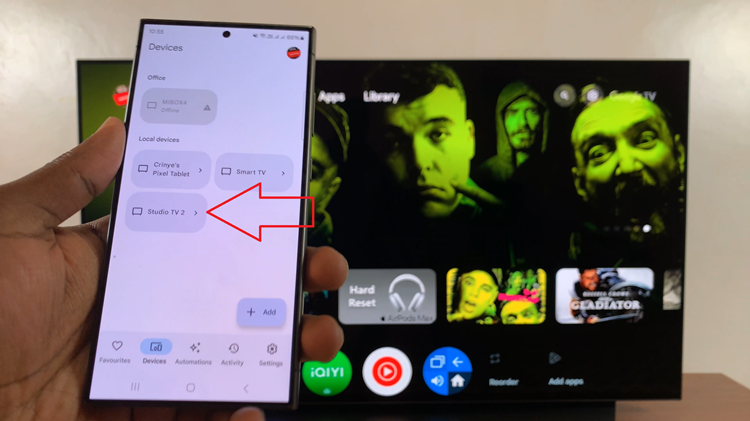
Now that your devices are connected, look for the option that says Cast My Screen in the app. Tap on it. A prompt will appear asking you to confirm that you want to mirror your Android phone’s screen to the TV. Confirm your selection, and the mirroring process will begin.

Once the connection is established, your Android phone’s screen will be mirrored to your Google TV. To end the screen mirroring session, simply go back to the Google Home app on your phone. Tap on the option to Stop Mirroring, and your phone’s screen will no longer be displayed on the TV.
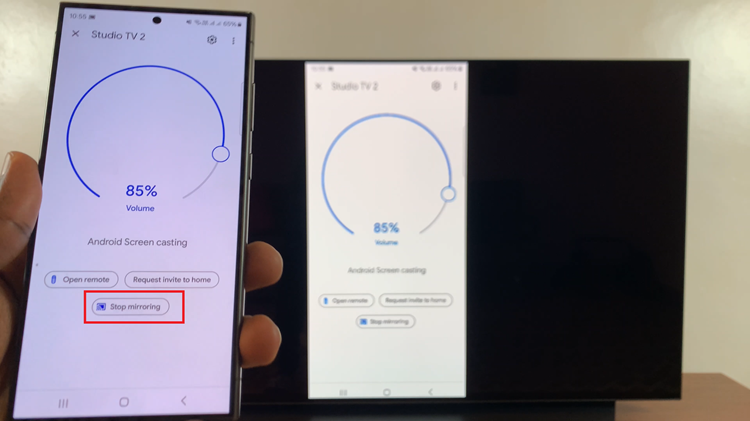
Screen mirroring from your Android phone to your Google TV Streamer 4K is a simple process. By following these steps, you can mirror your Android phone to your Google TV streamer 4K. Enjoy watching your favorite videos, playing mobile games, now on your TV!