The AirPods Max, Apple’s premium over-ear headphones, offer an immersive audio experience with advanced features. One of the key features is controlling the volume, using the AirPods Max.
Whether you prefer using the physical controls, voice commands, or your connected device, this guide will walk you through all the methods.
If you’re listening to music, watching videos, or taking calls, knowing how to easily adjust the sound level is essential for a great experience. With the AirPods Max, you have several options to adjust the sound to your liking.
Read: How To Enable / Disable Automatic Head Detection On AirPods Max
Control Volume On AirPods Max
You can regulate the volume using the Digital Crown, voice commands with Siri, and the settings on your connected device.
Using the Digital Crown
The Digital Crown, inspired by the Apple Watch, is one of the standout features of the AirPods Max. Located on the right ear cup, it offers a precise and tactile way to adjust the volume.
To control the volume, turn the Digital Crown clockwise to increase the volume. Turn the Digital Crown counterclockwise to decrease the volume.
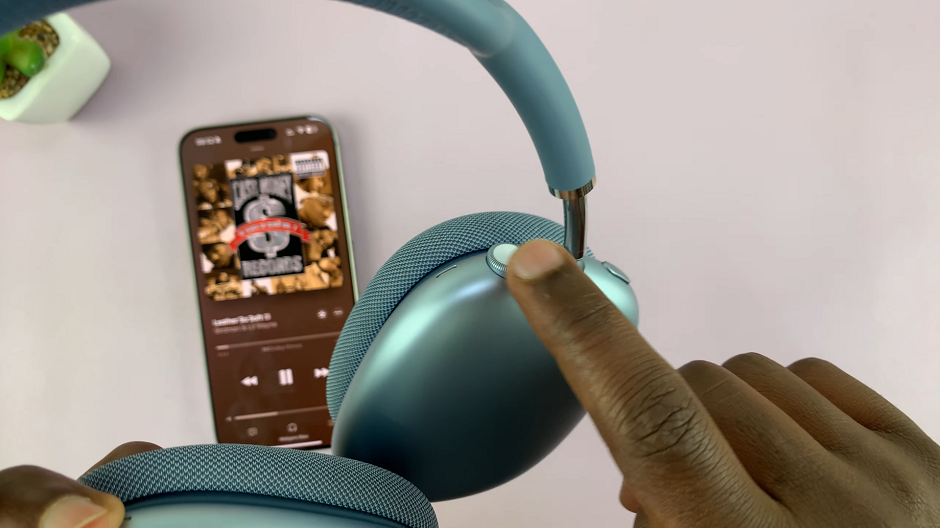
The Digital Crown also controls other functions, like skipping tracks, playing/pausing music, and answering calls, but for volume control, simply rotate it to your desired level.
Controlling Volume on Your iPhone, iPad, or Mac
If you’re using your AirPods Max with a connected device like an iPhone, iPad, or Mac, you can adjust the volume directly from the device. This is particularly helpful when you don’t want to use the Digital Crown.
On an iPhone or iPad, simply use the physical volume buttons on your device. Alternatively, swipe down from the top right corner (on iPhone X or later) to open the Control Center and adjust the volume slider.
On a Mac, you can adjust the volume from the top menu bar, where the speaker icon is located. Alternatively, use the volume keys on your Mac’s keyboard to control the sound.
Use the Music App’s Volume Controls
Most apps like Apple Music offer a volume slider that you can drag right to increase the volume or left to reduce the volume.

Using Siri Voice Commands
If you prefer hands-free control, Siri can help adjust the volume on your AirPods Max. This method is especially useful when you’re engaged in an activity. For instance, when you’re working out or cooking, and don’t want to touch your headphones.
Activate Siri by either saying Hey Siri (if enabled) or by pressing and holding the Digital Crown.
Once Siri is listening, say commands like: Turn up the volume or Turn down the volume. Siri can also adjust the volume to a specific level, making it convenient for quick adjustments. For instance, you can say Set volume to [x%].
Tips for Optimizing Volume Control
Automatic Volume Adjustment: Keep in mind that the AirPods Max has a feature that automatically adjusts the volume based on ambient noise levels when noise cancellation is activated. This feature helps keep your audio at an optimal level but can be turned off in settings if desired.
Noise Cancellation Impact: The effectiveness of the volume adjustment can be influenced by whether you’re using Active Noise Cancellation (ANC) or Transparency mode. ANC might make it feel like you need to adjust the volume less frequently. Transparency mode may require more adjustments depending on the surrounding environment.
Max Volume Limiting: To prevent hearing damage, Apple includes a feature in iOS that limits the maximum volume of connected audio devices. If you notice the volume not going higher than a certain level, check your settings to make sure this feature isn’t enabled.

