The AirPods Max is Apple’s premium over-ear headphones, offering exceptional sound quality and advanced features. Like any wireless device, it’s important to keep track of their battery level to ensure uninterrupted listening.
In this guide, we’ll show you how to check the battery percentage on your AirPods Max using various Apple devices and tools. These instructions should apply to the newer USB-C AirPods Max and the older Lightning AirPods Max.
We’ll show you multiple ways to monitor your headphones’ battery life. Whether you’re using an iPhone, iPad, Mac, or just relying on Siri, you’ll never be caught off guard by a low battery again. Optimize your battery life and ensure your AirPods Max are always ready when you need them.
Read: How To Pair & Connect AirPods Max To Samsung Smart TV
Check Battery Percentage On AirPods Max
There are several ways you can use to see the battery percentage of your AirPods Max.
Using an iPhone or iPad
If your AirPods Max are paired with an iPhone or iPad, you can easily check the battery level. Simply take them out of the Smart Case or bring them close, and a popup should appear showing the battery percentage for the headphones.
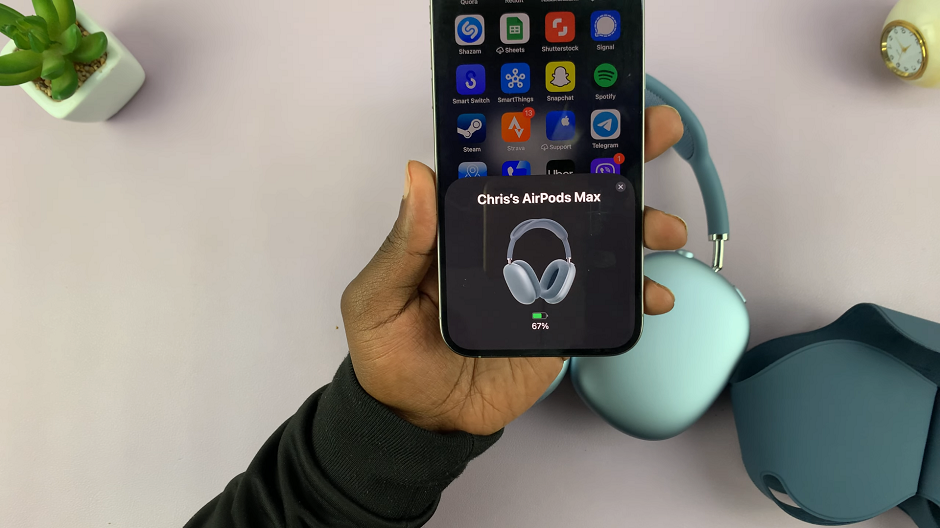
From Settings
Launch the settings app on your iPhone or iPad and select the name of your AirPods Max. At the very top of the page, you should see a battery icon indicator, with the battery percentage on it.
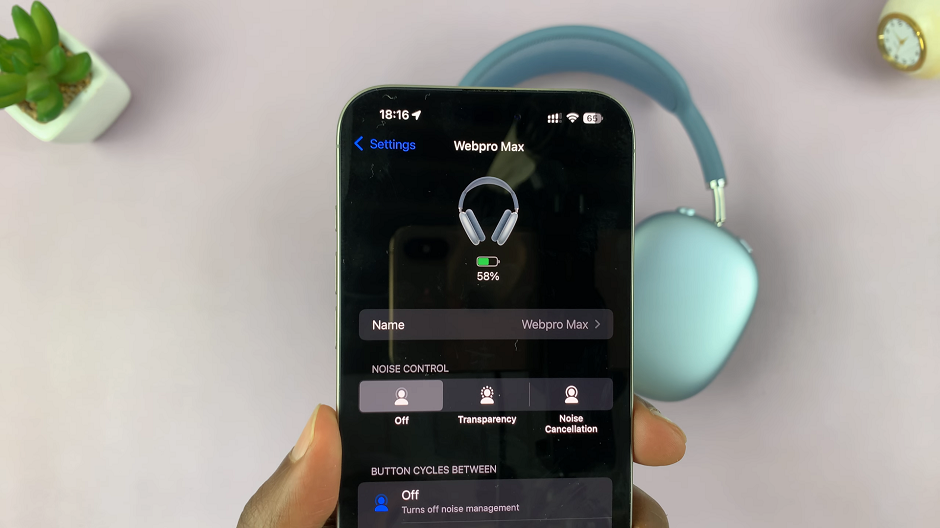
Use the interactive Batteries Widget
Swipe right on your iPhone or iPad’s home screen. Tap and hold on an empty space to enter jiggle mode and select Edit. From the Edit menu, select Add Widget.
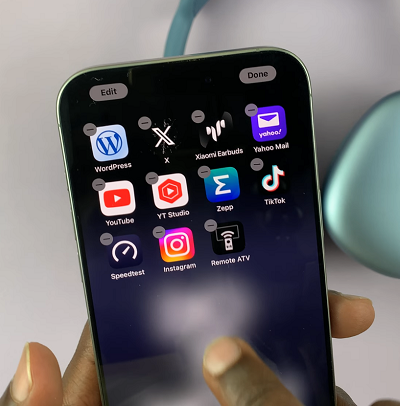
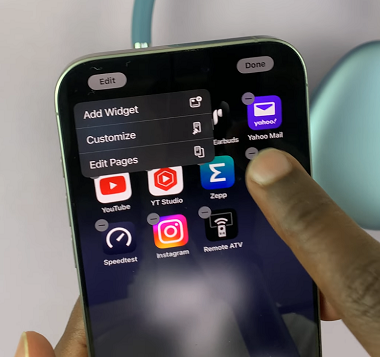
Find the Batteries widget and tap on it. Select the interactive Batteries widget (with percentages on it). Once added, this widget will display the battery percentage of your AirPods Max and other connected devices.
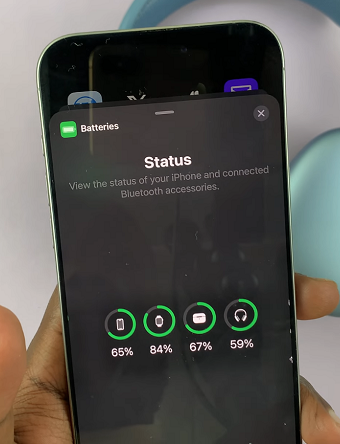
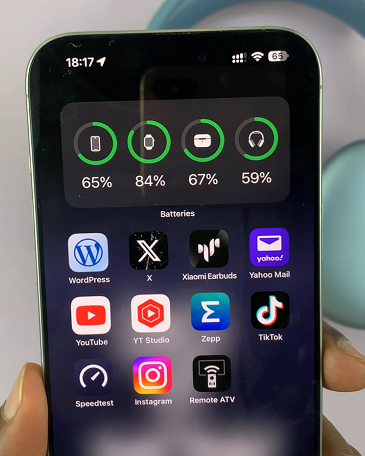
Using the LED Indicator
When you place your AirPods Max in their Smart Case, their LED light provides a quick indication of battery status:
Green Light: Fully charged or sufficient battery.
Amber Light: Less than one full charge remaining.
For precise percentages, it’s best to rely on your Apple device.
Using a Mac
You can also check the battery level of your AirPods Max on your Mac.
Make sure your AirPods Max are paired with your Mac and actively connected. Then, click the Bluetooth icon in the menu bar (top-right corner of your screen).
Locate your AirPods Max in the list of connected devices. The battery percentage will be displayed next to the name of your AirPods Max.
Ask Siri
Apple’s virtual assistant, Siri, can provide the battery level of your AirPods Max. Simply activate Siri on your iPhone, iPad, or Mac and say: Hey Siri, what’s the battery level of my AirPods Max?
Siri will give you an accurate update on the current battery percentage.
To make the most of your AirPods Max battery, enable Automatic Ear Detection to save power when not in use.
Also, use Low Power Mode when battery levels are low. Store your AirPods Max in their Smart Case to activate the low-power mode.

