In addition, setting up this feature is simple and intuitive. By selecting your preferred photo and allowing the wallpaper to adjust according to the weather, you can enjoy a fresh and customized look each time you unlock your device. This seamless integration ensures that your wallpaper not only enhances the aesthetic of your phone but also complements your environment.
Watch:How To Customize Google Search Bar On Samsung Galaxy Z Fold 6
Use Photo Ambient Wallpaper On Samsung Galaxy Z Fold 6
Here’s how you do it;
Here is the presentation of the steps with added transitional words:
Step 1: Access Wallpaper Settings
- First, long press on an empty space on your home screen.
- Next, select “Wallpaper and style.”
- Then, tap on “Change wallpapers” to proceed.\

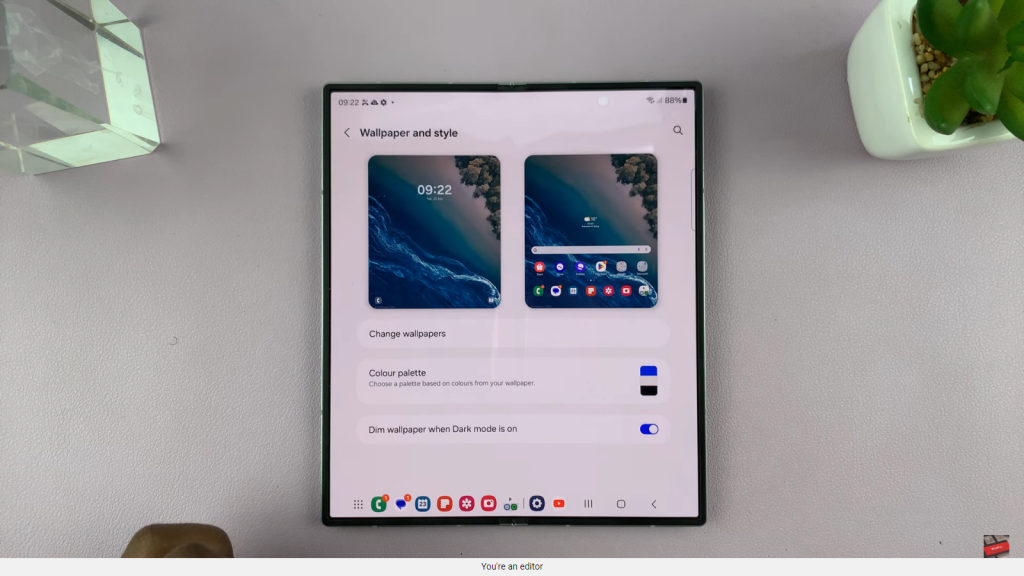
Step 2: Choose Photo Ambient Wallpaper
- Subsequently, navigate to the “AI” section.
- There, select “Photo Ambient Wallpaper” to continue.
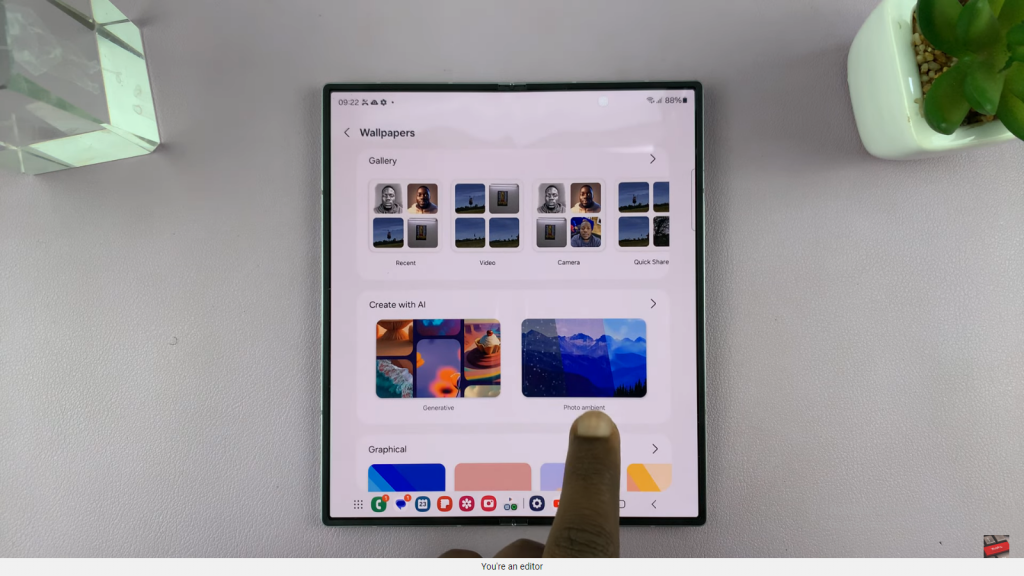
Step 3: Set Up Weather Integration
- Afterward, tap on “Try it now” and then “Set up.”
- You will need to set up the Weather app and agree to its permissions to enable this feature.
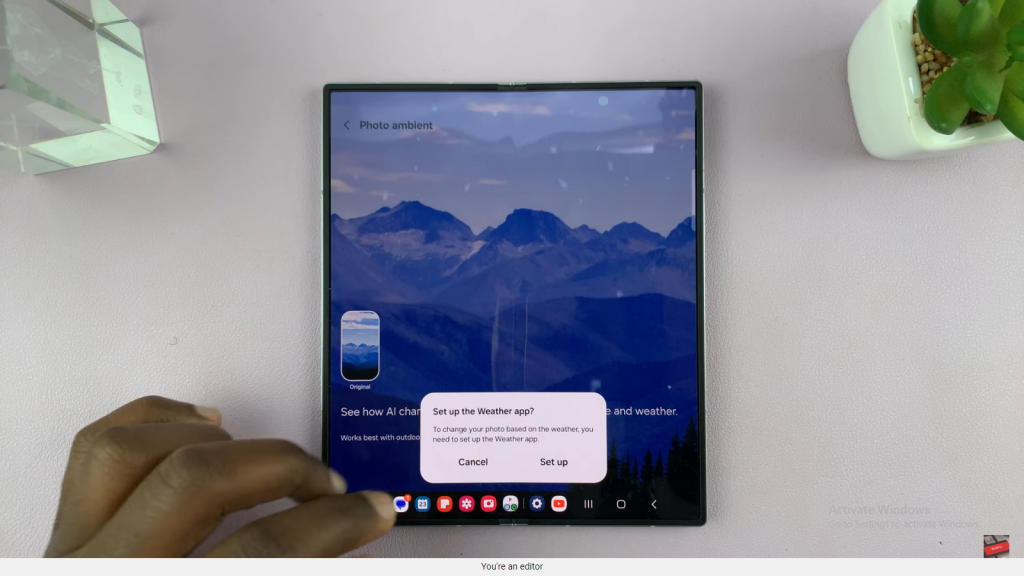
Step 4: Choose a Photo
- Then, select a photo from your gallery.
- Note that the Photo Ambient Wallpaper utilizes AI to adapt your photo according to the default location’s weather conditions, such as Sunny, Raining, or Snowing.
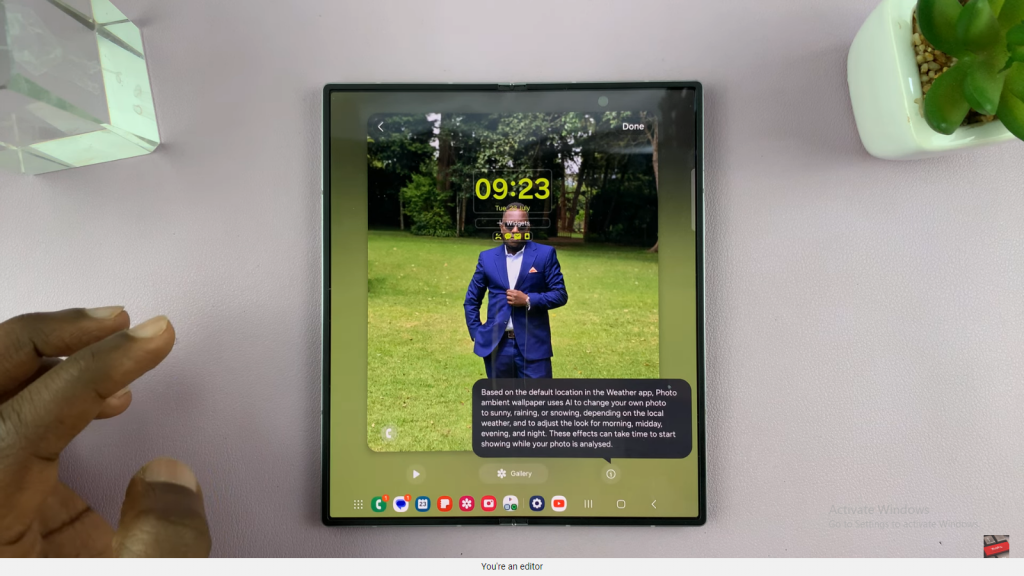
Step 5: Preview and Apply
- Next, tap on “Play” to preview how the wallpaper changes with different weather conditions.
- You will be able to view examples like raindrops, snowflakes, or sunny effects on your chosen photo.
- Once satisfied with the preview, apply the wallpaper to finalize your customization.
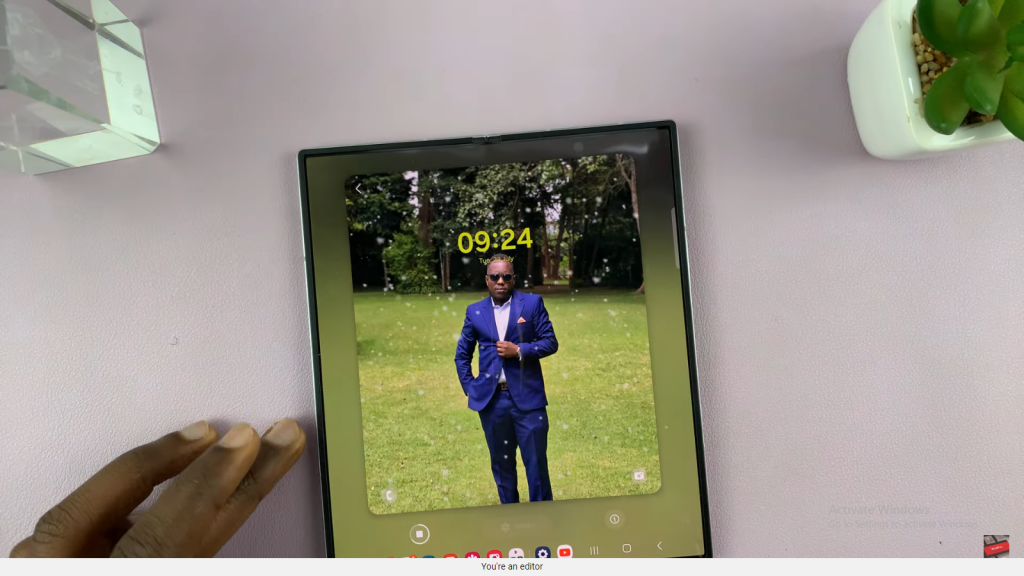
Read:How To Customize Google Search Bar On Samsung Galaxy Z Fold 6

