AirPods Max are known for their exceptional sound quality and seamless integration with Apple devices, but they can also be paired with Android phones for a high-quality listening experience.
However, like any electronic device, they can occasionally encounter issues such as connection problems. When this happens, performing a hard reset is often the best solution to fix your issues.
In this guide, we’ll walk you through the comprehensive step-by-step process on how to hard reset AirPods Max with Android.
Also Read: How To Pair & Connect Airpods Max To Windows PC / Laptop
How To Hard Reset AirPods Max With Android
Before starting the reset process, make sure that your AirPods Max are charged. It’s essential to have enough battery life to complete the reset process. If your headphones are too low on battery, you will encounter issues during the reset. Ensure that your AirPods Max are paired with your Android phone as well.
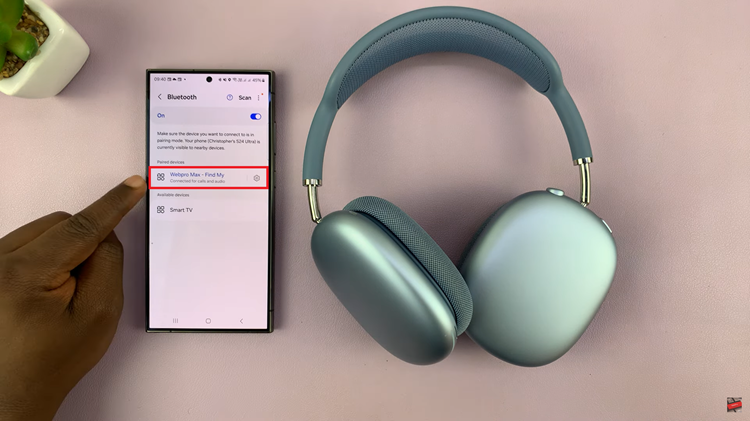
To initiate the hard reset, locate the Digital Crown and the Noise Control button. Press and hold both buttons simultaneously for about 15 seconds. As you hold the buttons down, you’ll notice that the LED indicator on the right ear cup will start flashing. First, it will flash amber to signify that the reset process is starting. After a few moments, the light will change to white. Keep holding the buttons down until the LED flashes white three times.
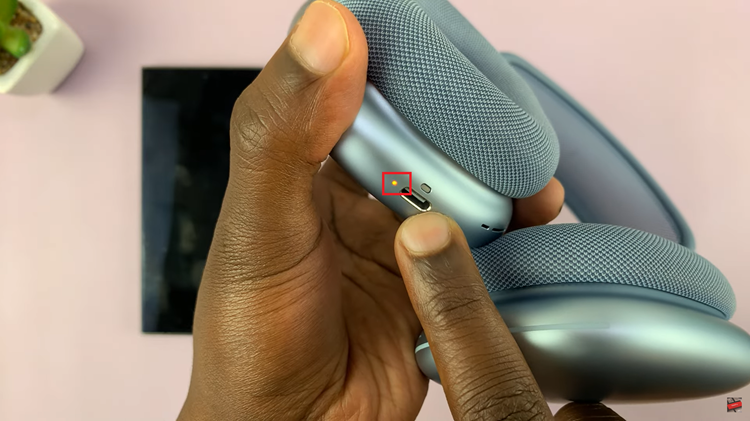
Once you see this, you can let go of the buttons. This means that the reset is complete. A hard reset can resolve a variety of issues with your AirPods Max, from connection problems to performance glitches. After following these steps, your AirPods Max should be ready to work smoothly again with your Android phone.
Watch: How To Rename Airpods Max

