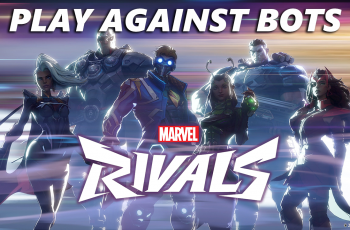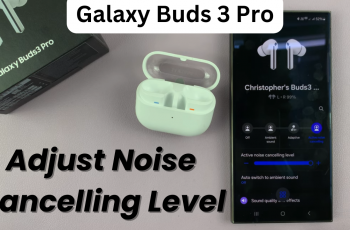Want to free up space or remove unwanted watch faces from your Xiaomi Smart Band 9?
Knowing how to remove unwanted watch faces can improve your experience with the Xiaomi Smart Band 9 by making it easier to switch between designs you actually use. Customizing your Xiaomi Smart Band 9 with different watch faces is a great way to make your watch look unique. However, as you add new designs to your band, you might find the need to delete the outdated faces.
we’ll walk you through the step-by-step process to the faces directly from the Xiaomi Smart Band 9 or via Xiaomi Mi fitness app.
Read: https://www.webproeducation.com/how-to/allow-incoming-calls-notifications-on-xiaomi-smart-band-9/
Remove Watch faces On Xiaomi Smart Band 9
Press and hold the watch face to access the customization options.

Scroll down the watch faces menu to Find the watch face you would like to delete.
After selecting the option to get rid of, Tap on the delete icon that appears on top of it. You’ll be askes to delete the band display. select the check mark to confirm the process.
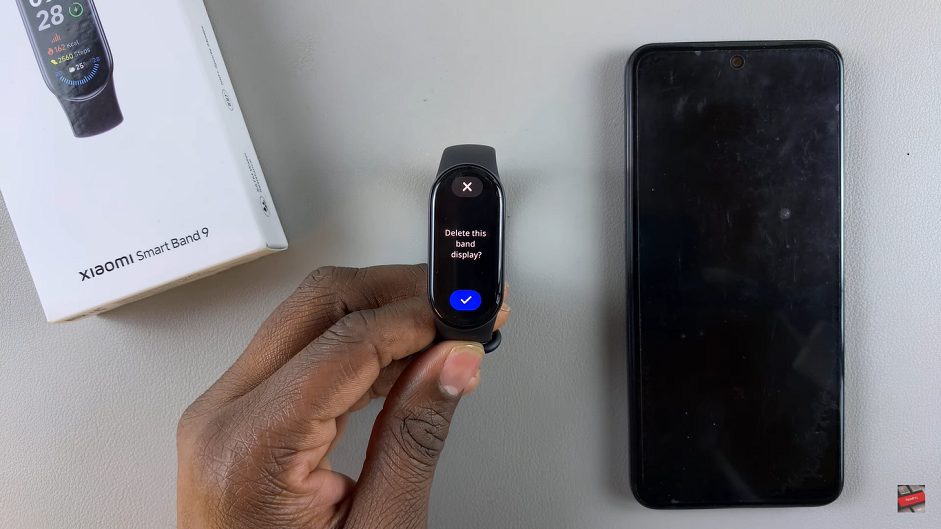
How To Remove Watch Faces on Xiaomi Smart Band 9 using the Xiaomi Mi Fitness app.
First of all you need to install and launch the Mi fitness app on your device. Open the it and select the device option at the bottom of the screen.
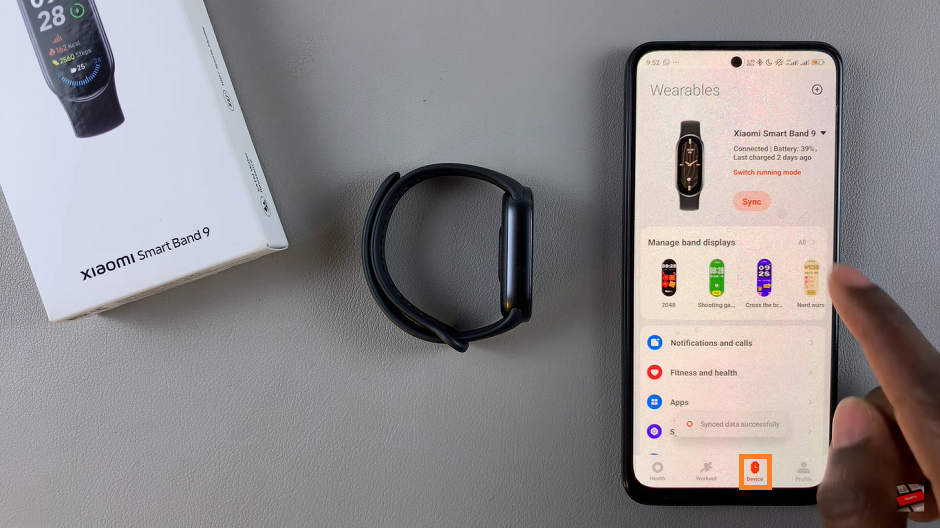
Under devices select manage band displays, Then Tap on the local options at the top of the screen and it will bring you all the watch faces that are installed on your device.
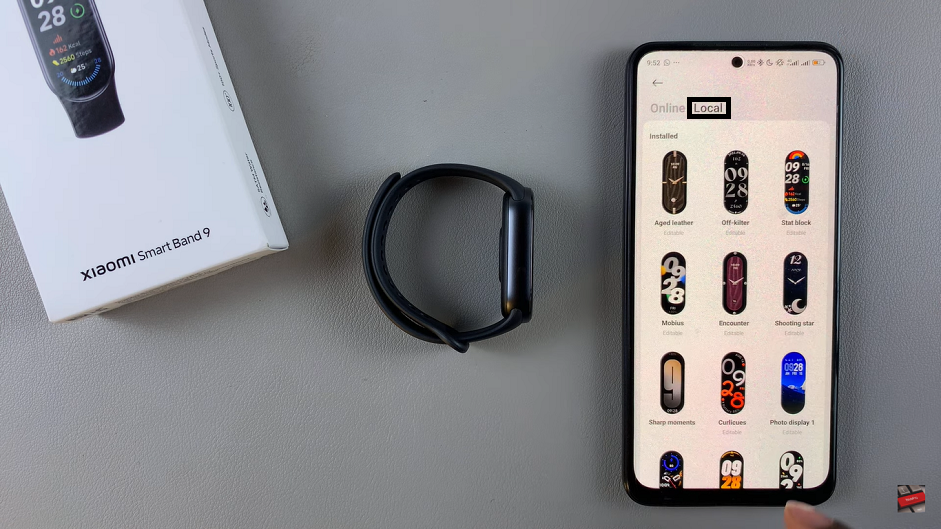
Select the one you would want to delete, open it and you will see three dots in the upper right corner of our device. Tap on them to delete
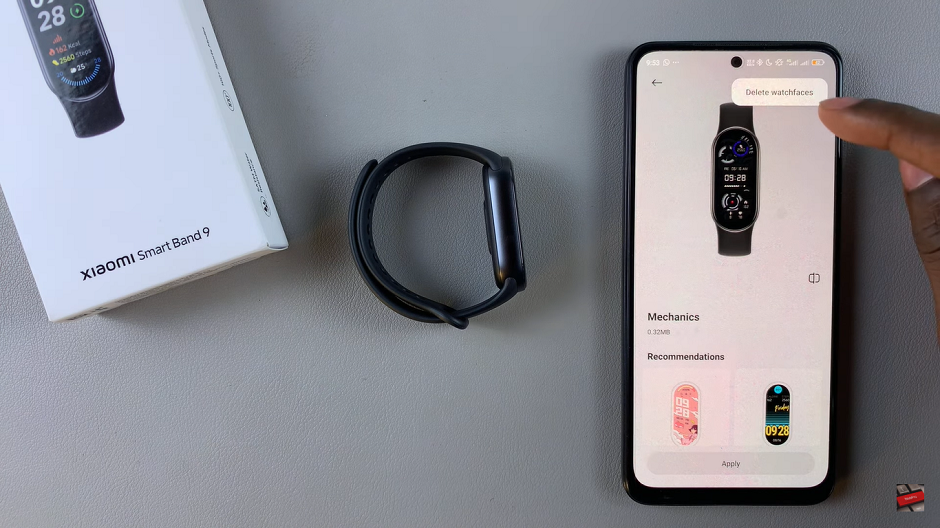
Managing your Xiaomi Smart Band 9 watch faces is a simple yet essential task to keep your device organized and running smoothly. By removing unused or unwanted watch faces, you can free up space,and make it easier to find your favorite designs.
Watch: https://www.youtube.com/watch?v=oqbTrXxLirE&ab_channel=WebProEducation