AirPods Max is Apple’s flagship over-ear headphones, offering an exceptional audio experience with features like Active Noise Cancellation, spatial audio, and superior sound quality.
Whether you’re working, listening to music, or attending virtual meetings, connecting your AirPods Max to your MacBook enhances your overall experience.
In this guide, we’ll walk you through the comprehensive step-by-step process on how to pair and connect AirPods Max To MacBook.
Also Read: How To Hard Reset Airpods Max
How To Pair & Connect AirPods Max To MacBook
Start by accessing the Bluetooth settings on your MacBook. Ensure that Bluetooth is enabled on your MacBook. Next, grab your AirPods Max and put them into pairing mode. To do this, press and hold the noise control button on the left ear cup of your AirPods Max until the status light begins to flash white.

This indicates that your AirPods Max is now discoverable and ready to pair with your MacBook. Once your AirPods Max is in pairing mode, return to your MacBook. In the Bluetooth settings, you should see AirPods Max listed under the Nearby Devices section. Click on Connect next to your AirPods Max.
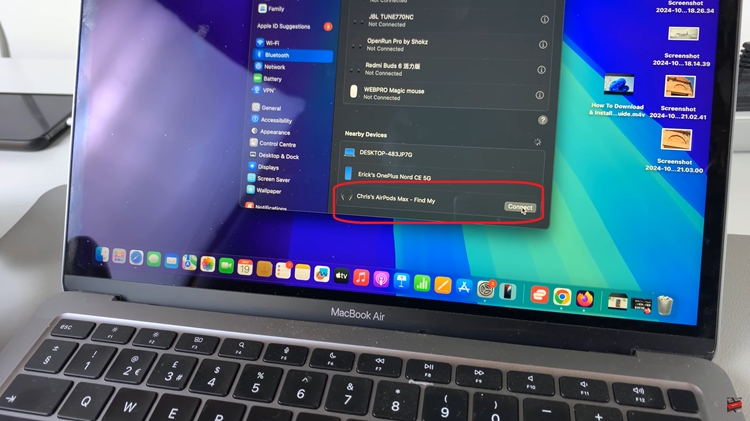
After completing these steps, you’re all set to enjoy an enhanced audio experience. Whether for productivity or entertainment, connecting your AirPods Max to your MacBook offers an effortless and high-quality listening experience.
Watch: How To Pair & Connect Airpods Max To Windows PC / Laptop

