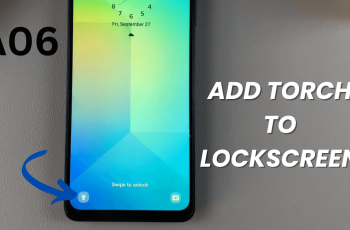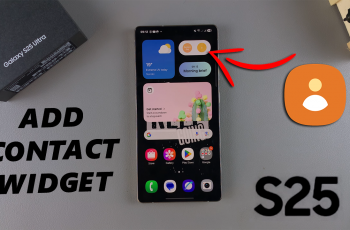Your AirPods Max are a powerful and stylish accessory, but their default name—usually based on your iPhone’s name—may not feel personal or practical. Renaming your AirPods Max is a quick way to make them uniquely yours.
It can help simplify device management, and avoid confusion when connecting to different devices. Whether you want a fun custom name or a more functional label, the process is easy and can be done in just a few steps.
In this guide, we’ll walk you through the comprehensive step-by-step process on how you can rename your AirPods Max.
Also Read: How To Find Downloaded Apple Music On iPhone 16 / 16 Pro
How To Rename AirPods Max
Begin by opening the Settings app on your iPhone. Within the Settings menu, locate and select your AirPods Max. They will appear in the list under their current name, which by default matches your iPhone’s name. For instance, if your iPhone is named “Chris,” your AirPods Max will automatically be named “Chris’s AirPods Max.” So, simply select your Airpods Max.
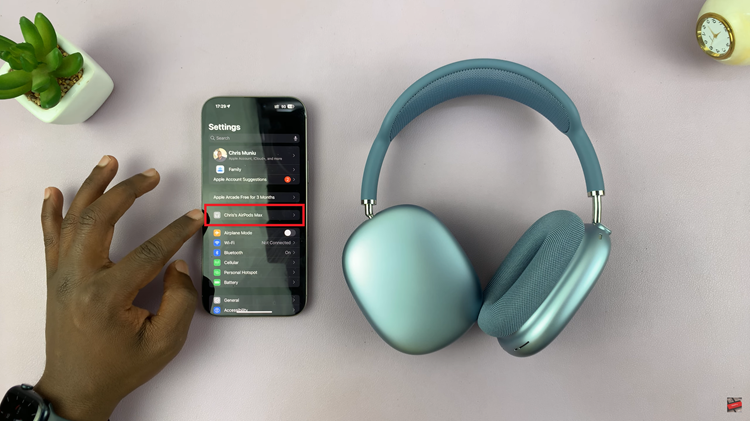
In the AirPods settings menu, you’ll see your current AirPods Max name displayed at the top. Tap on the name to enter the editing screen. Highlight or delete the existing name. Type in your desired name for the AirPods Max. Once you’ve entered the new name, Tap on ‘Done‘. Return to the previous menu, and you should now see the updated name displayed.

With these simple steps, you can make your AirPods Max stand out and simplify your Bluetooth connections. Whether you opt for something creative or keep it straightforward, renaming your AirPods Max ensures a more personalized user experience.