Scanning QR codes by using Samsung Galaxy A16 is easy and really handy to reach different links, information, and offers. If you want to check your favorite website, make the payment for something, or download an app, all can be done in a very convenient way by QR codes.
Definitely, this Samsung Galaxy A16 has everything you need to scan QR codes directly from its camera app without having to download any third-party software. Thus, to start scanning QR codes on your Samsung Galaxy A16, all that is required is its default camera app.
Follow the steps below to learn how to scan qr codes on your Galaxy A16 easily. Leyt’s get started.!
Watch: How To Set Up Call Forwarding On Samsung Galaxy A16
Scan QR Codes With Samsung Galaxy A16
Using Camera
With the Samsung Galaxy A16, you can simply scan qr codes using the Camera app. Beforehand, you’ll need to enable the ‘Scan Qr Code’ feature. To do this, launch the Camera app, tap on the ‘Settings’ icon located at the top left corner and find the ‘Scan Qr Code‘ option. Toggle ON the switch to enable it.
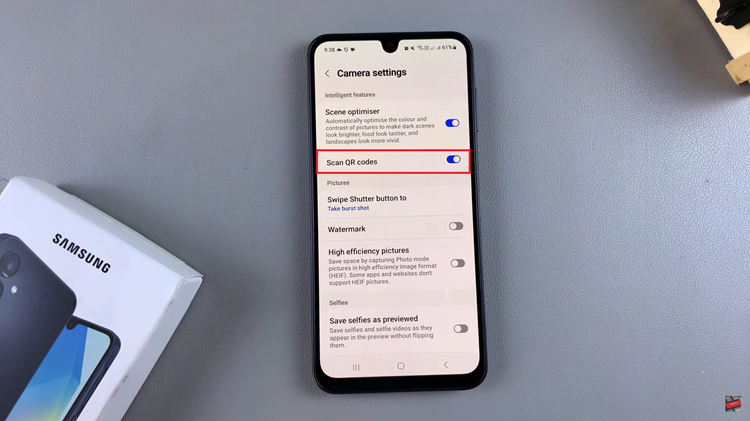
Once enabled, head back to the Camera and simply point your phone at a QR code, and it will prompt you with an action, such as opening a link or displaying the information contained in the code.
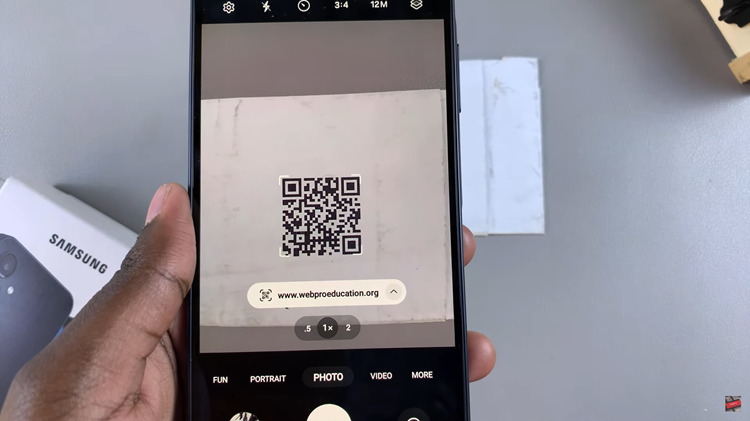
Using Built-In Scanner
Luckily, the Samsung A16 has a built-in scanner that you can use to scan qr codes. To access the scanner, access the home screen and swipe down from the top. Then, swipe down again to reveal the quick shortcuts. Now, find ‘Scan Qr Code‘ option and tap on it.
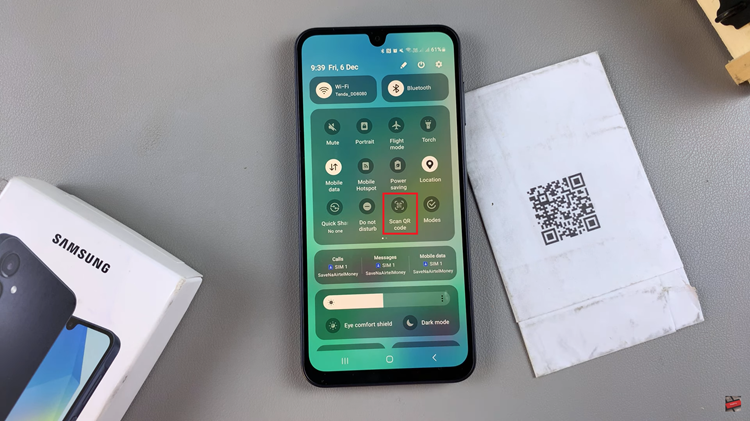
This will launch the built-in scanner on the Galaxy A16. Align the QR code you’d like scanned and it will prompt you with an action.
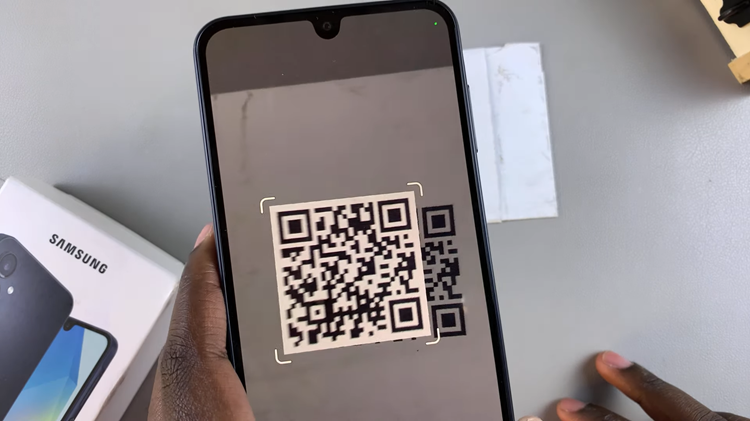
In conclusion, scanning QR codes with your Samsung Galaxy A16 is a straightforward process, whether you’re using the built-in camera app or a third-party scanning app. By simply enabling QR code scanning in your camera settings, you can easily scan codes without needing additional apps.
Read: How To Automatically Reduce Loud Headphone Sounds On iPhone 11

