While some people are still concerned about their data privacy, and then most of them would want to switch over to those messaging platforms that can help keep user confidentiality. An app named Signal is for this purpose; it has strong encryption features that ensure safety regarding users’ information.
Signal is an open-source messaging application, through which text messages, voice, and video calls are enabled with end-to-end encryption. That means only a sender and a recipient can access the content of their conversations; therefore, it keeps third parties, including even Signal, from intercepting or reading your messages.
Setting up Signal on the iPhone 11 is pretty easy and opens you to millions of people who think privacy is important. Follow the steps below to install the Signal app on your iPhone 11. Let’s get started!
Watch: How To Install Google Drive On iPhone 11
Install Signal On iPhone 11
Begin by tapping on the App Store icon located on your iPhone’s home screen. From here, navigate to the search option situated at the bottom of the App Store interface. Then, tap on it and tap the search bar that appears. Type in “Signal” & select the official application.
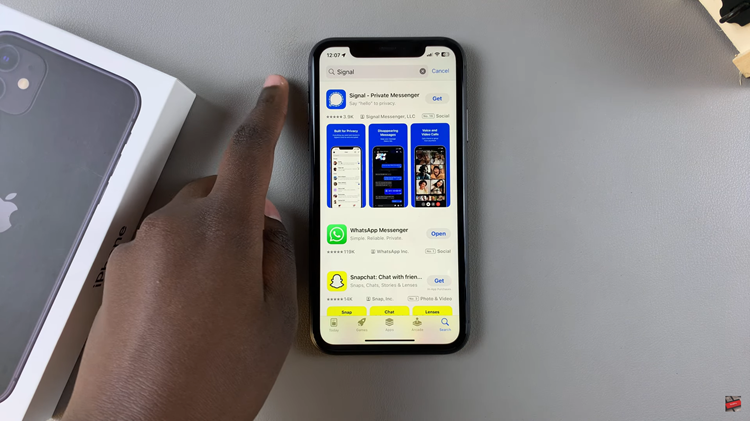
Following this, tap on the “Get” button within the app details. You’ll be prompted to confirm your identity by scanning your face or double-taping the side key to continue. Once the authentication process is confirmed, the installation process will commence.
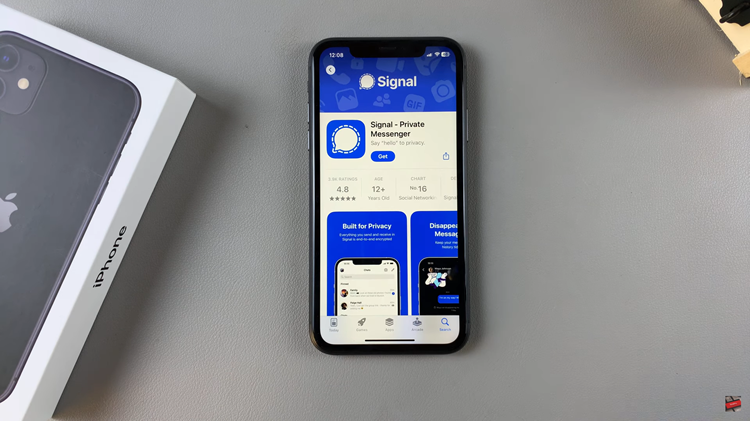
Afterward, launch the app directly on the app store or home screen. Now, allow any permissions that you might be prompted and you can have access to the application.
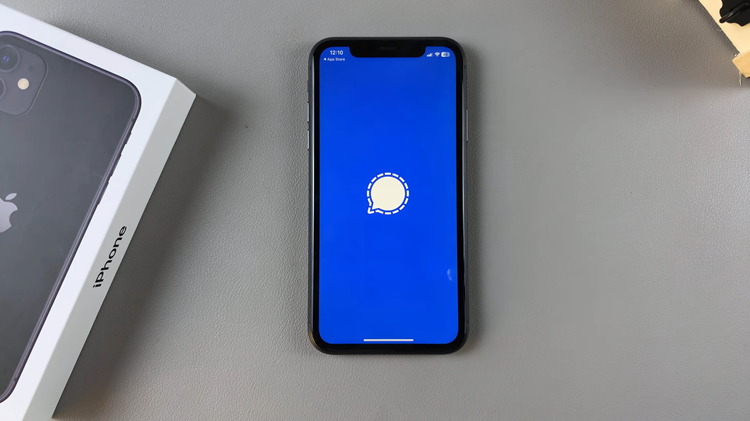
You have successfully installed the Signal app on your iPhone 11. With this, you can now securely communicate with your friends and family, keeping your conversations private. In case of more questions or problems, please refer to the support page of the application called Signal.
Read: How To Enable/Disable Background App Refresh Over WiFi Only On iPhone 11

