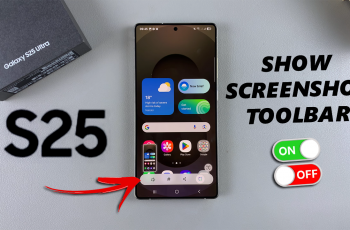One of the amazing features of the iPhone 11 is Face ID, which offers users a way to unlock gadgets, make purchases, or even access sensitive information in a secure yet convenient manner. As we know, our appearances change over time. A new hairstyle, facial hair-even weight changes can affect how Face ID recognizes you.
Apple tries to overcome this problem with an alternative appearance option. This feature enables the user to record a second face signature that guarantees Face ID can continue functioning as it should, even when one’s looks change very much. An alternative appearance setting is done where changes of looks are common or items like glass or masks are worn.
This guide will explain the steps to set up an Alternative Appearance for Face ID on the iPhone 11.
Watch: How To Install Snapchat On iPhone 11
Set Alternative Appearance For Face ID On iPhone 11
Firstly, locate and tap the “Settings” app, represented by a gear icon, typically found on your home screen. Then, scroll down the settings menu and look for the “Face ID & Passcode” option. Tap on it to proceed.
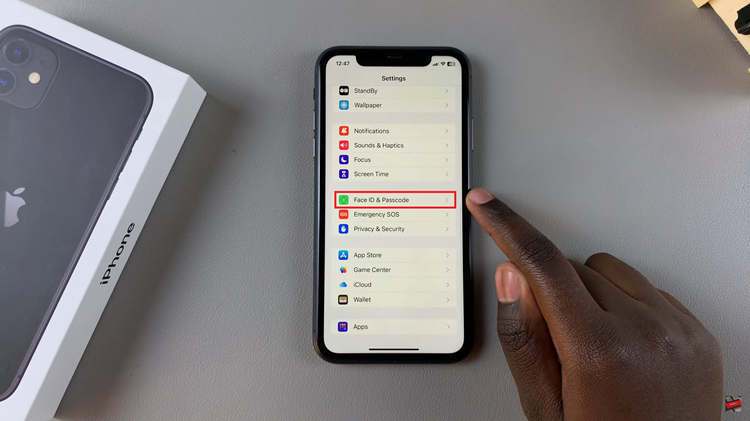
At this point, type in your passcode when prompted to access these settings. Now, find the “Set Up An Alternative Appearance” option and tap on it to proceed. Now, you’ll be prompted to set up another face ID that you’ll use. Follow the on-screen instructions and the face ID will be added to your iPhone 11.
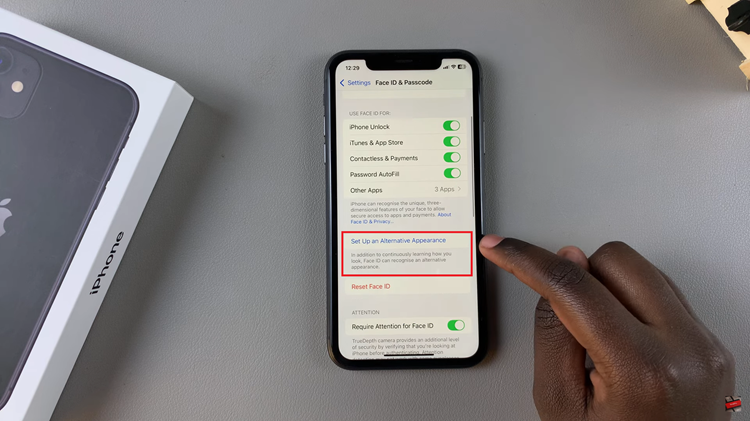
In conclusion, setting up an Alternative Appearance for Face ID on your iPhone 11 is a straightforward process that enhances security and usability. By following these steps, you can ensure that your Face ID continues to work seamlessly, even as your appearance changes.
Read: How To Enable/Disable Background App Refresh Over Mobile Data On iPhone 11