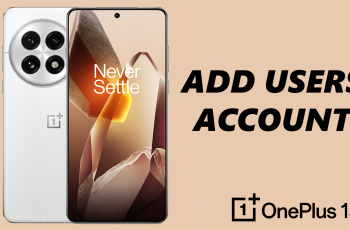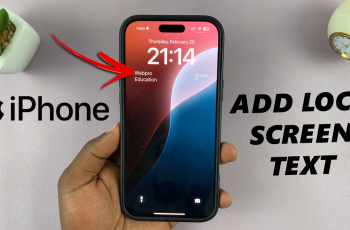Having been designed to be smooth and secure, Face ID authenticates the user by facial identification when unlocking a device or giving transaction approvals. Among its many uses, Face ID does an excellent job of purchase management in iTunes and the App Store. As a result of this, users can download applications, purchase music, and make in-app transactions by glance alone, simplifying the experience considerably.
There are, however, those times when you want to turn that off for privacy or security concerns. Probably you would want to type the password yourself or prevent unauthorized purchases. Fortunately, Apple grants you the flexibility to easily enable or disable Face ID for iTunes and the App Store.
Here, we show you the easy steps through which you can turn on or off Face ID for iTunes and App Store on iPhone 11. This article will detail, with clear steps, how to go about it.
Watch: How To Turn OFF Picture in Picture On iPhone 11
Turn ON/OFF Face ID For iTunes & App Store On iPhone 11
Firstly, locate and tap the “Settings” app, represented by a gear icon, typically found on your home screen. Then, scroll down the settings menu and look for the “Face ID & Passcode” option. Tap on it to proceed.
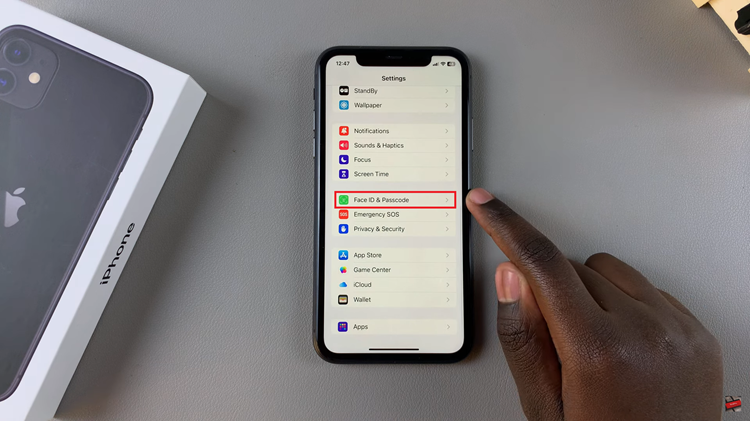
At this point, type in your passcode when prompted to access these settings. Now, find the “iTunes & App Store” option and you’ll see a toggle switch next to it. Toggle ON this switch to enable this feature. You’ll be prompted to type in your Apple ID password. Conversely, tap it OFF to disable it.
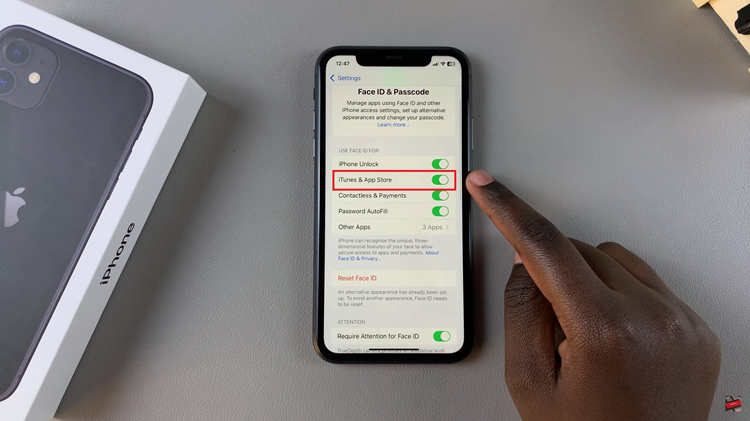
In conclusion, setting up the settings related to iTunes and the App Store on the iPhone 11 using Face ID is a question of convenience versus security. You will be able to turn it either on or off by following the steps herein, which should help in keeping your gadget aligned with your needs for security and personal comfort.