iPhone 11 is renowned for its class-leading audio features. It introduces several ways for users to customize their audio experience. One such feature is the toggle between mono audio and surround audio. Mono audio consolidates all sound channels into one unified channel; this can be helpful if someone has hearing issues or just uses one speaker.
This setting, however, can compromise the around stereo feeling. Surround audio, on its part, allows for differentiated left and right audio channels, adding to this lively and realistic listening atmosphere. It is very relevant regarding stereo music, movies, or gaming, too, since the correct positioning of the sounds increases the overall level of engagement and enjoyment.
In this tutorial, we are going to guide you through easy steps on how to turn off mono audio on an iPhone 11 so that you can enjoy rich and immersive sound when stereo audio becomes available. Let’s dive in and unlock all the magic of your audio!
Watch: How To Enable Background App Refresh Over Mobile Data On iPhone 11
Disable Mono Audio (Enable Surround Audio) On iPhone 11
Firstly, locate and tap the “Settings” app, represented by a gear icon, typically found on your home screen. Then, scroll down the settings menu and look for the “Accessibility” option. Tap on it to proceed.
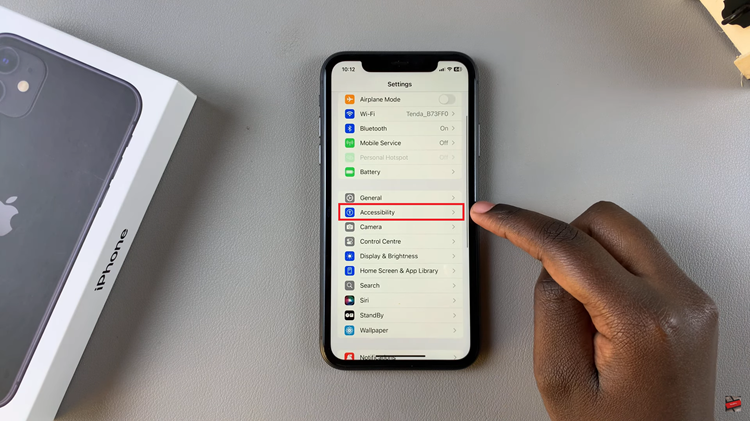
Following this, scroll down to find “Audio & Visual.” Tap on it to see the audio settings. Then, scroll down within the settings and find the “Mono Audio” option. You’ll notice a toggle switch next to it. Toggle OFF the switch to disable it.
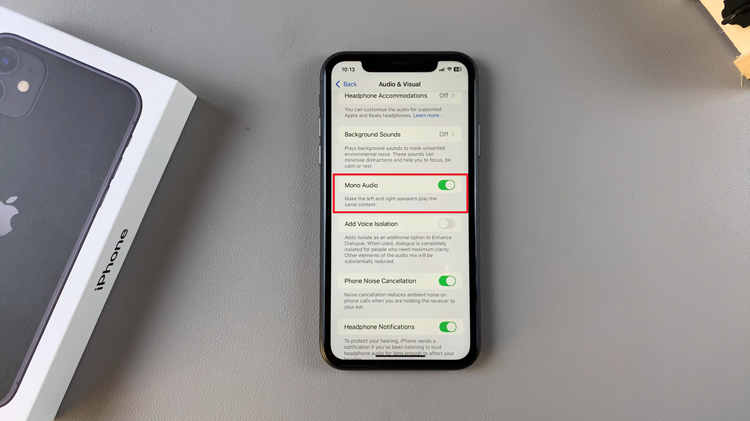
By following these steps, you can successfully disable mono audio and enjoy a richer audio experience on your iPhone 11.

