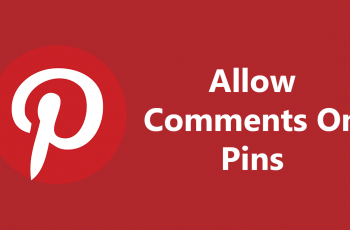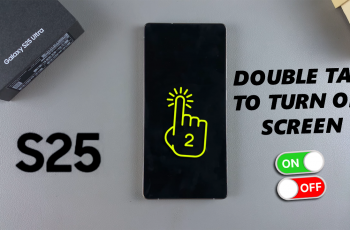The iPhone 11 comes fitted with high-quality stereo sound capabilities, which give a dynamic audio experience by providing different sounds through the left and right speakers. This stereo or surround audio is not necessarily something every user wants or finds suitable.
Mono Audio is a great feature for people with hearing impairments in one ear or for those who prefer even distribution of sound. When turned on, Mono Audio causes both left and right channels to play the same sound, thereby canceling out the difference between speakers or earbuds.
In this article, we will take you through steps on how you can enable Mono Audio on your iPhone 11. By the end of the guide, you should be flipping in and out between mono and stereo audio settings easily and comfortably.
Watch: How To Disable Automatic App Updates On iPhone 11
Enable Mono Audio (Disable Surround Audio) On iPhone 11
Firstly, locate and tap the “Settings” app, represented by a gear icon, typically found on your home screen. Then, scroll down the settings menu and look for the “Accessibility” option. Tap on it to proceed.
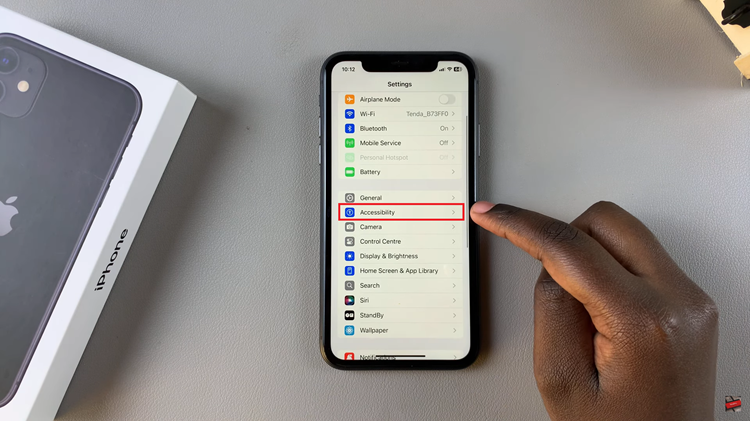
Following this, scroll down to find “Audio & Visual.” Tap on it to see the audio settings. Then, scroll down within the settings and find the “Mono Audio” option. You’ll notice a toggle switch next to it. Toggle ON the switch to enable this feature.
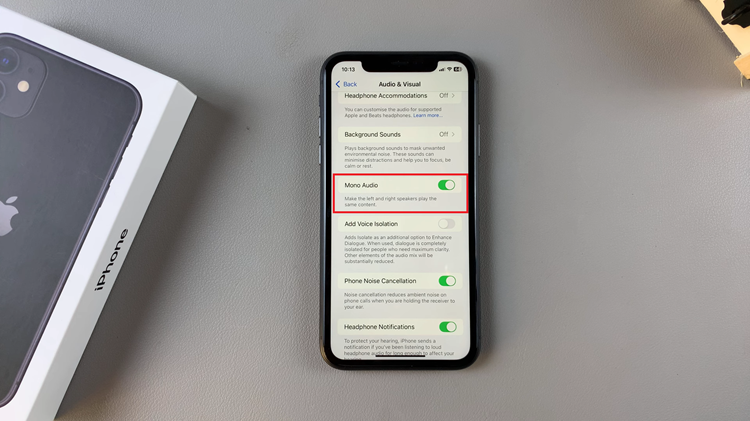
Once done, mono audio will be turned ON in iPhone 11. This will disable surround or stereo audio ensuring similar sounds are playing from both speakers or earbuds.