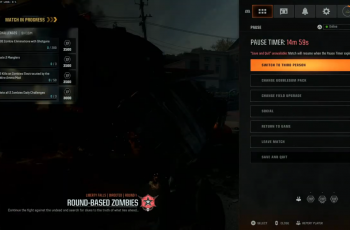In this guide, we’ll walk you through the steps to change your lock screen to your favorite image or wallpaper. Customizing your iPhone’s lock screen is a great way to make your device feel more personal and unique.
Updating your wallpaper can breathe new life into your device. It allows you to reflect your personality through images that inspire or make you happy. You can also update your phone’s aesthetics to match the seasons, holidays, or your current mood.
In addition, you can make your iPhone more functional by using wallpapers that help you organize apps or remind you of important information.
Watch: Blue Icon On iPhone Status Bar
Access Wallpaper Settings
To access the Wallpaper settings, there are two methods you can use. First, while on the lock screen, long press it, unlock the screen with Face ID and tap on the + option. This is if you have set up Face ID.
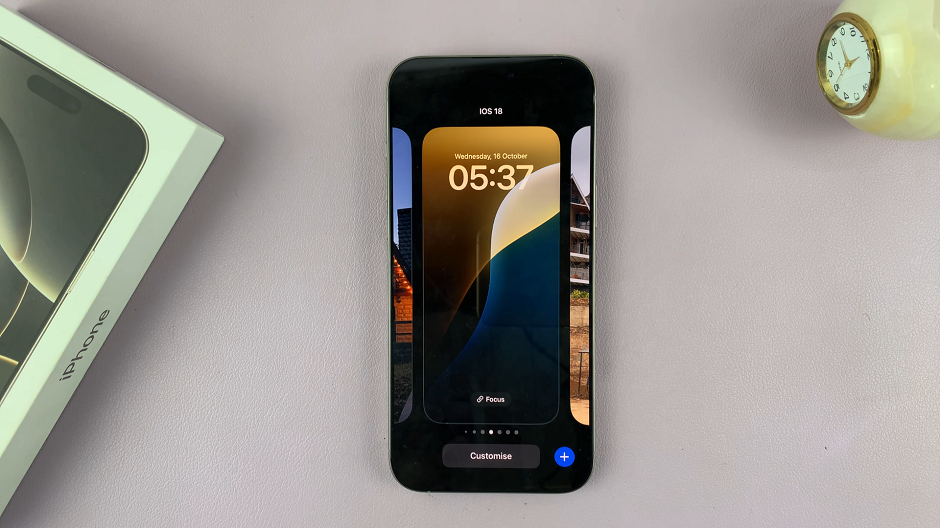
Alternatively, if you haven’t set up Face ID, you can unlock your iPhone and navigate to the Settings app. Look for the Wallpaper option and tap on it. This will open the wallpaper settings menu.
Once you’re in the wallpaper settings menu, slide through the options of the different wallpaper combinations you’ve had before until you get to New. Tap on the + icon for lock screen. You can also tap on Add New Wallpaper to proceed.
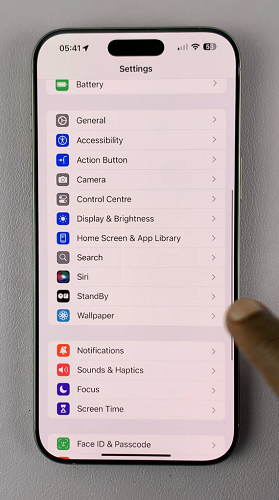
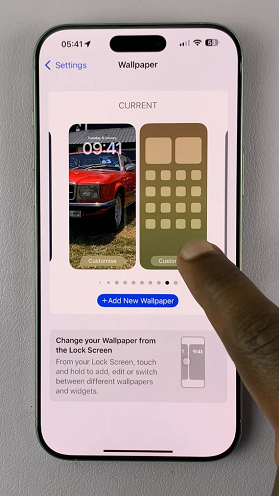
Both methods should lead you to this point.
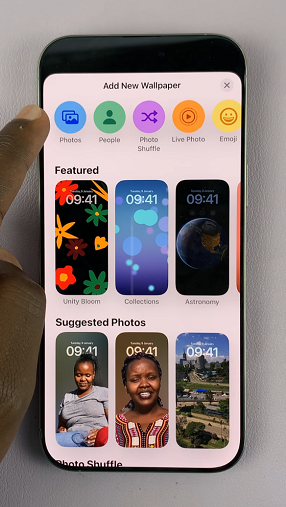
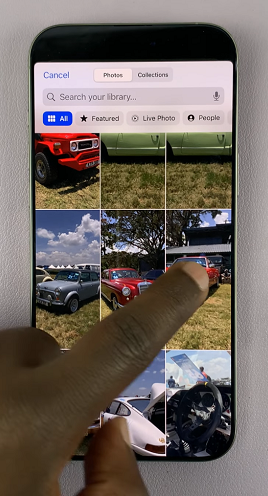
Change Lock Screen Wallpaper On iPhone 16
You’ll see several options for selecting your wallpaper. You can choose from pre-installed wallpapers, your photo library, photo shuffle, live photo, emoji, plain colour, astronomy, or even weather.
Pre-installed Wallpapers: Apple provides a wide range of beautiful wallpapers for you to choose from. Simply browse through the available options and tap on the one that catches your eye.
Photo Library: If you prefer to use a personal photo as your wallpaper, this will allow you to browse your photo library and select an image.
Photo Shuffle: Allows you to pick an album that will show all photos in that album as the lock screen wallpaper.
Live Photo: Gives you the option to set a dynamic wallpaper.
Emoji: You can create custom emoji wallpapers to use on your lock screen.
Colour: Select this option if you’re simple and want a plain colour as your lock screen wallpaper.
Astronomy & Weather: These options allow you to set the lock screen wallpaper to mimic the weather patterns or the astrology patterns dynamically.
After selecting your desired wallpaper, you can customize various things. Add widgets, lock screen shortcuts, change the font style and colour of the display items among other things. You can also zoom the wallpaper of choice according to your liking.
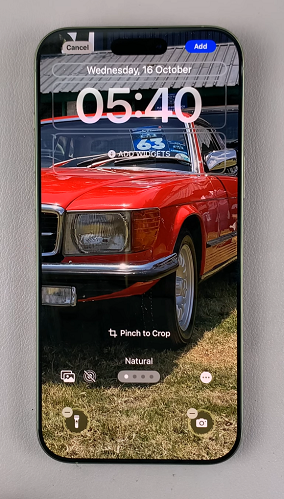
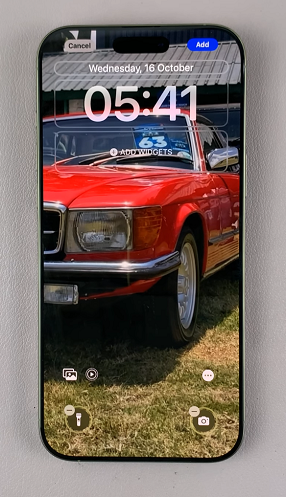
Once you’re through customizing, tap on Add in the top-right corner. You will be given two options: Set as Wallpaper Pair and Customize Home Screen.
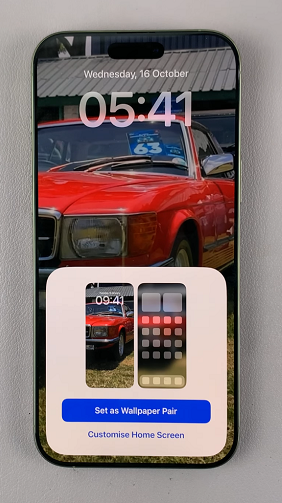
You can choose to set it as the wallpaper for the home screen only, the lock screen only, or both. Toggle the appropriate switches based on your preference to set the chosen wallpaper as your home screen background.
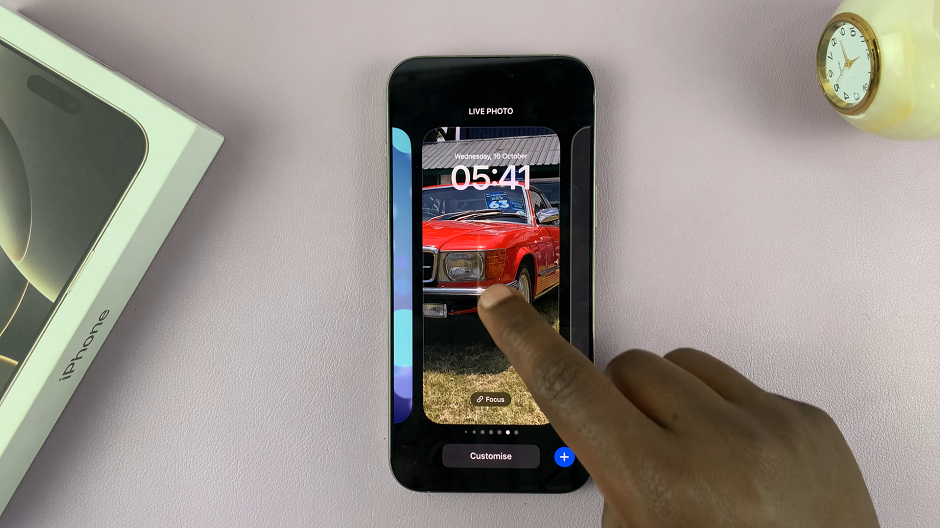
This should now be your chosen wallpaper combination. It should read CURRENT at the top. If not, you should see Set as Current, which once tapped will set it as the current wallpaper.