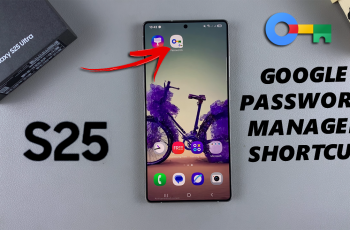In this guide, we’ll walk you through how to disable Auto Answer calls on your iPhone 16 / iPhone 16 Pro. You can turn off the Auto Answer Calls feature to resume handling your calls normally.
The Auto Answer feature on iPhones is designed to be helpful in certain situations, like when you’re using your phone hands-free or when your hands are full.
However, if your iPhone 16, 16+, 16 Pro or 16 Pro Max is automatically answering calls and you’d prefer to regain control over which calls to pick up, turning this feature off is quick and easy, as it was when you enabled it.
Read: How To Use Camera Timer On iPhone 16 / 16 Pro
Disable Auto Answer Calls On iPhone 16
Start by launching the Settings app and scroll all the way down to the Accessibility option. Under Accessibility, select the Touch option.
Scroll through the Touch menu and find Call Audio Routing. It may be set to Automatic by default. Tap on this option to proceed.
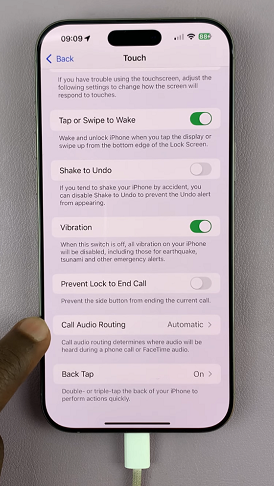
Call Audio Routing determines where your call will be heard during a phone call or FaceTime Audio.
Under Call Audio Routing, select the Auto-Answer Calls option. Because the option is active, it should read any custom time in seconds (up to 60s).
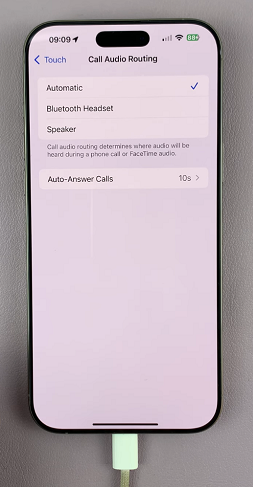
Once you’re in the expanded menu, you should see the Auto-Answer Calls toggle. It should be green, meaning it’s active. Tap on it to turn it off.
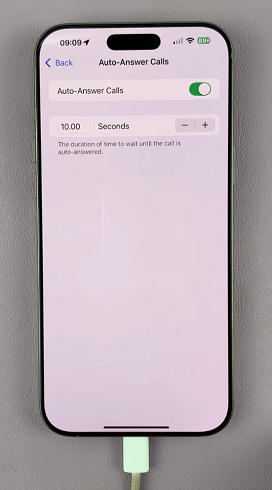
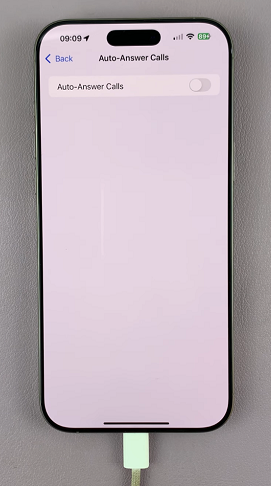
Now, calls will no longer automatically answer after the period you had selected before.
Why Would You Want to Disable Auto Answer Calls?
While Auto Answer can be useful in situations where your hands are busy, there are many reasons you might want to turn it off.
One reason is privacy. This means that your phone won’t automatically answer calls when you’re not ready, allowing you to screen calls before picking up.
Also, if you often find yourself unintentionally answering calls, disabling Auto Answer can help you avoid accidental answers.
Finally, regaining control over how and when you answer calls can be important. This is especially if you prefer to choose which calls to respond to.
It is worth noting that you can set Auto Answer to work only with Bluetooth devices. Under Call Audio Routing, you can select to route calls to a Bluetooth headset or speaker and use Auto Answer specifically when connected to those devices.