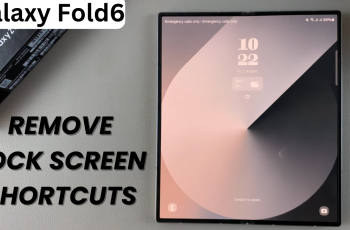Adjusting the font size on your iPhone is a great way to make your device more accessible and comfortable to use. Whether you prefer larger text for better readability or smaller text to fit more on your screen, changing the font size is easy to do.
This guide will walk you through the steps to change the font size on your iPhone 16 / iPhone 16 Pro. You might want to tweak the font size for a number of reasons, not limited to the ones stated above.
If you find the default text size too small to read comfortably, increasing the font size can make your screen easier to navigate. For those who prefer seeing more text or information on the screen at once, reducing the font size allows you to view more content without scrolling.
People with visual impairments can also adjust the text size, enable bold text and use larger Accessibility sizes. This is essential for improving accessibility for them.
Read: How To Change Hotspot Password On iPhone 11
Change Font Size On iPhone 16 / 16 Pro
To start, launch the Settings app and scroll all the way down to the Display & Brightness option. Under Display & Brightness, select the Text Size option.
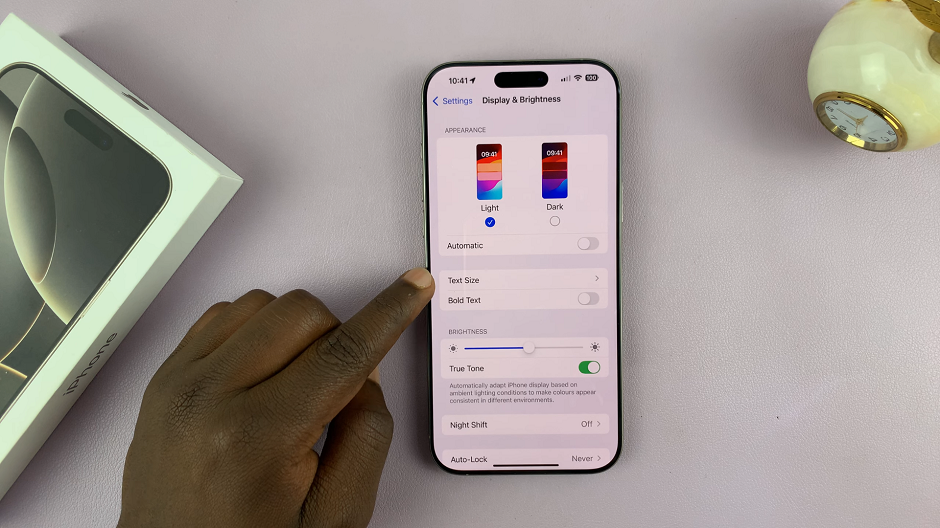
Drag the slider to the left to decrease the text size or to the right to increase it. As you adjust the slider, the sample text above will change size accordingly, allowing you to preview the changes.
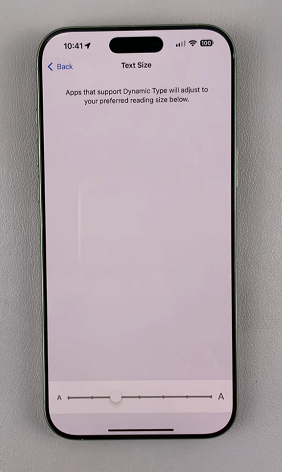
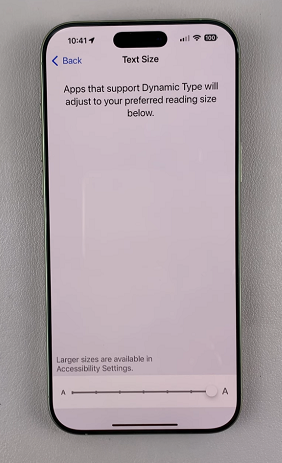
To make the text even larger, you can always explore the Accessibility settings. Here, select the Display & Text Size option.
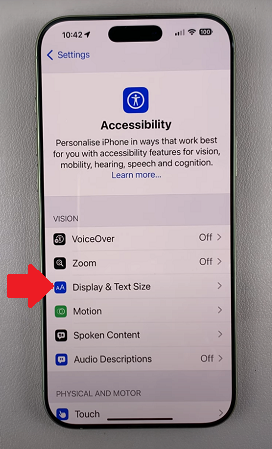
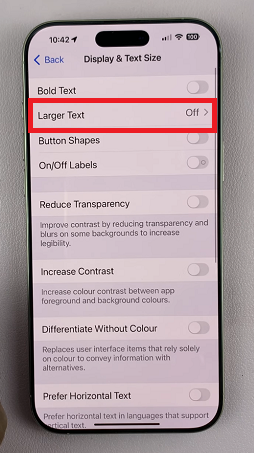
Inside Display & Text Size, select Larger Text, which should be off by default. Toggle the Larger Accessibility Sizes switch on to reveal a larger text slider. It should go beyond the normal slider sizes.

Set the size to one that is best for your particular situation. This should greatly increase the size of your font beyond normal. it is perfect for those with vision impairments.
Dynamic Type for Apps
Many apps on your iPhone, like Messages, Mail, and Notes, support Dynamic Type, which means that when you change the system font size, the text size in these apps will adjust automatically. This ensures a seamless experience across your iPhone for consistent text readability.