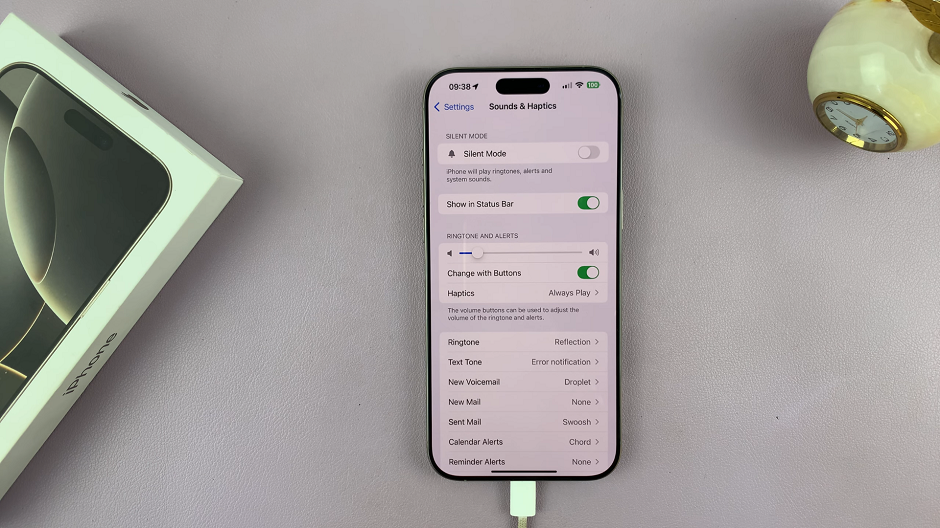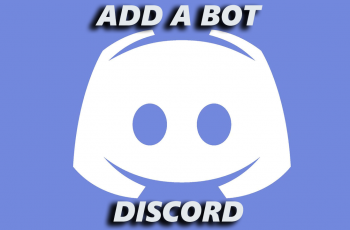In this article, we’ll walk you through the steps to adjust the alarm volume on your iPhone 16 / iPhone 16 Pro. This ensures it’s set just right for your wake-up routine. The alarm volume can make a big difference in how you start your day.
A blaring alarm may cause unnecessary stress by startling you, while a soft alarm might not be loud enough to wake you. On the iPhone, the alarm volume is tied to your phone’s Ringer and Alerts setting. This means that adjusting the ringer volume also changes the alarm sound level.
However, many users mistakenly believe that adjusting the overall volume using the side buttons will control the alarm volume, which is not entirely true. The side buttons typically adjust the media volume unless otherwise configured.
Watch: Turn OFF Camera Timer On iPhone 16
Adjust Alarm Volume On iPhone 16 / 16 Pro
To begin, launch the Settings app on your iPhone home screen. The Settings app is represented by a gear icon. Tap on it to enter the settings menu.
Once you’re in the Settings menu, scroll down and look for the Sounds & Haptics option. Tap on it to access the sound settings.
Within the Sounds & Haptics menu, look for the Ringtone and Alert section. Here, you can adjust the volume slider to increase or decrease the volume according to your preference.
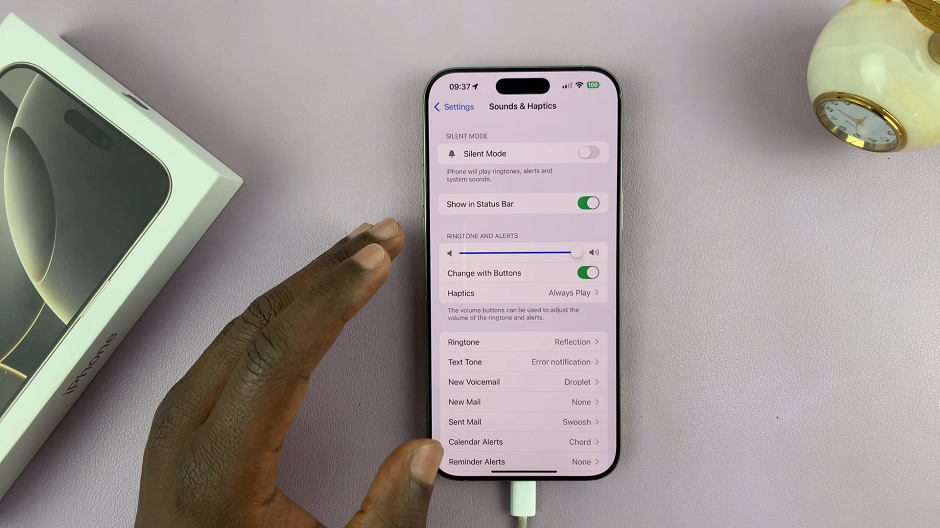
This will reduce or increase the volume for all ringtones and alerts, including the alarm. You should hear the level in real time.