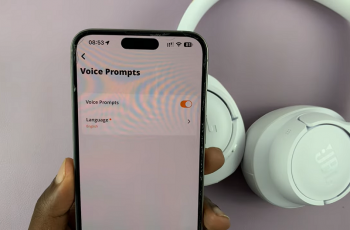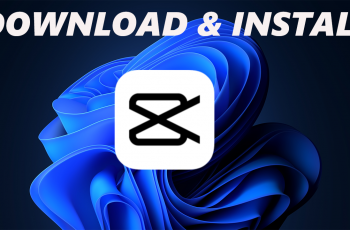In this guide, we’ll walk you through the steps to disable the camera timer on your iPhone 16 / iPhone 16 Pro. The camera timer allows you to delay a photo capture by a few seconds.
The camera timer is great when you want to set up a perfectly framed shot (group shots or selfies), giving you a few seconds to get in position. However, when you’re trying to take a spontaneous picture or capture a fast-moving subject, the countdown can be more of a hindrance than a help.
Turning off the timer allows you to take photos without any delay, making it ideal for those situations where speed is essential.
Watch: Use Camera Timer On iPhone 16
Turn OFF Camera Timer On iPhone 16 / 16 Pro
Start by launching the Camera app on your iPhone 11. You can find it easily on your home screen. Next, tap on the arrow icon in the middle-top of the camera interface. This will reveal scrollable menu options at the bottom of the interface.
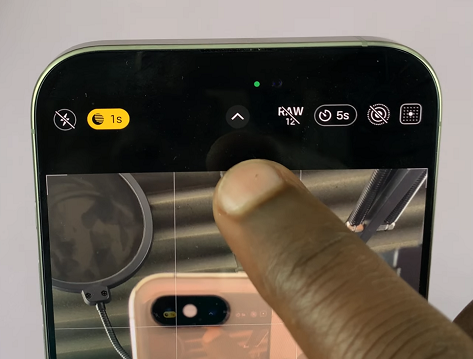
Look for the timer icon usually the last one in the scrollable menu. Tap on it to reveal the timer options.
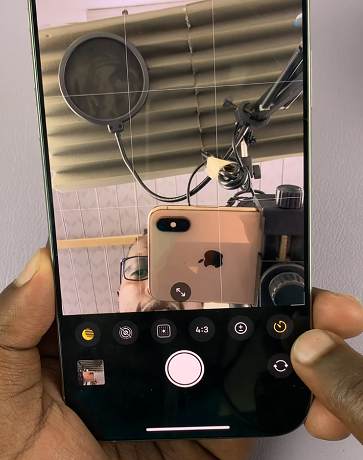
Also, if the timer is on, you should see the Camera Timer option. It is represented by a clock icon in the top-right corner of the screen. Tap on it. The timer options should appear at the bottom of the screen with the Off, 3s, 5s and 10s options.
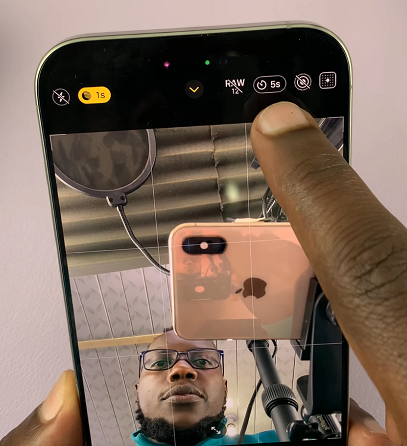
To disable the camera timer, select the Off option. The Camera Timer icon will disappear from the top of the screen.
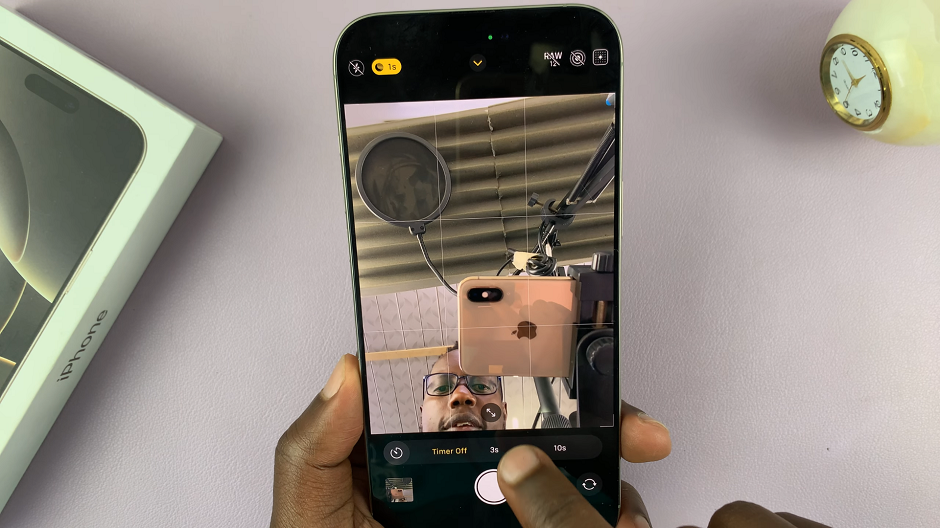
You can always re-enable the camera timer whenever you need it again.
The camera timer feature only affects photo capture. Turning it off won’t impact video recording or other camera features like Live Photos or Portrait mode. Turning off the timer is the same whether you’re using the front-facing camera for selfies or the rear camera for regular photos.