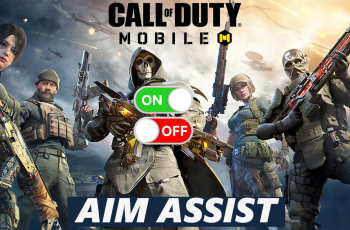The camera timer on the iPhone 16 and iPhone 16 Pro is an incredibly useful feature, especially when you want to capture hands-free photos, group shots, or selfies without struggling to press the shutter button.
This guide will walk you through the steps to effectively use the camera timer on your iPhone 16 /16 Pro. A timer will work for both the normal camera and the selfie camera, on any other iPhone models as well.
The camera timer is a powerful tool for various photography situations. You can use it to take hands-free group shots and perfect selfies. Steady shots also result from using a timer. This is because you can reduce camera shake by setting the timer and letting the phone take the photo on its own.
Watch: Change Hotspot Password On iPhone 11
Use Camera Timer On iPhone 16 / 16 Pro
Start by launching the Camera app on your iPhone 11. You can find it easily on your home screen. Next, tap on the arrow icon in the middle-top of the camera interface to reveal scrollable menu options at the bottom of the interface.
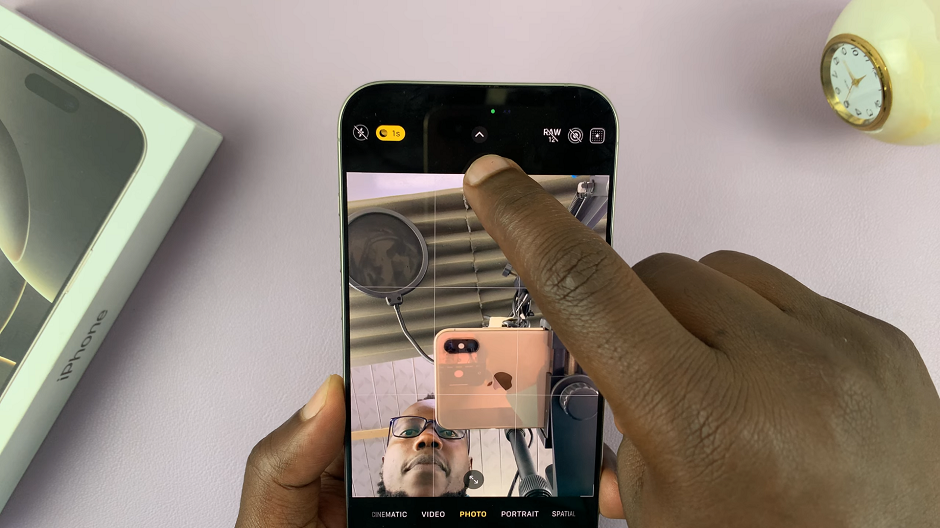
Look for the timer icon usually the last one in the scrollable menu. Tap on it to reveal the timer options. By default, the option is set to Timer Off.
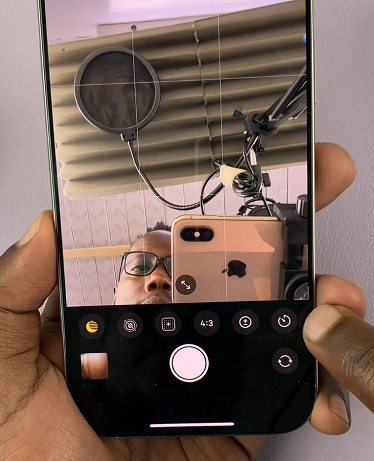
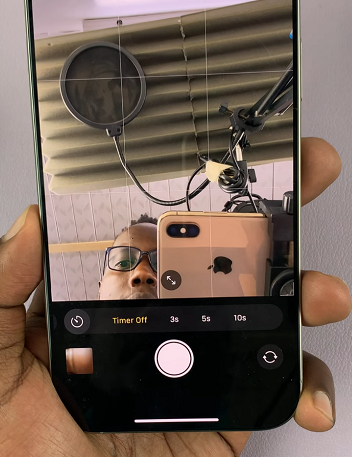
The timer duration determines the delay between pressing the capture button and the photo being taken.
Select the delay that suits you, between 3 seconds, 5 seconds and 10 seconds. A shorter delay like 3 seconds works well for quick selfies, while a longer delay such as 10 seconds allows you more time to set up group shots.
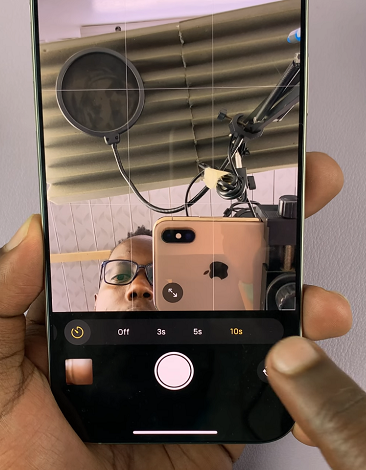
After setting the timer, compose your shot as usual. Make sure everyone is in position and that the framing looks good. Find a stable surface or attach your iPhone to a tripod to ensure a steady shot. Make sure the camera is facing towards the desired subject or scene.
Align your shot by adjusting the position and angle of your iPhone. You can use the grid lines on the camera screen to help with composition.
Once you’re ready, tap the shutter button. The timer will start counting down, and the photo will be captured after the selected delay. Use this time to position yourself perfectly within the frame.
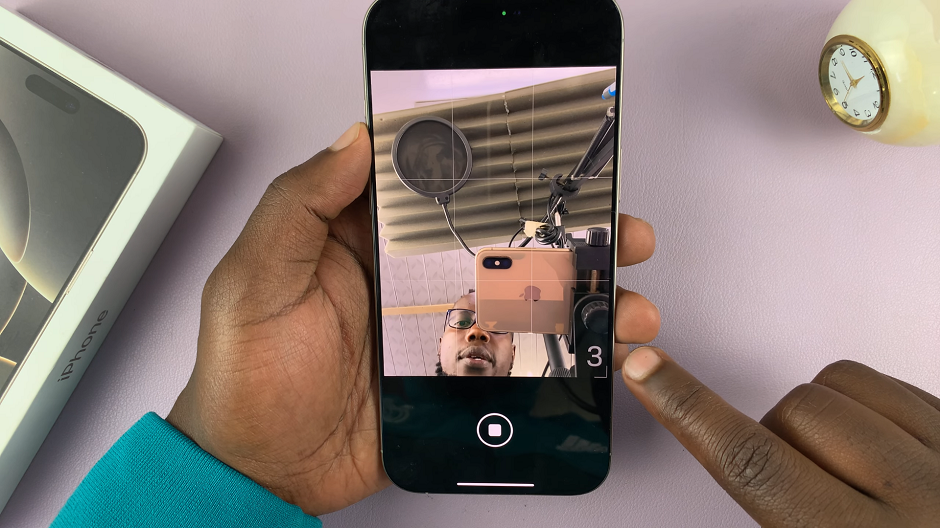
When the timer reaches zero, your iPhone will automatically take the photo, capturing the perfect moment with you included. You can always change the duration or turn the timer duration off should you choose to do that.
To stop the timer, before the timer elapses, you can always tap on the Shutter button once again.