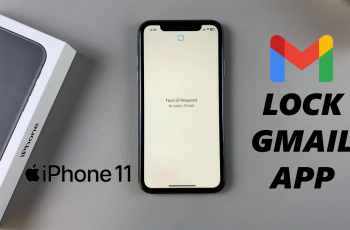The Color Filters setting is designed primarily to assist individuals with color blindness or other vision challenges, by changing the display’s color palette. It may be enabled purposefully or unintentionally.
Although helpful for certain visual impairments, the color filters can alter how images, videos, and apps appear on your screen. If you notice your iPhone’s colors looking different, duller, or altered, it could be because the color filter setting is active. Deactivating this feature restores your display to its default color settings.
If you’re wondering how to disable color filters on your iPhone 11, you can do so, especially if it was set accidentally or without your knowledge. Turning off color filters will revert to the natural colors on your screen display.
Read: How To View Total Call Time On iPhone 11
Disable Color Filters On iPhone 11
To begin, unlock your iPhone and locate the Settings app on the home screen. The Settings app has a gear icon as a symbol.
Once you’re in the Settings menu, scroll down and tap on Accessibility. This section contains various features and options to enhance the usability of your iPhone.
Inside the Accessibility menu, find and tap on Display & Text Size. This option allows you to customize the visual aspects of your device’s display. Within the Display & Text Size menu, scroll down until you locate Color Filters. By default, the Color Filters option will be on. Tap on it.
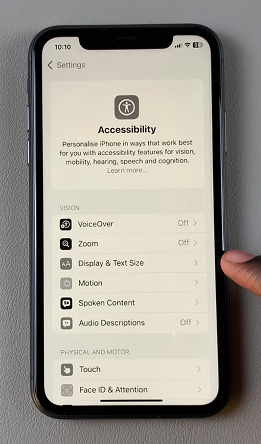
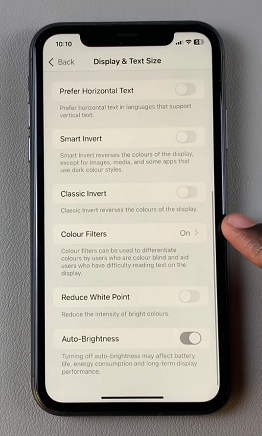
To disable it, simply tap on the toggle switch next to Color Filters. Once the toggle switch is in the off position, the color filters will deactivate, and your screen display will return to its original state.
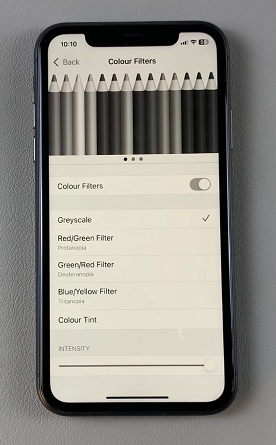
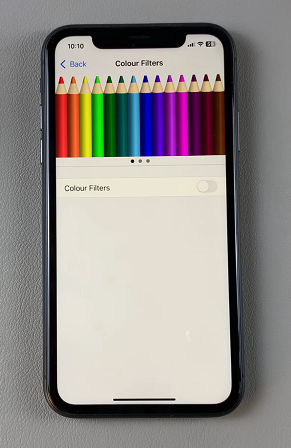
This means colors will appear more vivid and true-to-life. Disabling this feature will not affect other settings on your phone, but it may improve your experience with apps, videos, photos, and games that rely on accurate color representation.
Watch: Uninstall Apps On iPhone 11