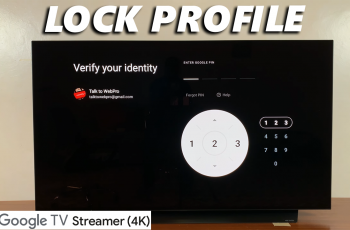The iPhone 11, like other iPhones, offers a range of features that allow users to keep track of their phone usage, including the total time spent on calls. Whether you want to monitor your phone habits or track how much time you’ve spent in conversations for work, viewing your total call time is easy. In this article, we will walk you through the process step-by-step.
Checking your total call time might be useful if you’re monitoring usage. If you’re trying to cut down on phone use or stay within a certain limit, knowing your call time can help you with this goal.
Also, some phone plans may charge based on call duration, so it’s important to keep track of how much time you’re spending on calls. It can also satisfy your curiosity about how much time you’ve spent chatting with family, friends, or coworkers.
Watch: Block Pop Ups In Safari On iPhone 11
View Total Call Time On iPhone 11
First, launch the Settings app and select the Mobile Service option. Scroll through the Mobile Service settings until you find the section labelled Call Time. Here you should see two labels.
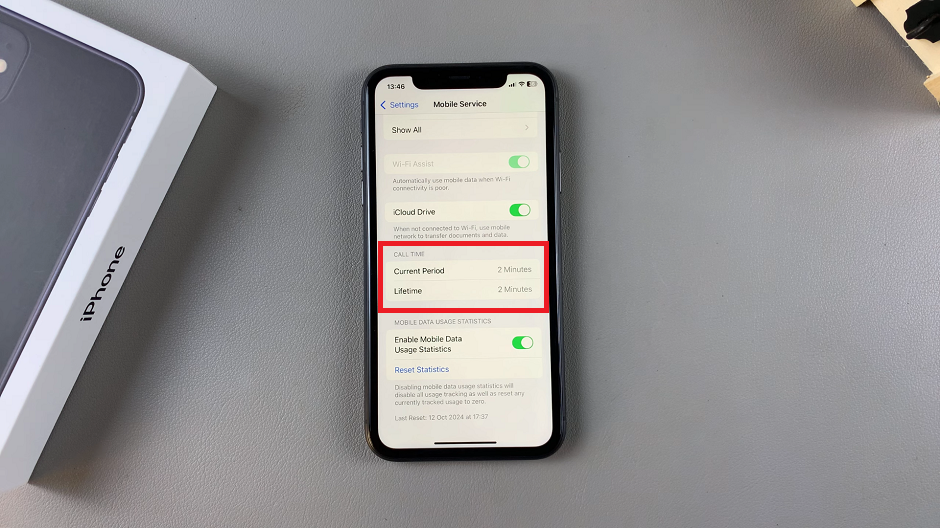
Current Period: This is the amount of time used in phone calls since the last reset.
Lifetime: Counts all your call time from the very beginning of when you started using an iPhone. It will be a count of the total time you’ve spent on calls with that particular Apple ID.