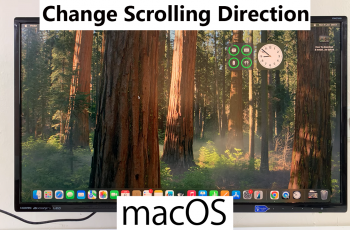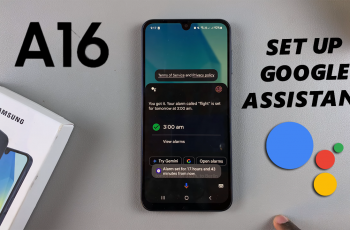With the growing use of headphones, audio settings, and notification management have gained equal importance. Among these features, a number of users surely know that the headphone notification alert warns when headphone volumes reach a level that may potentially damage your hearing.
Although these can be helpful to some, for many they are truly annoying or completely unnecessary. In this case, you don’t mind if these alerts might be distracting, or you would feel better not having them at all. On the other hand, if you are keen to stay on safer limits of listening, then maybe it is a good idea to have this feature turned on.
This article will help you to turn ON & OFF headphone notification on the iPhone 11 to tailor your audio delivery in the best way.
Watch: How To Enable Assistive Touch Button On iPhone 16
Turn ON/OFF Headphone Notification On iPhone 11
Firstly, locate and tap the “Settings” app, represented by a gear icon, typically found on your home screen. Then, scroll down the settings menu and look for the “Sounds & Haptics” option. Tap on it to proceed.
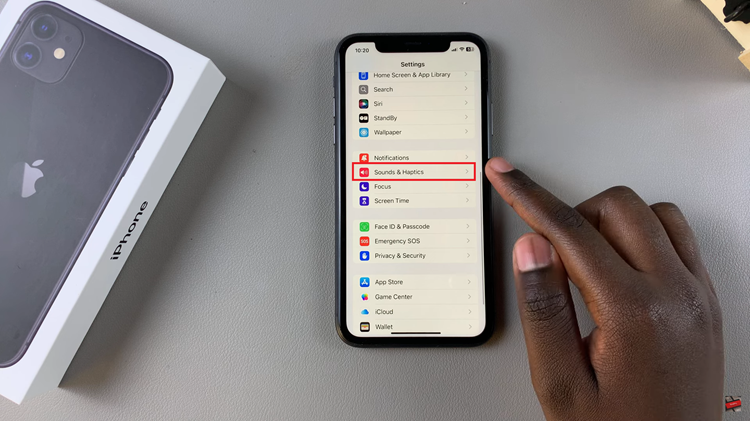
Following this, find the “Headphone Safety” option under the sound settings to access settings related to headphone notifications.
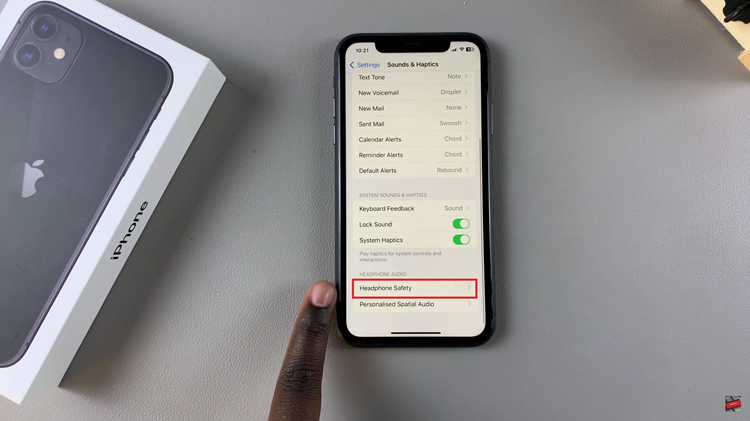
Then, select the “Headphone Notification” option and you’ll notice a toggle switch next to it. Toggle the switch ON to enable it or toggle OFF to disable this feature. Once enabled, you can customize it to suit your preferences.
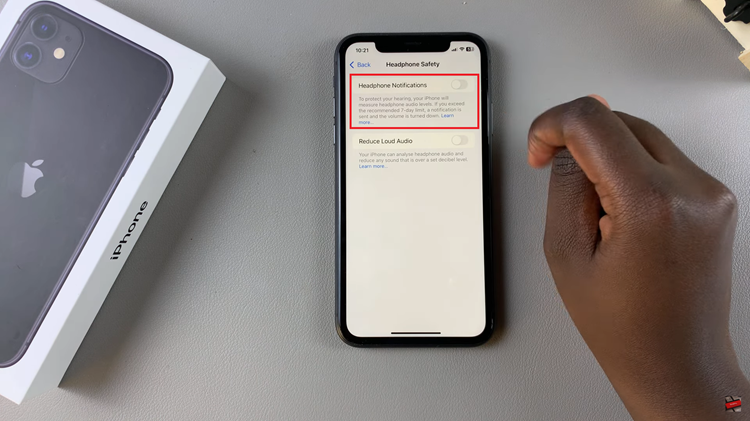
In conclusion, managing headphone notifications on the iPhone 11 is not complicated but very essential to be able to personalize your listening experience. Whichever option you prefer, the steps in this guide have got you covered.