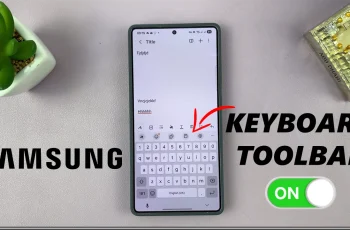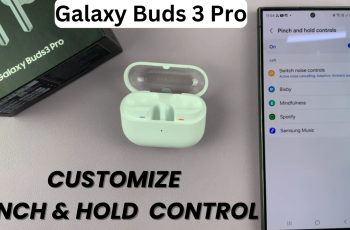As the world is going digital, QR codes are emerging as one of the most popular and efficient ways to share information in minimal time. Be it at a restaurant for scanning a menu, making a payment, or promotional content, it simplifies the process by giving instant access to digital information with just a quick scan.
The iPhone 11 with top-notch camera technology and user-friendly features lets you scan these codes without any hassle and extra applications. Knowing how to scan QR code using your iPhone 11 will significantly enhance your experience in many scenarios.
The following guide will help you to learn the skills you require to make use of this feature. So, let’s start and see the ways as to how to take full advantage of the scanning capability in the iPhone 11!
Watch: How To Turn ON Headphone Notification On iPhone 11
Scan QR Code Using iPhone 11
Firstly, locate and tap the “Settings” app, represented by a gear icon, typically found on your home screen. Then, scroll down the settings menu and look for the “Camera” option. Tap on it to proceed.
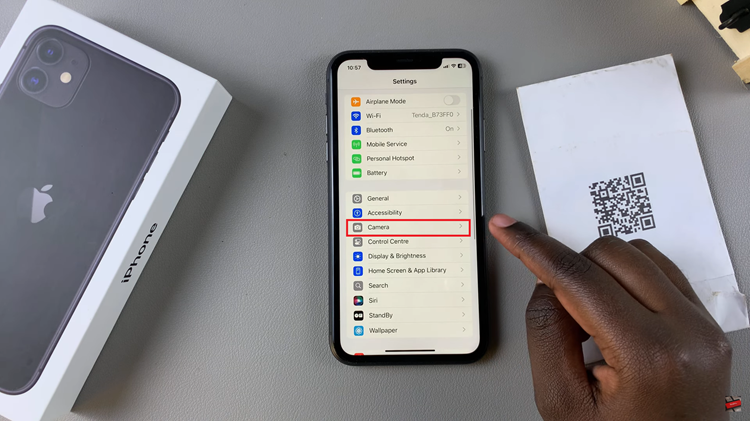
Following this, find the “Scan QR Codes” under the camera settings. Then, toggle ON the switch to enable you to scan QR codes on your iPhone 11.
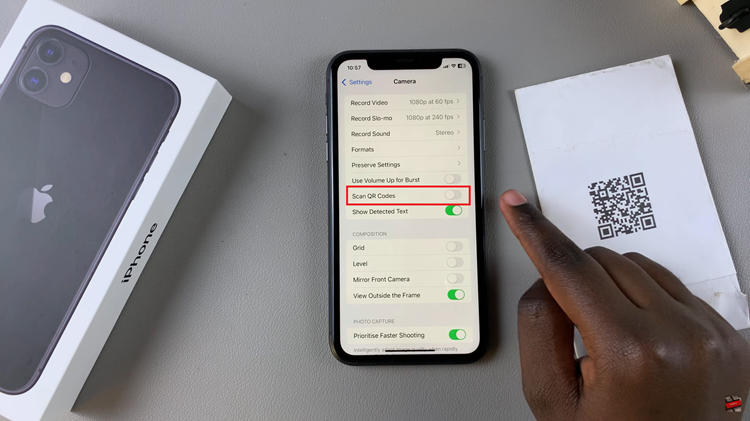
Afterward, launch the camera app and point the camera at the QR code that you want to scan. Align the QR code within the frame of the camera. Once the QR code is detected, you will receive a notification. You can tap on the notification that will appear, to show you what’s in the QR code.
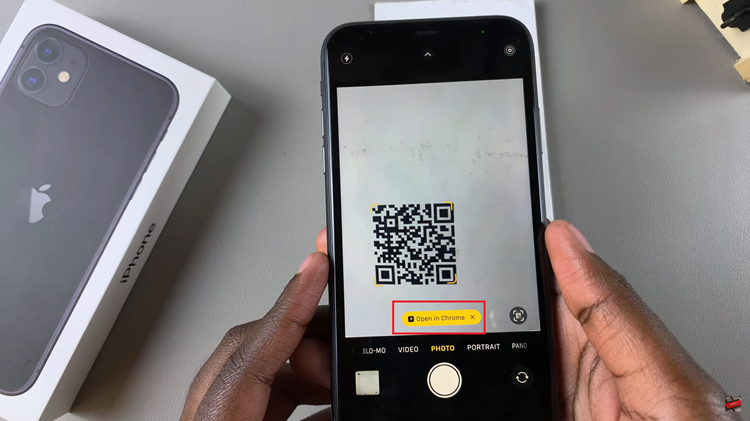
In conclusion, scanning the QR code with your iPhone 11 is a quick and efficient way to connect with various types of digital content. In just a few taps, you can reach websites, retrieve information, and even make some transactions.