The iPhone 11 carries a host of features that ensure you never miss an important call, especially when you are unable to use your device. Among such is call forwarding, where a user permits incoming calls to be forwarded to another phone number.
Setting up call forwarding is pretty easy on an iPhone 11. This could save you from missing important calls in case you cannot attend to your device for one reason or another. You will make sure that your calls are forwarded to a more convenient number so that your communication remains continuous.
In this tutorial, we’ll walk you through how you can enable call forwarding on the new iPhone 11. Let’s dive in!
Watch: How To Scan QR Code Using iPhone 11
Enable Call Forwarding On iPhone 11
Firstly, begin by accessing the Settings app on your iPhone 11. Within the settings page, scroll down and tap on the “Apps” option. From here, scroll down and find the “Phone” app. Tap on it to proceed.
Following this, within the phone settings, tap on the “Call Forwarding” option. From here, you’ll see the call forwarding option. Here, toggle ON the switch.
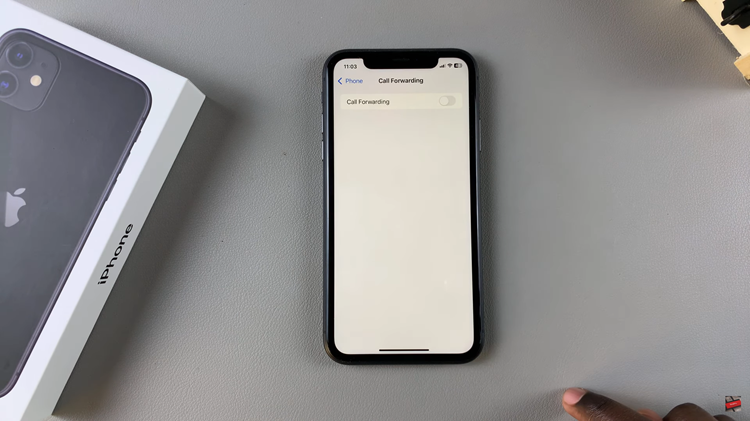
Once enabled, you’ll need to add a number that you’ll use to forward calls. Tap on “Forward To” and type in the desired number. Then, tap on the back arrow (upper left corner) and the changes will be applied.

In conclusion, setting up call forwarding on the iPhone 11 is pretty easy and advances the possibility of staying in touch no matter where life takes you. Follow this tutorial to learn how you can enable call forwarding to divert your calls to another number.

