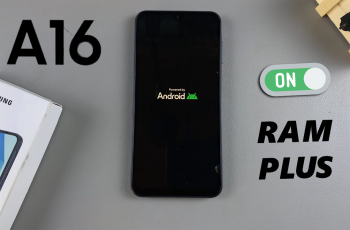In today’s world, where everything is so digital, Wi-Fi connectivity now plays the role of supporting almost every other activity; streaming, browsing, or even working remotely. Whereas your iPhone 11 conveniently remembers Wi-Fi networks once you’ve connected, you might occasionally wish to retrieve the password for use on another device or with a friend.
With iOS 16 onwards, Apple has provided this much-needed feature that quickly allows you to view passwords of previously connected Wi-Fi networks. This can be very helpful when you forget a Wi-Fi password and also saves you from finding network information from other sources.
In this tutorial, we will walk you through a few easy steps to find the WiFi password on an iPhone 11 and explore how you can manage network connections without requiring technical expertise.
Watch: How To Change Passcode On iPhone 16
Find WiFi Password On iPhone 11
Firstly, locate and tap the “Settings” app, represented by a gear icon, typically found on your home screen. Then, look for the “WiFi” option within the settings menu. Tap on it to proceed. Following this, find the WiFi you’d like to see the password for and tap on the info icon (i) next to the wifi name.
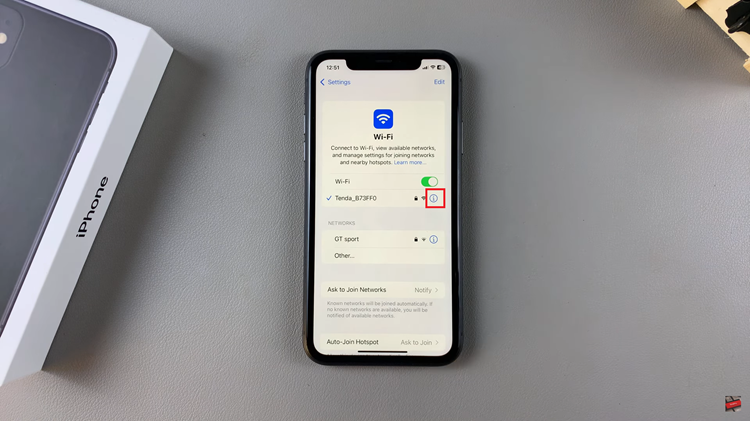
Then, you’ll see the password option. At this point, tap on the password field, and it will prompt you to authenticate using Face ID, Touch ID, or your passcode. Once authenticated, the password will be visible.
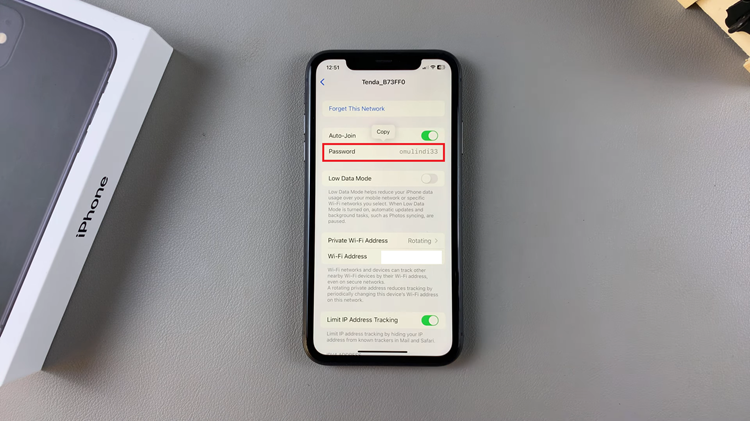
In conclusion, finding the Wi-Fi password on an iPhone 11 has become quite easy. By following the steps in this guide, you should have no problem being in control of Wi-Fi connections and fetching their passwords whenever you want to have perfect connectivity in your life.