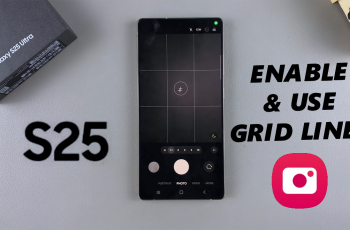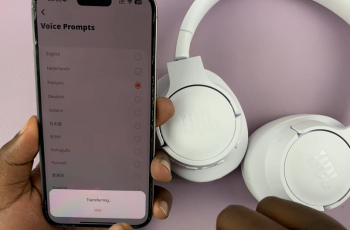In today’s fast-paced environment, keeping in touch through messaging is crucial. However, there is a chance that one would want to keep the phone on silent mode, whether you’re in a meeting, at movies, or just avoiding distractions.
The good thing is that your iPhone 11 can set up the vibration upon messaging so you never miss important notifications while your phone isn’t ringing or chiming. This is very helpful if vibration notification for messages is beneficial when one does not want to disturb others, or it may not be possible to hear them.
In this article, we show ways in which you can enable vibration for text messages on the iPhone 11. Let’s take a step into activating and personalizing your message vibrations easily!
Watch: How To Turn ON Automatic Brightness On iPhone 11
Enable Vibration For Messages On iPhone 11
Firstly, locate and tap the “Settings” app, represented by a gear icon, typically found on your home screen. Then, scroll down the settings menu and look for the “Apps” option. Tap on it to access all applications on your device.
At this point, scroll down, find the “Messages” app, and tap on it to proceed. Now, tap on the “Notifications” option to access the notification settings. Then, tap on the “Sounds” option within the notification settings.
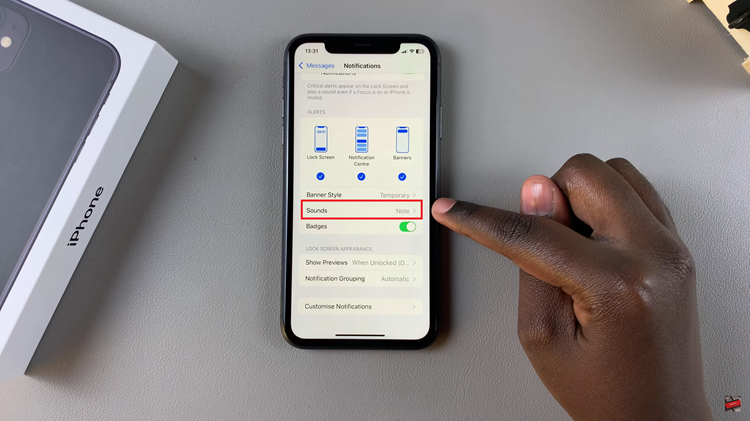
Here, you’ll see different notification sounds on your iPhone. Tap on the “Haptics” option to access the vibration patterns. Now, choose your desired vibration, and once done, exit the settings page to apply the changes.
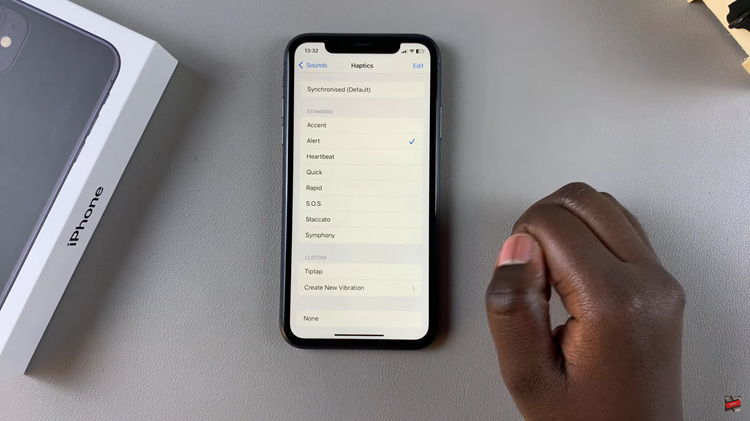
In conclusion, it’s possible to turn on a vibration alert for messages, which can then be customized as needed, to keep you up-to-date with all notifications without necessarily using any audio signals from the iPhone 11. With your iPhone set for vibration, you will never miss anything that comes up, irrespective of the environment.