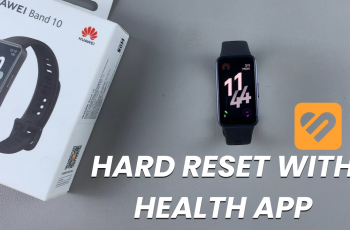If you’re new to the iPhone and want to change the Bluetooth name, specifically on the iPhone 11, this guide will show you how. These instructions will also apply to any other iPhone models as well.
Customizing your iPhone’s Bluetooth name can be quite handy, especially when there are many iPhones with the generic “iPhone” name. You can personalize the name so that your device is easily identifiable on Bluetooth-enabled devices like speakers, headphones, or even other phones.
The name displayed when your iPhone connects to Bluetooth devices is the same as your device name. This is the name other devices see when trying to connect, making it easier for you (or others) to find your iPhone on a list of available Bluetooth devices.
If you’re in a public space or at home where multiple iPhones are present, having a distinct name simplifies identification. This also helps avoid confusion, especially if you have multiple Apple devices.
Read: How To Check If Your iPhone 11 Is New / Refurbished Or A Demo
Change Bluetooth Name On iPhone 11
To start, launch the Settings app from your home pages or App Library. In the Settings menu, scroll down and select General. Within the General settings, you’ll find an option labeled About. Tap on it to proceed.
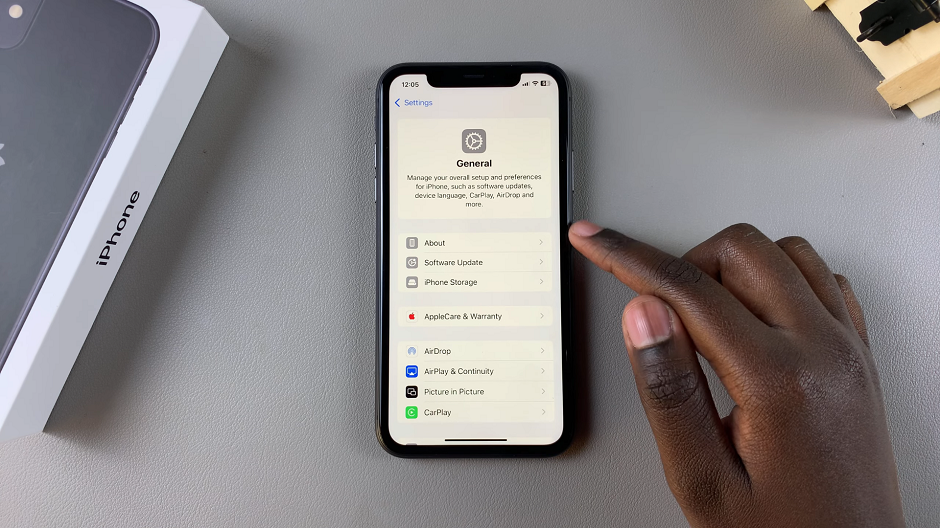
In the About section, you’ll see various details about your iPhone. Look for the field labeled Name at the top and tap on it.
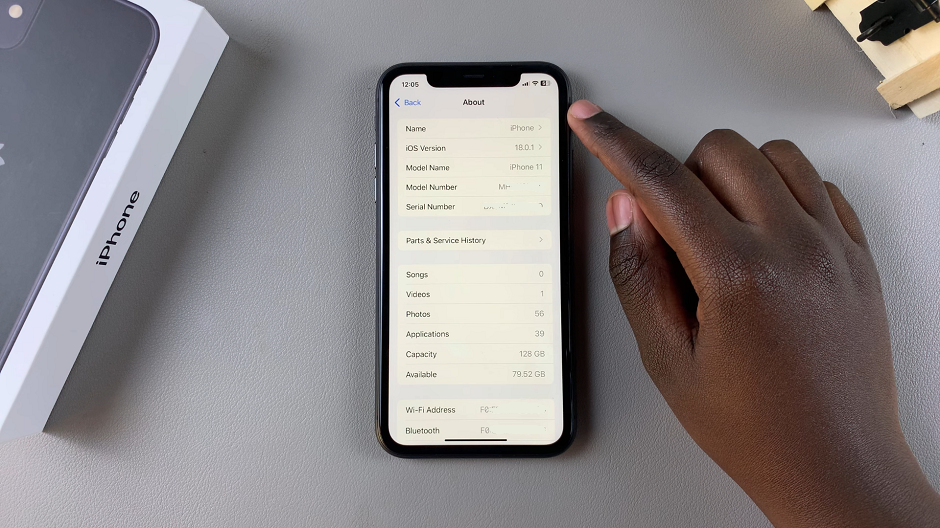
Delete the existing name and enter the new name you’d like to assign to your device. After entering the new Bluetooth name, press Done on the keyboard to save the changes.
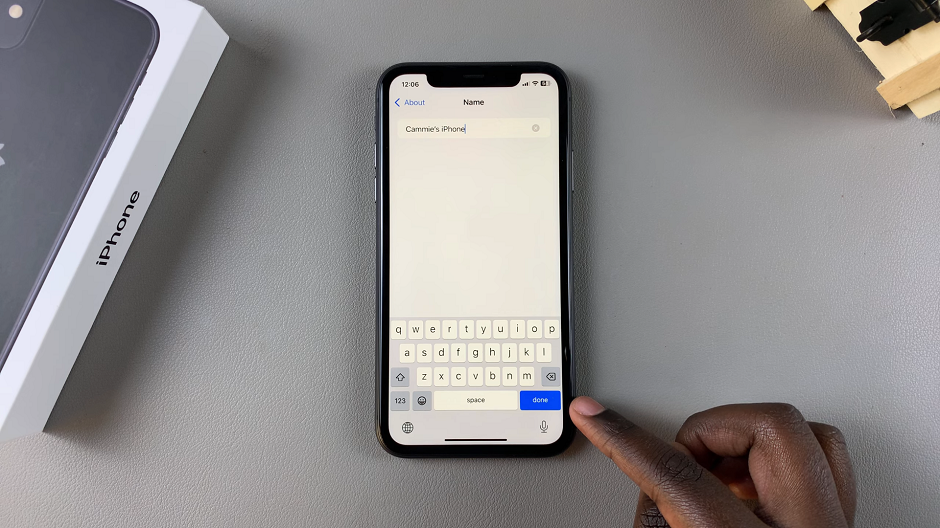
Your iPhone will now be identifiable with the new name when connecting via Bluetooth and any other service that requires the iPhone’s name.
Watch: Lock Apps On iPhone 11