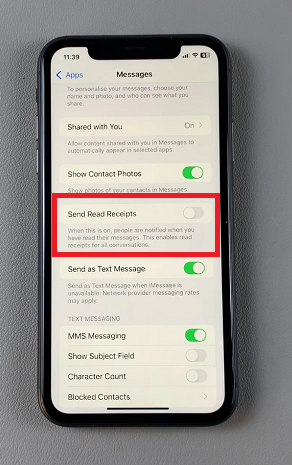In this article, we’ll explore how to turn read receipts for Messages on / off on the iPhone 11. Read receipts can be a handy feature when you want to let others know you’ve seen their messages, but they can also feel like an invasion of privacy when you don’t want to feel pressured to respond right away.
On an iPhone 11, iOS allows you to easily manage this feature, turning it on or off depending on your preferences. This is if you want more privacy or greater transparency in your conversations.
Read receipts are a feature that allows the person you’re texting to know when you’ve opened and read their message. Once you’ve read the message, the sender will see a Read timestamp beneath the message in their chat window. It can be useful to show that you’re engaged in the conversation, but sometimes you may prefer not to let people know when you’ve seen their texts.
Watch: Disable Passcode On iPhone 11
Turn ON Read Receipts For Messages On iPhone 11
First, launch the Settings app and scroll all the way down to the Apps option. For any older iOS, you should just see the apps list.
Scroll down through the Apps menu and look for the Messages option. Tap on it to access the messaging settings.
Within the Messages settings, look for the Send Read Receipts toggle switch. By default, it is enabled (indicated by a green color). If it is not, simply tap on it to turn it on.
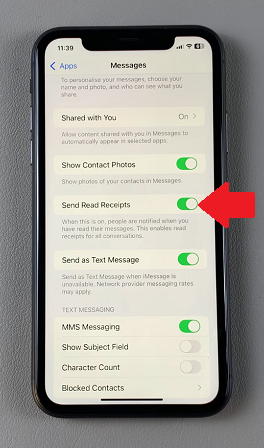
When this option is on, people are notified when you have read their messages. Read receipts are enabled for all conversations.
Turn OFF Read Receipts
To turn off read receipts, simply tap on the toggle switch next to Send Read Receipts. Once disabled, the toggle switch will turn gray, indicating that read receipts are no longer active.