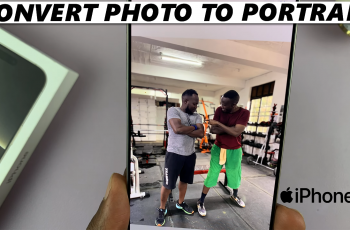Want to make your OnePlus 13 smarter and more efficient? Google Assistant is a powerful voice assistant that allows you to perform tasks, control smart devices, get real-time updates, and navigate your phone hands-free. Whether you’re setting reminders, sending messages, or asking for the latest weather, enabling Google Assistant can enhance your smartphone experience.
In this guide, we’ll walk you through the step-by-step process to set up Google Assistant on OnePlus 13. You’ll also learn how to customize voice commands and optimize settings to make the most of this AI-powered assistant.
Setting up Google Assistant on your OnePlus 13 is a simple process. Follow these steps in order to enable and activate it:
Watch: How To Add OnePlus Account To OnePlus 13
How To Set Up Google Assistant On OnePlus 13
Launch Settings on your OnePlus 13.
Scroll to Google and select it.
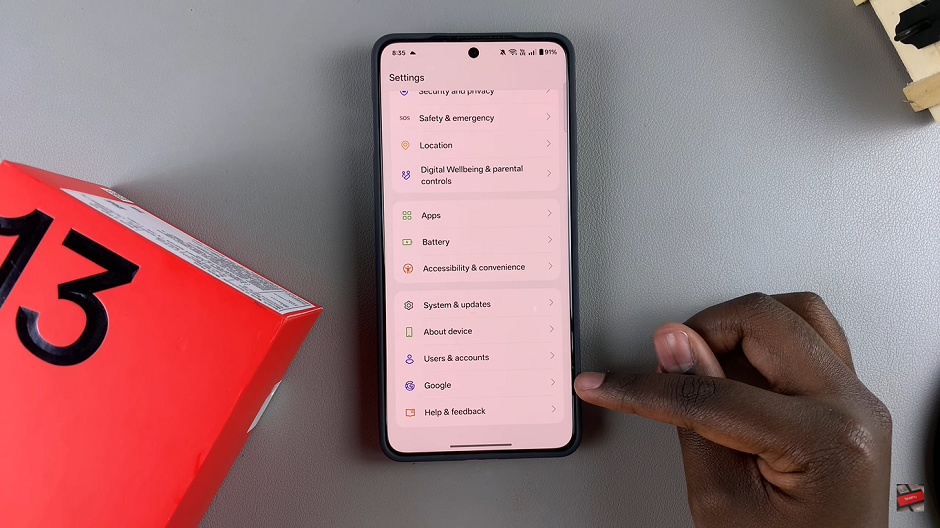
Select “All Services” to access more options.
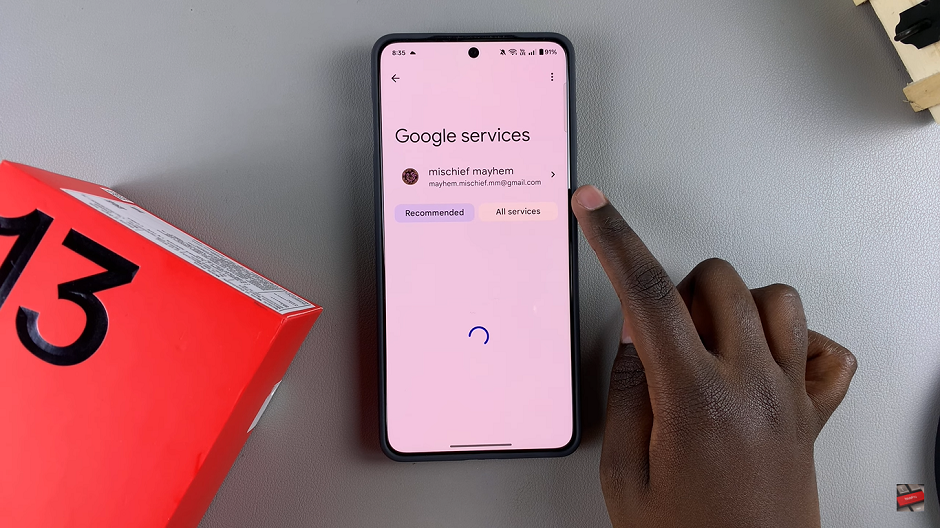
Locate “Search, Assistant, and Voice” and tap on it.
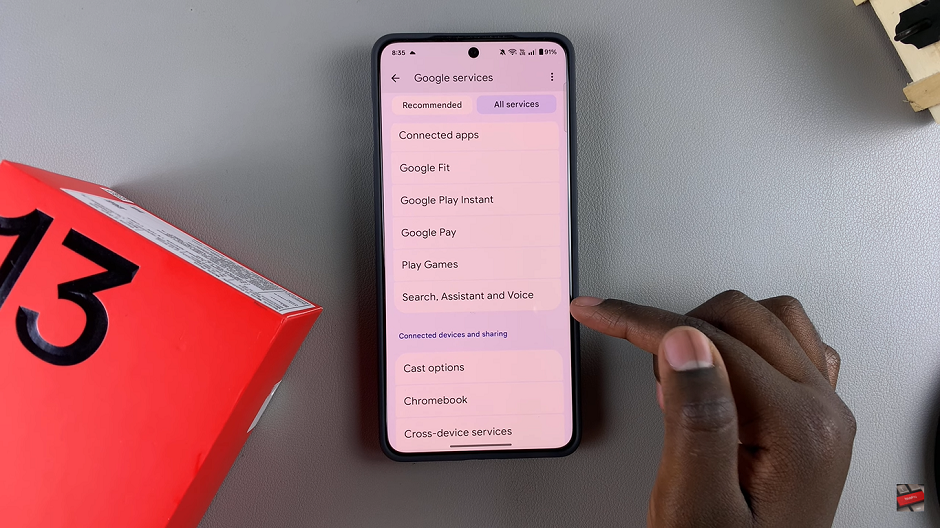
Tap on “Google Assistant” to open the assistant settings.
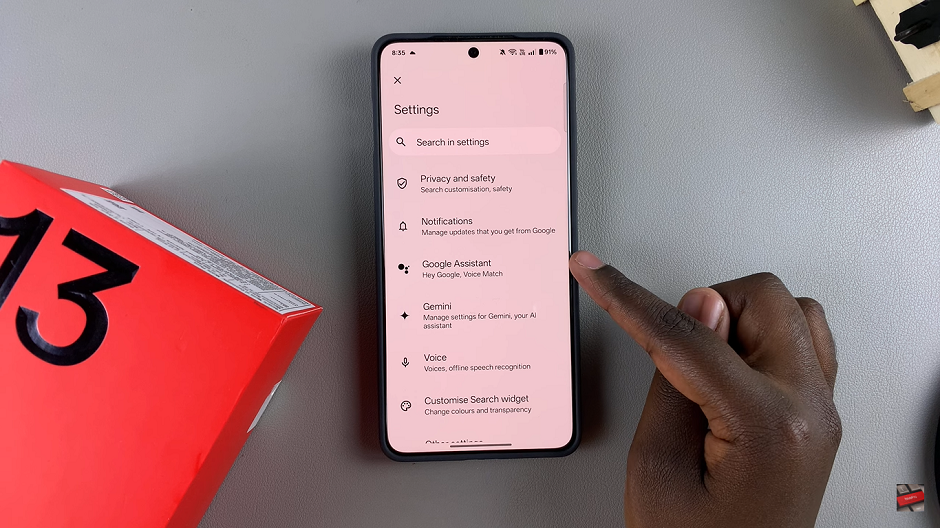
Click on “Hey Google & Voice Match” to configure voice activation
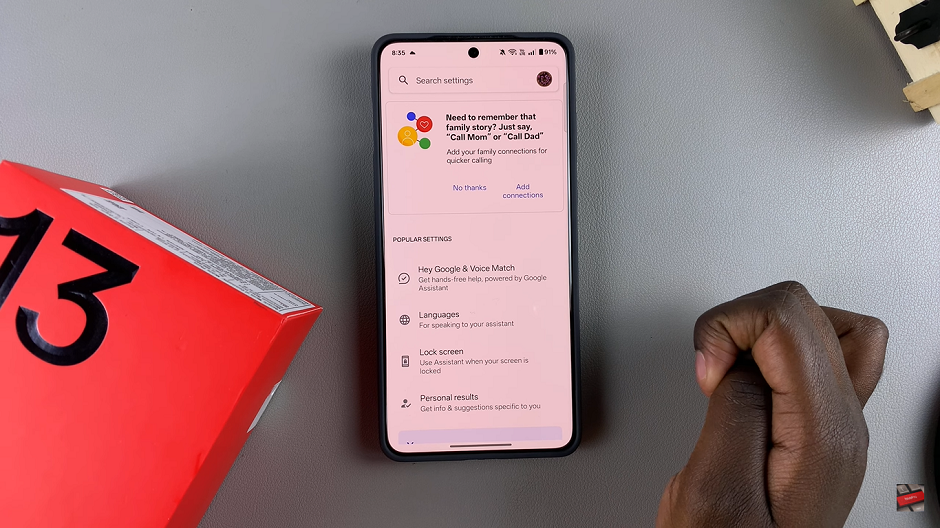
Enable the toggle next to “Hey Google” to turn on voice activation.
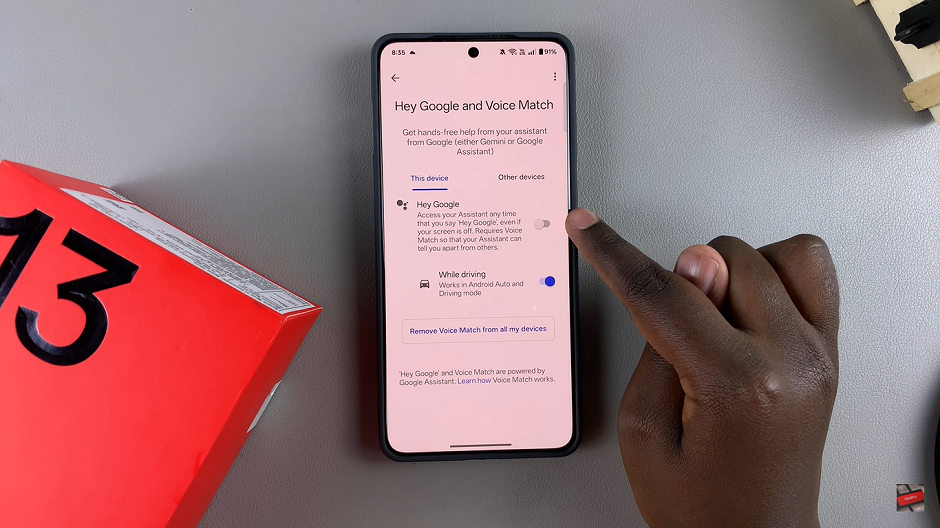
Follow the prompts to train Google Assistant to recognize your voice.
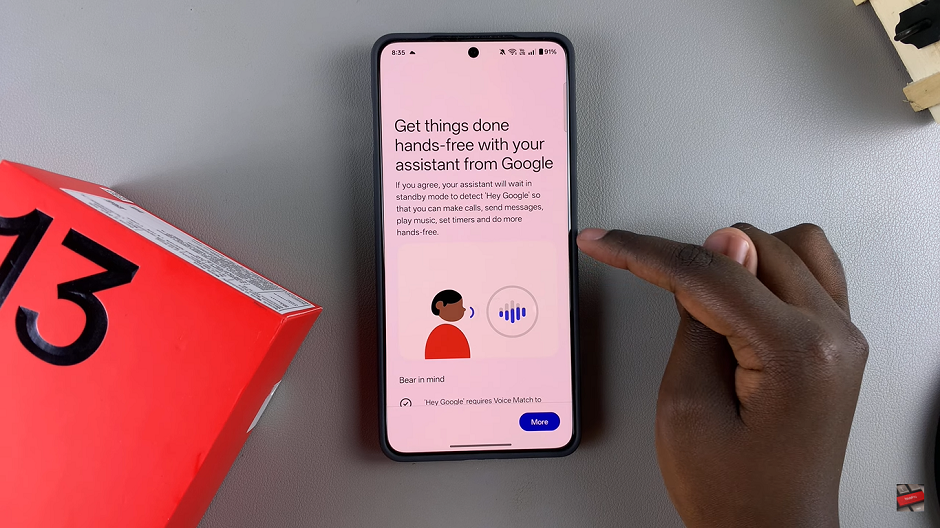
Activate Google Assistant by saying “Hey Google” and asking it a question.
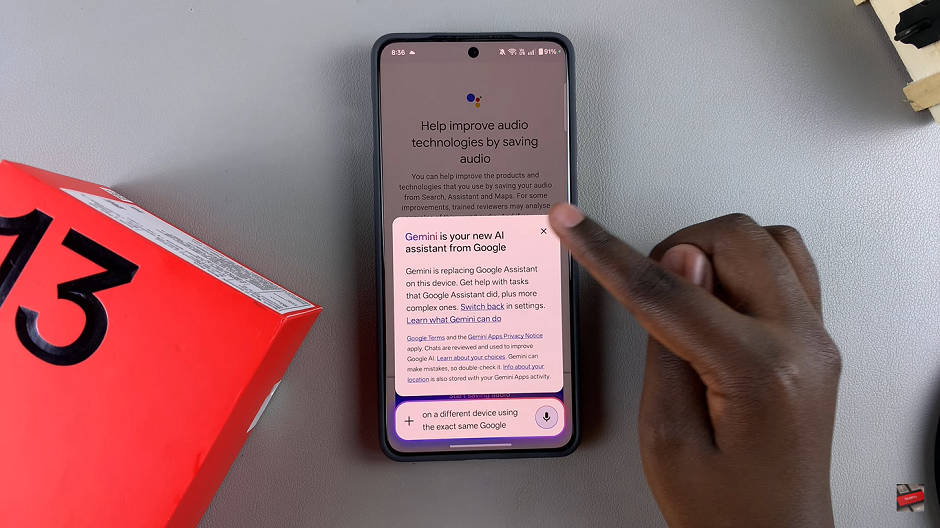
Once set up, you can use Google Assistant for hands-free control, setting reminders, checking the weather, and much more!
Read: How To Enable / Disable Dual Clock On OnePlus 13